Loading ...
Loading ...
Loading ...
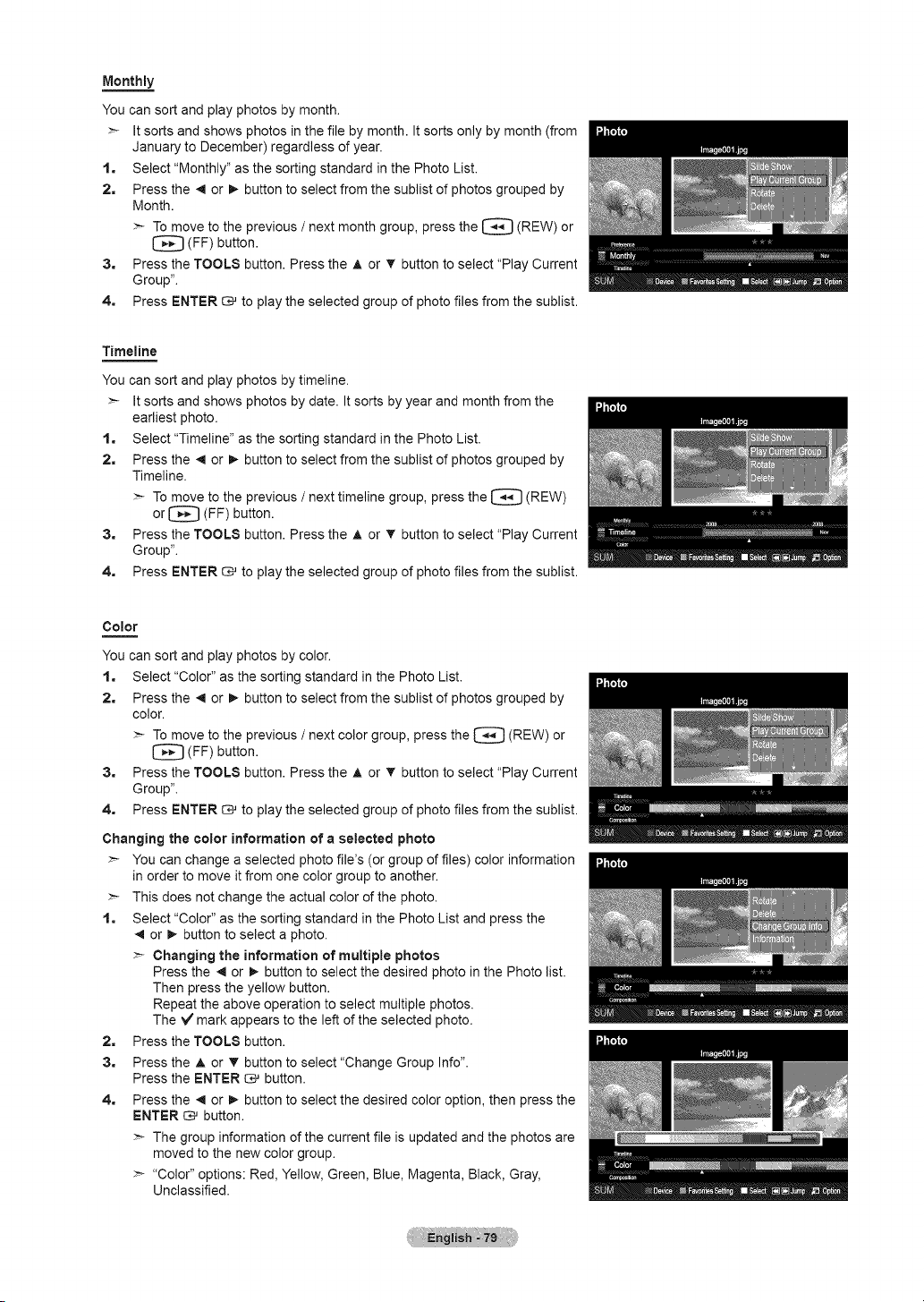
Monthly
You can sort and play photos by month.
>- It sorts and shows photos in the file by month. It sorts only by month (from
January to December) regardless of year.
1. Select "Monthly" as the sorting standard in the Photo List.
2. Press the 4 or !_ button to select from the sublist of photos grouped by
Month.
>- To move to the previous / next month group, press the [_ (REW) or
(FF) button.
3. Press the TOOLS button. Press the A or _r button to select "Play Current
Group".
4. Press ENTER _ to play the selected group of photo files from the sublist.
Timeline
You can sort and play photos by timeline.
>- It sorts and shows photos by date. It sorts by year and month from the
earliest photo.
1. Select "Timeline" as the sorting standard in the Photo List.
2. Press the 4 or !_ button to select from the sublist of photos grouped by
Timeline.
>- To move to the previous / next timeline group, press the [_ (REW)
or [_ (FF) button.
3. Press the TOOLS button. Press the A or _r button to select "Play Current
Group".
4. Press ENTER _ to play the selected group of photo files from the sublist.
Color
You can sort and play photos by color.
1. Select "Color" as the sorting standard in the Photo List.
2. Press the 4 or !_ button to select from the sublist of photos grouped by
color.
>- To move to the previous / next color group, press the [_[] (REW) or
_} (FF) button.
3. Press the TOOLS button. Press the A or _r button to select "Play Current
Group".
4. Press ENTER _ to play the selected group of photo files from the sublist.
Changing the color information of a selected photo
>- You can change a selected photo file's (or group of files) color information
in order to move it from one color group to another.
>- This does not change the actual color of the photo.
1. Select "Color" as the sorting standard in the Photo List and press the
or _ button to select a photo.
>- Changing the information of multiple photos
Press the 4 or !_ button to select the desired photo in the Photo list.
Then press the yellow button.
Repeat the above operation to select multiple photos.
The V mark appears to the left of the selected photo.
2. Press the TOOLS button.
3. Press the A or T button to select "Change Group Info".
Press the ENTER _ button.
4. Press the _ or _,-button to select the desired color option, then press the
ENTER _ button.
>- The group information of the current file is updated and the photos are
moved to the new color group.
>- "Color" options: Red, Yellow, Green, Blue, Magenta, Black, Gray,
Unclassified.
Loading ...
Loading ...
Loading ...