Loading ...
Loading ...
Loading ...
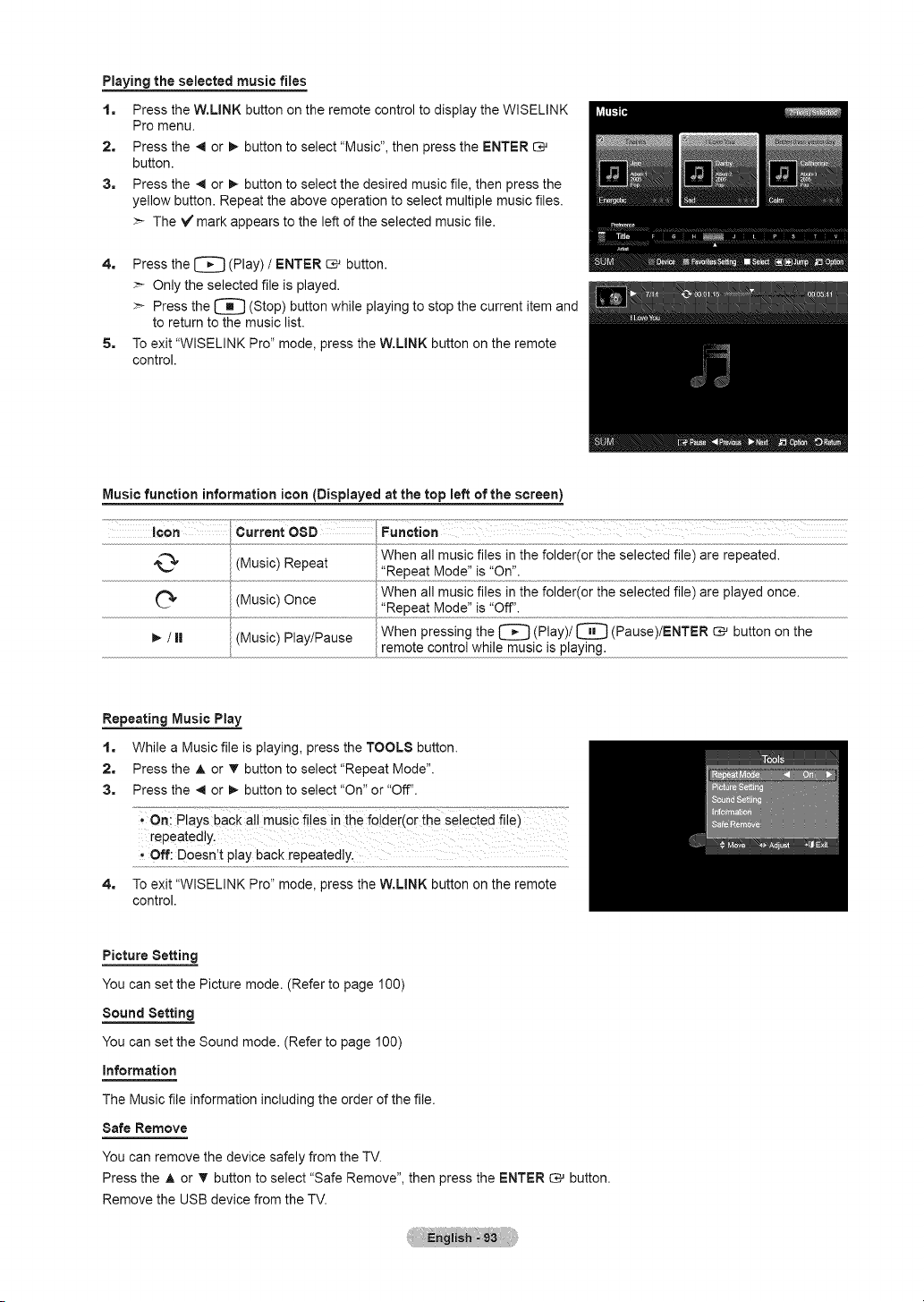
Playing the selected music flies
1. Press the W.LINK button on the remote control to display the WISELINK
Pro menu.
2. Press the 4 or !_ button to select "Music", then press the ENTER
button.
3. Press the 4 or _ button to select the desired music file, then press the
yellow button. Repeat the above operation to select multiple music files.
>- The V mark appears to the left of the selected music file.
4. Press the l_ (Play) / ENTER _ button.
>- Only the selected file is played.
>- Press the I_ (Stop) button while playing to stop the current item and
to return to the music list.
5. To exit "WISELINK Pro" mode, press the W.LINK button on the remote
control.
Music function information icon (Displayed at the top left of the screen)
O,
t,/11
When all music files in the folder(or the selected file) are repeated.
(Music)........................................................................................Repeat ,iReRea!.Mode, !s ,iOnl,:...............................................................................................................................................................
(Music) Once When all music files in the folder(or the selected file) are played once.
...............................................................................................................' Repea! Mode'i.js 'IC_I:....................................................................................................................................................................................................................
When pressing the t_ (Play)/I_ (Pause)/ENTER _ button on the
(Music) Play/Pause
remote control while music is playing.
Repeating Music Play
1. While a Music file is playing, press the TOOLS button.
2. Press the A or T button to select "Repeat Mode".
3. Press the 4 or _- button to select "On" or "Off".
4=
Off: Doesn't play back repeatedly.
To exit "WISELINK Pro" mode, press the W.LINK button on the remote
control.
Picture Setting
You can set the Picture mode. (Refer to page 100)
Sound Setting
You can set the Sound mode. (Refer to page 100)
Information
The Music file information including the order of the file.
Safe Remove
You can remove the device safely from the TV.
Press the A or T button to select "Safe Remove", then press the ENTER _ button.
Remove the USB device from the TV.
Loading ...
Loading ...
Loading ...