Loading ...
Loading ...
Loading ...
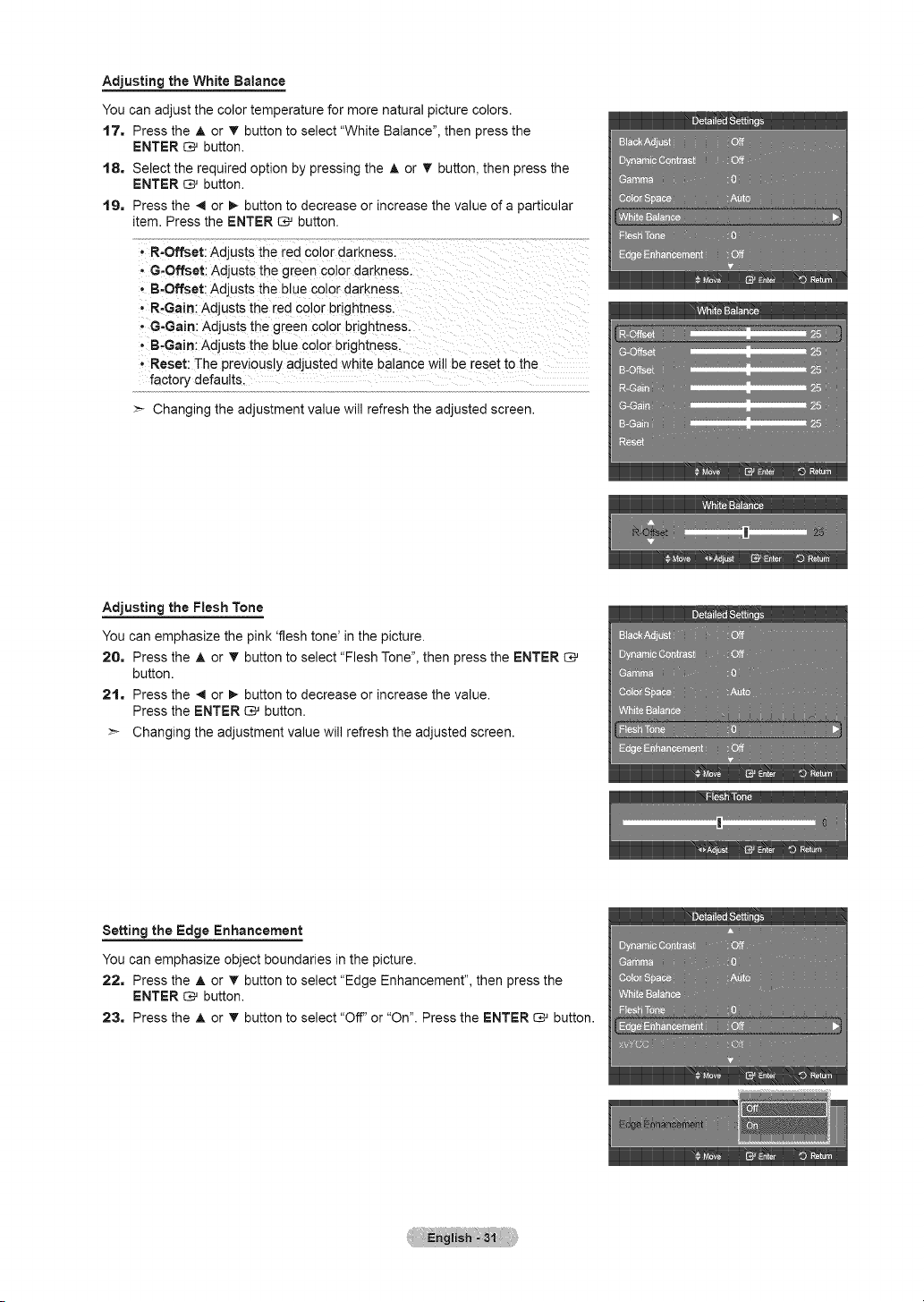
Adjusting the White Balance
You can adjust the color temperature for more natural picture colors.
17, Press the A or T button to select "White Balance", then press the
ENTER _ button.
18. Select the required option by pressing the A or _r button, then press the
ENTER [:_ button.
19. Press the 4 or _ button to decrease or increase the value of a particular
item. Press the ENTER E_ button.
- R-Offset: Adjusts the red color darkness.
• G-Offset: Adjusts the green color darkness.
- B-Offset: Adjusts the blue color darkness.
- R-Gain: Adjusts the red color brightness.
- G-Gain: Adjusts the green color brightness.
- B-Gain: Adjusts the blue color brightness.
- Reset: The previously adjusted white balance will be reset to the
factory defaults.
>- Changing the adjustment value will refresh the adjusted screen.
Adjusting the Flesh Tone
You can emphasize the pink 'flesh tone' in the picture.
20. Press the A or T button to select "Flesh Tone", then press the ENTER
button.
2t. Press the 4 or !_ button to decrease or increase the value.
Press the ENTER _ button.
>- Changing the adjustment value will refresh the adjusted screen.
Setting the Edge Enhancement
You can emphasize object boundaries in the picture.
22, Press the A or T button to select "Edge Enhancement", then press the
ENTER _ button.
23, Press the A or T button to select "Off" or "On". Press the ENTER _ button.
Loading ...
Loading ...
Loading ...