Loading ...
Loading ...
Loading ...
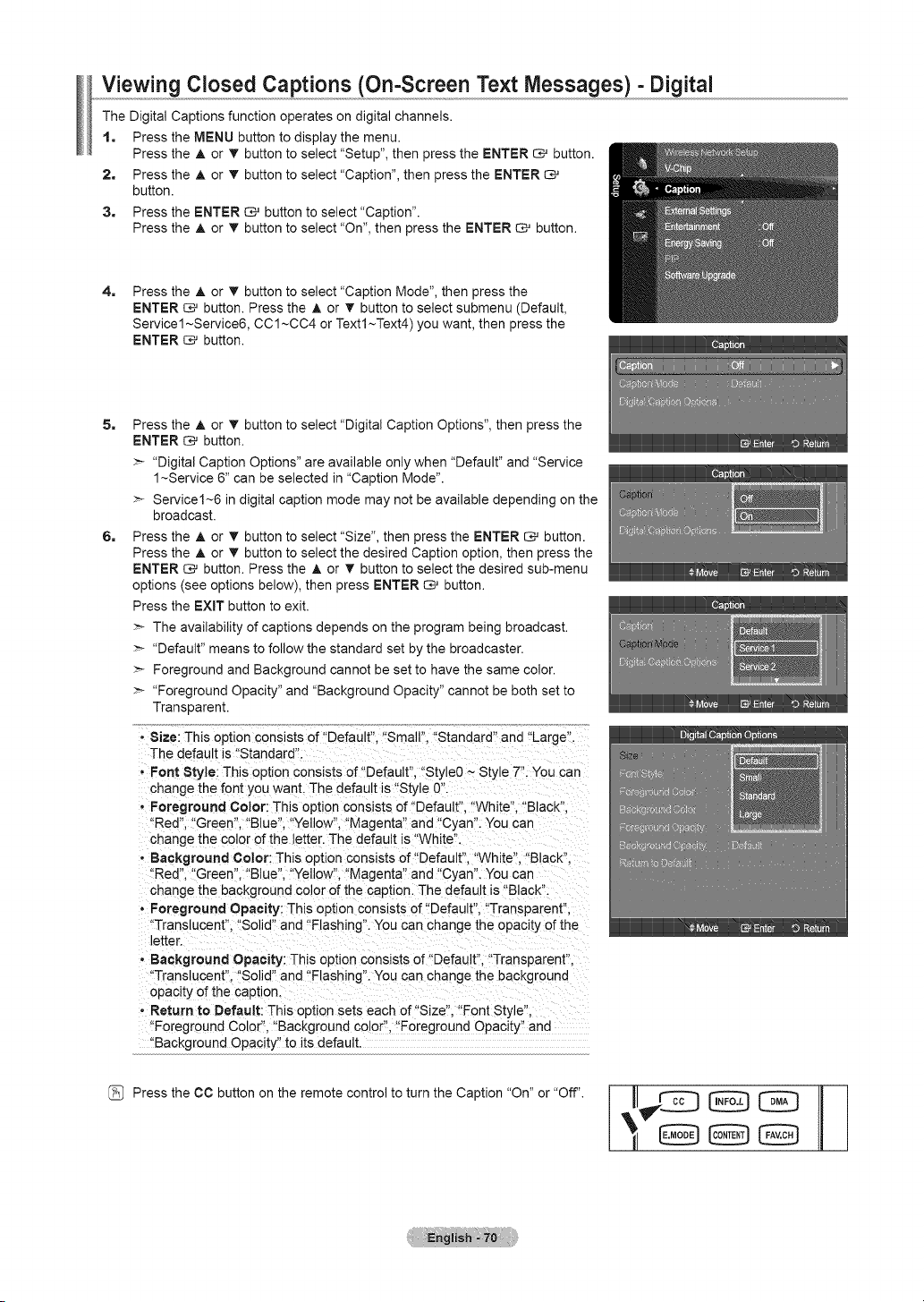
Viewing Closed Captions (On-Screen Text Messages) - Digital
The Digital Captions function operates on digital channels.
1. Press the MENU button to display the menu.
Press the A or T button to select "Setup", then press the ENTER _ button.
2. Press the A or T button to select "Caption", then press the ENTER
button.
3. Press the ENTER _ button to select "Caption".
Press the A or T button to select "On", then press the ENTER _ button.
4=
Press the A or T button to select "Caption Mode", then press the
ENTER _ button. Press the A or T button to select submenu (Default,
Service1 ~Service6, CC1~CC4 or Textl~Text4) you want, then press the
ENTER _ button.
5=
6=
Press the A or v' button to select "Digital Caption Options", then press the
ENTER _ button.
>- "Digital Caption Options" are available only when "Default" and "Service
1~Service 6" can be selected in "Caption Mode".
>- Service1~6 in digital caption mode may not be available depending on the
broadcast.
Press the A or T button to select "Size", then press the ENTER C*_ button.
Press the A or T button to select the desired Caption option, then press the
ENTER _ button. Press the A or T button to select the desired sub-menu
options (see options below), then press ENTER _ button.
Press the EXIT button to exit.
>- The availability of captions depends on the program being broadcast.
"Default" means to follow the standard set by the broadcaster.
>- Foreground and Background cannot be set to have the same color.
>- "Foreground Opacity" and "Background Opacity" cannot be both set to
Transparent.
- Size: This option consists of "Default". "Small". "Standard" and "Large".
The default is "Standard".
- Font Style: This option consists of "Default". "StyleO ~ Style 7". You can
change the font you want. The default is "Style 0
o Foreground Color: This option consists of "Default". "White". "Black".
"Red".-'Green". "Blue". "Yellow". "Magenta" and "Cyan". You can
cnange the color of the letter. The default is "White.
- Background Color: This option consists of "Default". "White". "Black".
'Red". "Green", "Blue", "Yellow", "Magenta" and "Cyan". You can
cnange the background color of the caption. The default is "Black".
* Foreground Opacity: This option consists of "Default". "Transparent".
'Translucent". "Solid" and "Flashing". You can change the opacity of the
etter.
, Background Opacity: This option consists of "Default", "Transparent",
'Translucent". "Solid" and "Flashing". You can change the background
opacity of the caption.
- Return to Default: This option sets each of "Size". "Font Style".
'Foreground Color". "Background color", "Foreground Opacity" and
"Background Opacity" to its default.
[_ Press the CC button on the remote control to turn the Caption "On" or "Off". I
J
Loading ...
Loading ...
Loading ...