Loading ...
Loading ...
Loading ...
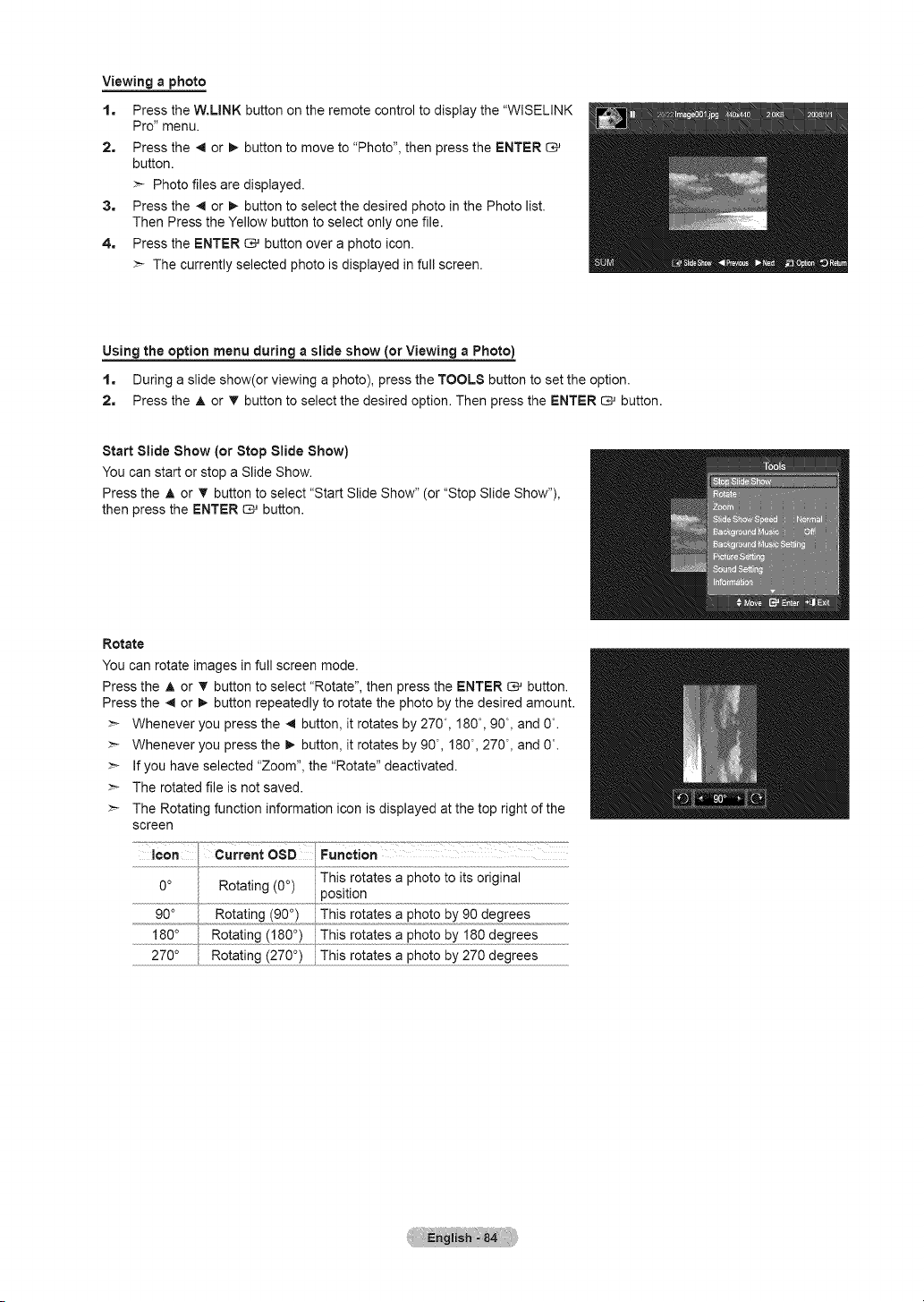
Viewing a photo
1.
2.
Press the W.LINK button on the remote control to display the "WISELINK
Pro" menu.
Press the 4 or !_ button to move to "Photo", then press the ENTER
button.
>- Photo files are displayed.
3. Press the _ or _- button to select the desired photo in the Photo list.
Then Press the Yellow button to select only one file.
4. Press the ENTER _ button over a photo icon.
>- The currently selected photo is displayed in full screen.
Using the option menu during a slide show (or Viewing a Photo)
1. During a slide show(or viewing a photo), press the TOOLS button to set the option.
2. Press the A or T button to select the desired option. Then press the ENTER C_ button.
Start Slide Show (or Stop Slide Show)
You can start or stop a Slide Show.
Press the A or T button to select "Start Slide Show" (or "Stop Slide Show"),
then press the ENTER _ button.
Rotate
You can rotate images in full screen mode.
Press the A or T button to select "Rotate", then press the ENTER _ button.
Press the _ or !_ button repeatedly to rotate the photo by the desired amount.
>- Whenever you press the _ button, it rotates by 270 °, 180°, 90°, and 0°.
>- Whenever you press the _- button, it rotates by 90°, 180°, 270 °, and 0°.
>- If you have selected "Zoom", the "Rotate" deactivated.
>- The rotated file is not saved.
>- The Rotating function information icon is displayed at the top right of the
screen
osD Function
9 ....................................................................................................................................................................................
This rotates a photo to its original
0° Rotating (0 °) position
90 ° Rotating (90 °) This rotates a photo by 90 degrees
.............18o_................ ............
270 ° Rotating (270 °) This rotates a photo by 270 degrees
Loading ...
Loading ...
Loading ...