Loading ...
Loading ...
Loading ...
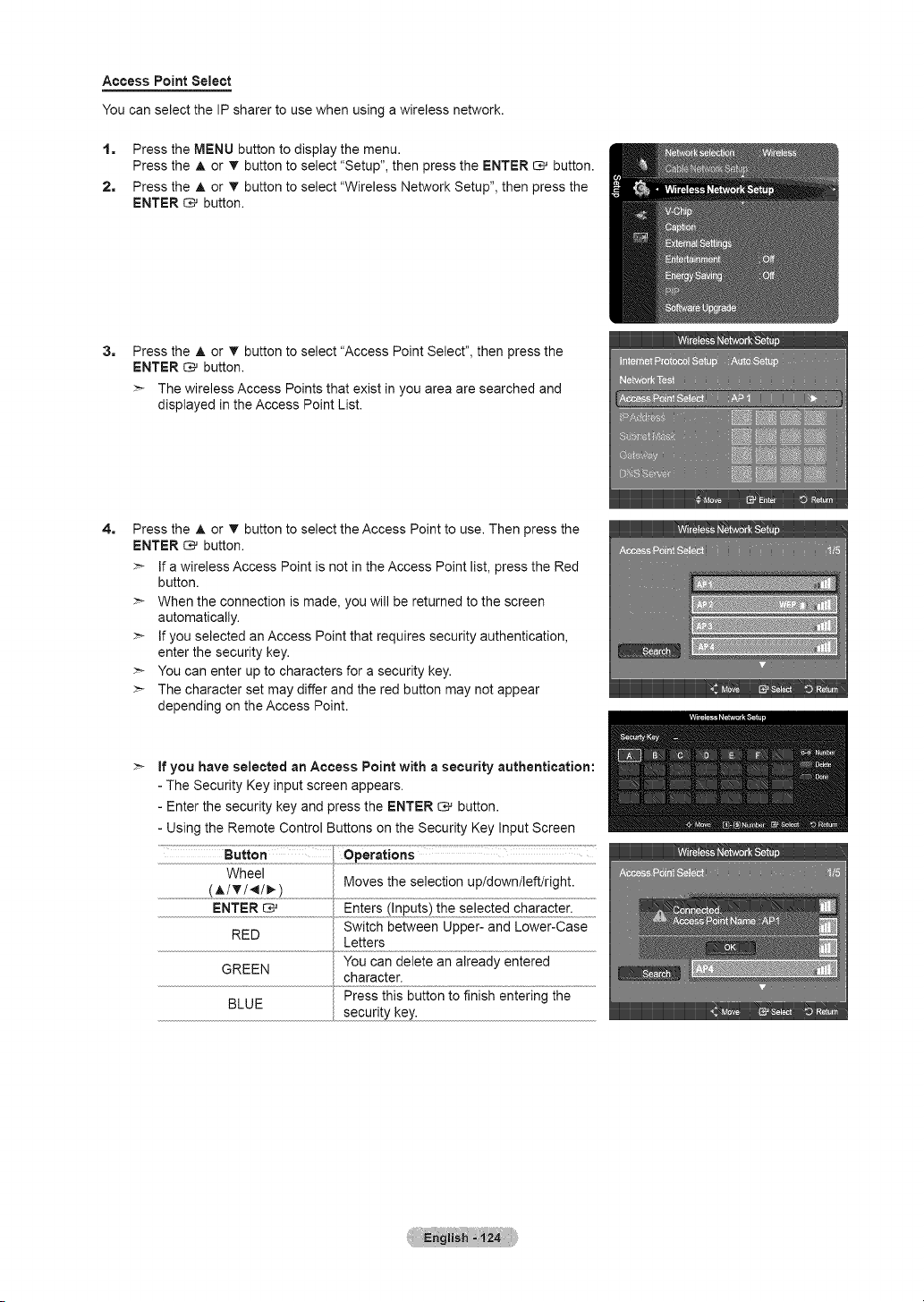
Access Point Select
You can select the IP sharer to use when using a wireless network.
1. Press the MENU button to display the menu.
Press the A or T button to select "Setup", then press the ENTER _ button.
2. Press the A or v' button to select "Wireless Network Setup", then press the
ENTER _ button.
3_
Press the ,_ or T button to select "Access Point Select", then press the
ENTER _ button.
>- The wireless Access Points that exist in you area are searched and
displayed in the Access Point List.
4_
Press the A or _' button to select the Access Point to use. Then press the
ENTER _ button.
>- If a wireless Access Point is not in the Access Point list, press the Red
button.
>- When the connection is made, you will be returned to the screen
automatically.
>- If you selected an Access Point that requires security authentication,
enter the security key.
>- You can enter up to characters for a security key.
>- The character set may differ and the red button may not appear
depending on the Access Point.
If you have selected an Access Point with a security authentication:
- The Security Key input screen appears.
- Enter the security key and press the ENTER _ button.
- Using the Remote Control Buttons on the Security Key Input Screen
Button _!ii_eerat!£ns ............... ............
Wheel
(_/_/_/_) Moves the selection up/down/left/right.
..........................................ENTER _ ..................................... ................
Switch between Upper- and Lower-Case
RED
Letters
You can delete an already entered
GREEN
character.
Press this button to finish entering the
BLUE
security key.
Loading ...
Loading ...
Loading ...