Loading ...
Loading ...
Loading ...
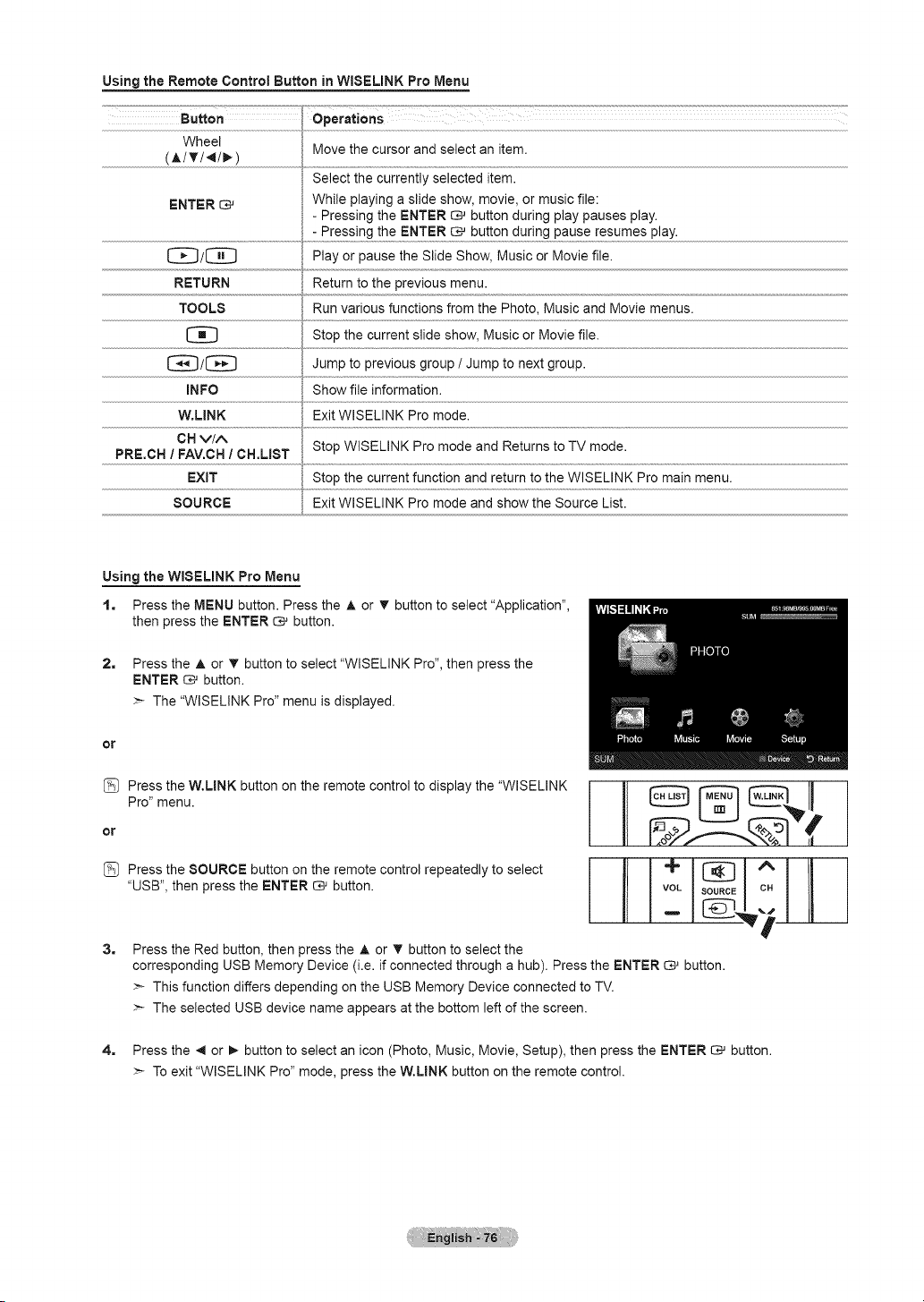
Using the Remote Control Button in WISELiNK Pro Menu
Wheel
Move the cursor and select an item.
(A/T/4/_) •
Select the currently selected item.
ENTER _ While playing a slide show, movie, or music file:
- Pressing the ENTER _ button during play pauses play.
[_/[_] Play or pause the Slide Show, Music or Movie file.
RETURN Return to the previous menu.
TOOLS Run various functions from the Photo, Music and Movie menus.
[_ Stop the current slide show, Music or Movie file.
_/[_] Jump to previous group / Jump to next group.
INFO Show file information.
W.LINK Exit WISELINK Pro mode.
OH via
PRE.CH / FAV.CH / OH.LIST Stop WISELINK Pro mode and Returns to TV mode.
EXIT Stop the current function and return to the WISELINK Pro main menu.
SOURCE Exit WISELINK Pro mode and show the Source List.
Using the WIBELINK Pro Menu
1. Press the MENU button. Press the A or T button to select "Application",
then press the ENTER _ button.
2. Press the A or T button to select "WISELINK Pro", then press the
ENTER _ button.
>- The "WISELINK Pro" menu is displayed.
or
or[_ Press the W.L,NK button on the remote control to display the "WlSELINK_[Pro,,menu. _ _------_--_@ _ _'_ _ I
Pressthesoo°co uttonontheremoteoontro,repeoted,ytose,eoti J+l l^ll
"USB", then press the ENTER _ button. VOL SOURCE Ca
3. Press the Red button, then press the A or T button to select the
corresponding USB Memory Device (i.e. if connected through a hub). Press the ENTER _ button.
>- This function differs depending on the USB Memory Device connected to TV.
>- The selected USB device name appears at the bottom left of the screen.
4. Press the 4 or !_ button to select an icon (Photo, Music, Movie, Setup), then press the ENTER c_ button.
>- To exit "WISELINK Pro" mode, press the W.UNK button on the remote control.
Loading ...
Loading ...
Loading ...