Loading ...
Loading ...
Loading ...
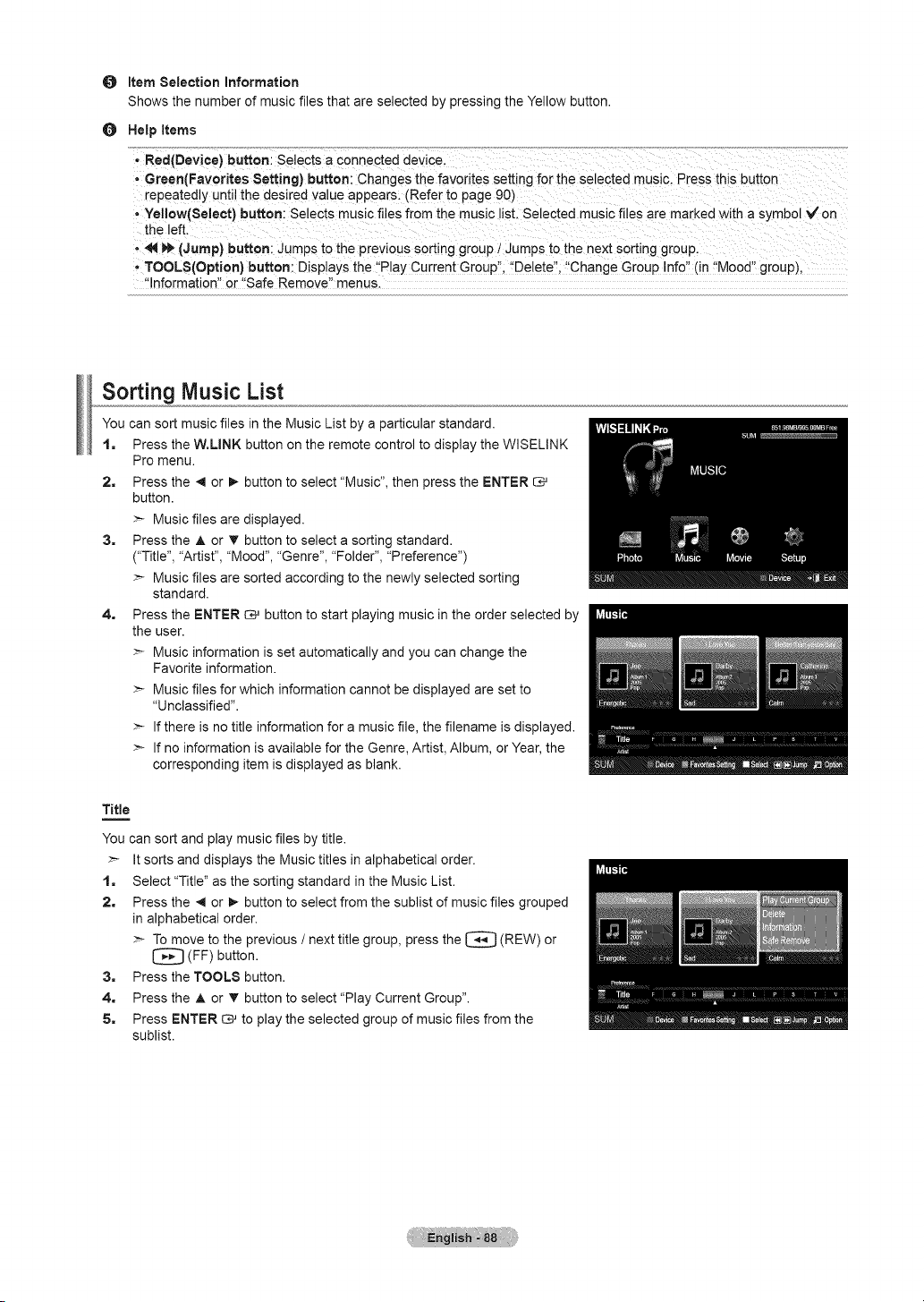
O ItemSelectionInformation
ShowsthenumberofmusicfilesthatareselectedbypressingtheYellowbutton.
O HelpItems
- Red(Device) button: Selects a connected device.
, Green(Favorites Setting) button: Changes the favorites setting for the selected music. Press this button
repeatedly until the desired value appears. (Refer to page 90)
- Yellow(Select) button: Selects music files from the music list. Selected music files are marked with a symbol _/on
the left.
- _ _ (Jump) button: Jumps to the previous sorting group i Jumps to the next sorting group.
• TOOLS(Option) button: Displays the "Play Current Group", "Delete", "Change Group Info" (in "Mood" group),
- nformation" or "Safe Remove" menus.
Sorting Music List
You can sort music files in the Music List by a particular standard.
1, Press the W.LINK button on the remote control to display the WISELINK
Pro menu.
2, Press the 4 or !_ button to select "Music", then press the ENTER
button.
>- Music files are displayed.
3, Press the A or T button to select a sorting standard.
("Title", "Artist", "Mood", "Genre", "Folder", "Preference")
>- Music files are sorted according to the newly selected sorting
standard.
4, Press the ENTER _ button to start playing music in the order selected by
the user.
>- Music information is set automatically and you can change the
Favorite information.
>- Music files for which information cannot be displayed are set to
"Unclassified".
>- If there is no title information for a music file, the filename is displayed.
>- If no information is available for the Genre, Artist, Album, or Year, the
corresponding item is displayed as blank.
Title
=
You can sort and play music files by title.
>- It sorts and displays the Music titles in alphabetical order.
1, Select "Title" as the sorting standard in the Music List.
2, Press the 4 or I_ button to select from the sublist of music files grouped
in alphabetical order.
>- To move to the previous / next title group, press the
(REW)
or
(FF) button.
3, Press the TOOLS button.
4. Press the A or T button to select "Play Current Group".
5. Press ENTER _ to play the selected group of music files from the
sublist.
Loading ...
Loading ...
Loading ...