Loading ...
Loading ...
Loading ...
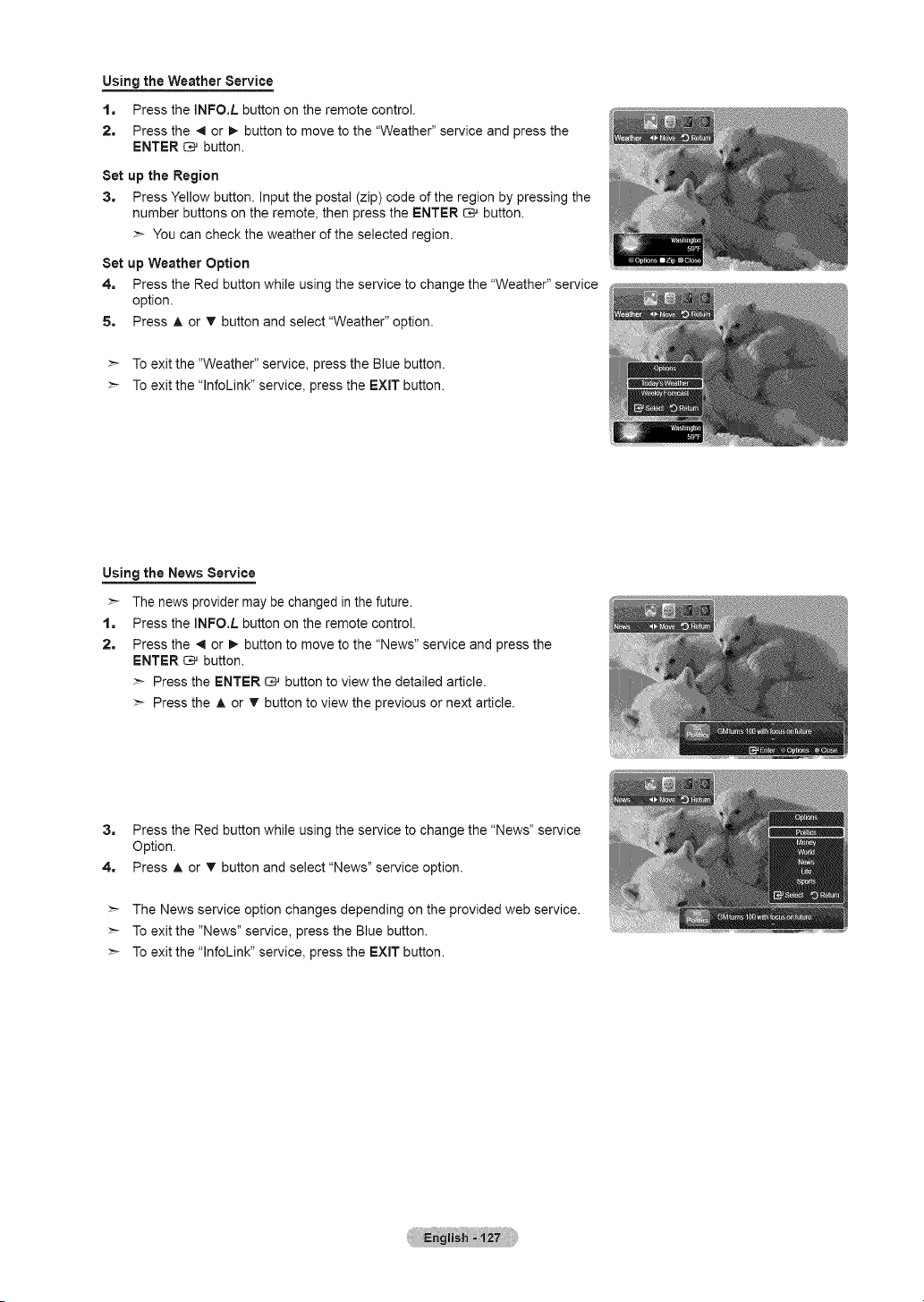
Using the Weather Service
1, Press the INFO.L button on the remote control.
2, Press the 4 or _ button to move to the "Weather" service and press the
ENTER _ button.
Set up the Region
3. Press Yellow button, input the postal (zip) code of the region by pressing the
number buttons on the remote, then press the ENTER _ button.
>- You can check the weather of the selected region.
Set up Weather Option
4. Press the Red button while using the service to change the "Weather" service
option.
5. Press A or T button and select"Weather" option.
>- To exit the "Weather" service, press the Blue button.
>- To exit the "lnfoLink" service, press the EXIT button.
Using the News Service
>- The news provider may be changed in the future.
1. Press the INFO.L button on the remote control.
2. Press the 4 or !_ button to move to the "News" service and press the
ENTER _ button.
:_ Press the ENTER _ button to view the detailed article.
:_ Press the A or T button to view the previous or next article.
3. Press the Red button while using the service to change the "News" service
Option.
4. Press A or T button and select"News" service option.
>- The News service option changes depending on the provided web service.
>- To exit the "News" service, press the Blue button.
>- To exit the "lnfoLink" service, press the EXIT button.
Loading ...
Loading ...
Loading ...