Loading ...
Loading ...
Loading ...
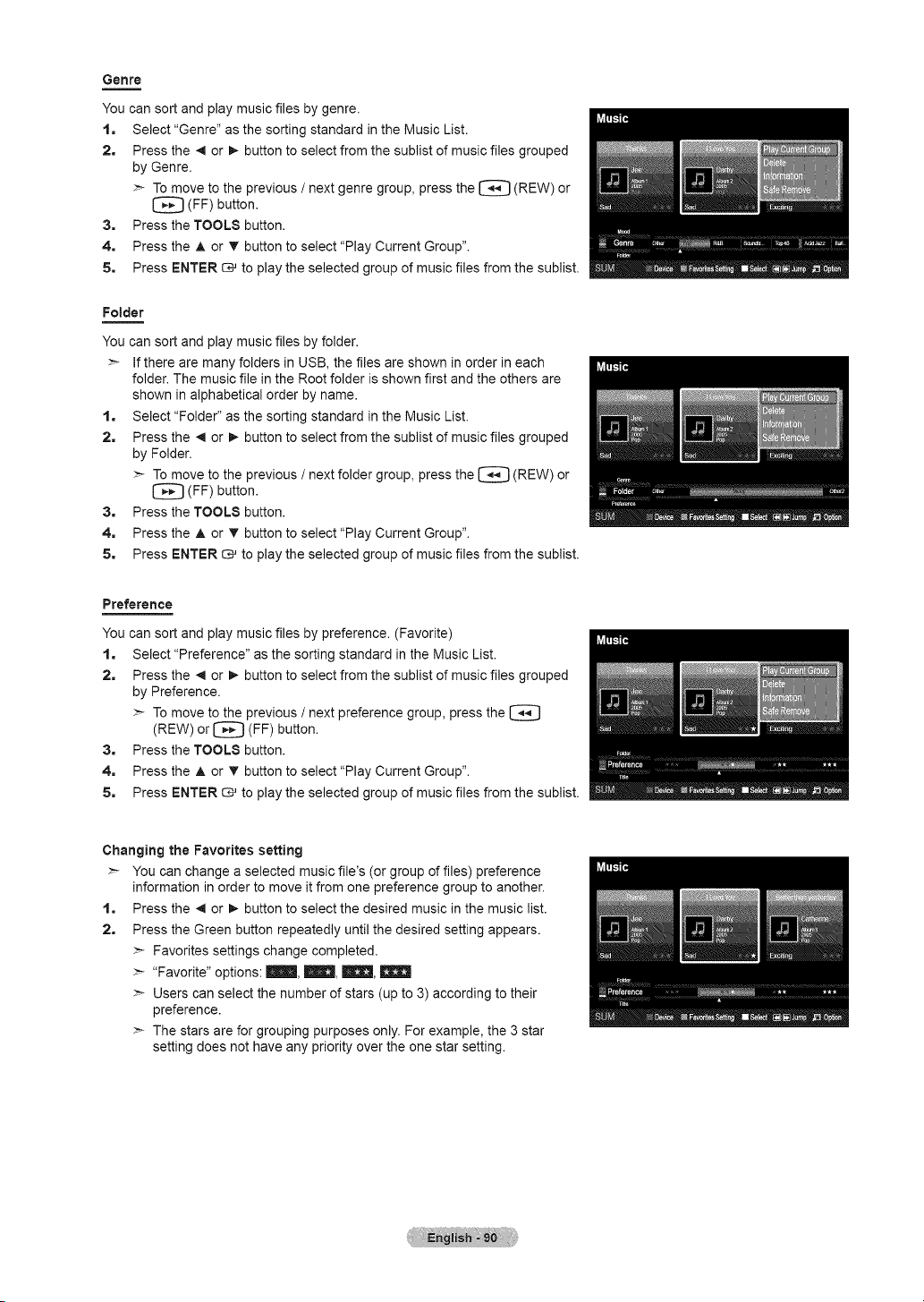
Genre
You can sort and play music files by genre.
1. Select "Genre" as the sorting standard in the Music List.
2. Press the 4 or !_ button to select from the sublist of music files grouped
by Genre.
>- To move to the previous / next genre group, press the _ (REW) or
(FF) button.
3. Press the TOOL8 button.
4. Press the A or • button to select "Play Current Group".
5. Press ENTER _ to play the selected group of music files from the sublist.
Folder
You can sort and play music files by folder.
>- If there are many folders in USB, the files are shown in order in each
folder. The music file in the Root folder is shown first and the others are
shown in alphabetical order by name.
1. Select "Folder" as the sorting standard in the Music List.
2. Press the _ or !_ button to select from the sublist of music files grouped
by Folder.
>- To move to the previous / next folder group, press the (REW)
or
[_ (FF) button.
3. Press the TOOL8 button.
4. Press the A or T button to select "Play Current Group".
5. Press ENTER _ to play the selected group of music files from the sublist.
Preference
You can sort and play music files by preference. (Favorite)
1. Select "Preference" as the sorting standard in the Music List.
2. Press the _ or !_ button to select from the sublist of music files grouped
by Preference.
>- To move to the previous / next preference group, press the [_
(REW) or [_ (FF) button.
3. Press the TOOL8 button.
4. Press the A or T button to select "Play Current Group".
5. Press ENTER _ to play the selected group of music files from the sublist.
Changing the Favorites setting
>- You can change a selected music file's (or group of files) preference
information in order to move it from one preference group to another.
1. Press the _1 or !_ button to select the desired music in the music list.
2. Press the Green button repeatedly until the desired setting appears.
>- Favorites settings change completed.
>- "Favorite" options: Illm, _, _,
>- Users can select the number of stars (up to 3) according to their
preference.
>- The stars are for grouping purposes only. For example, the 3 star
setting does not have any priority over the one star setting.
Loading ...
Loading ...
Loading ...