Loading ...
Loading ...
Loading ...
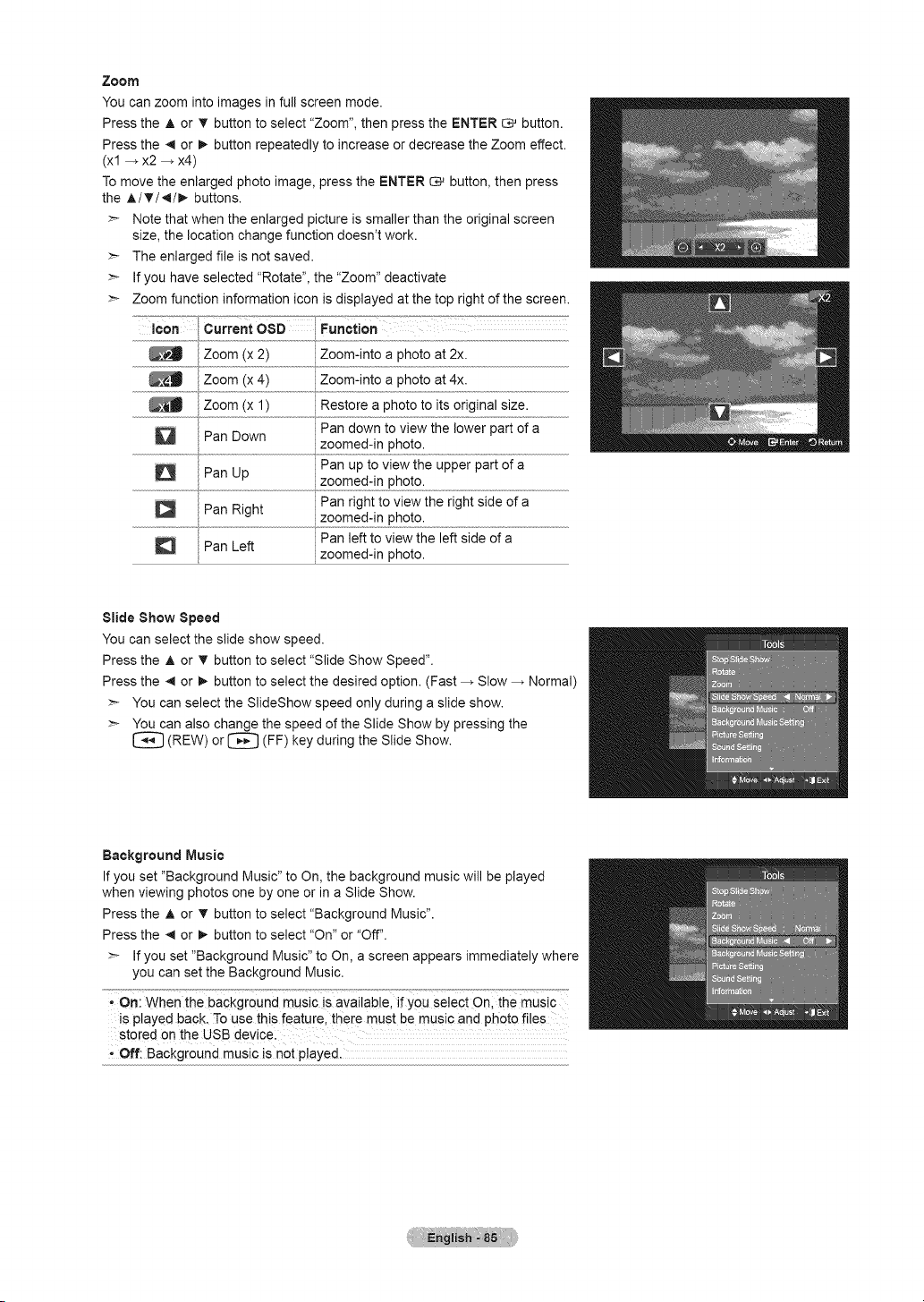
Zoom
You can zoom into images in full screen mode.
Press the A or _' button to select "Zoom", then press the ENTER _ button.
Press the _ or _ button repeatedly to increase or decrease the Zoom effect.
(xl -* x2 -_ x4)
To move the enlarged photo image, press the ENTER _ button, then press
the A/T/4/!_ buttons.
Note that when the enlarged picture is smaller than the original screen
size, the location change function doesn't work.
The enlarged file is not saved.
If you have selected "Rotate", the "Zoom" deactivate
Zoom function information icon is displayed at the top right of the screen.
Zoom (x 2) Zoom-into a photo at 2x.
Zoom (x 4) Zoom-into a photo at 4x.
2
..............................................t....................................................................................................................................................................................................................................................................
Pan down to view the lower part of a
Pan Down
zoomed-in photo.
Pan Pan up to view the upper part of a
Up
........................................................................................................._ zoomed:!_pho!o_
Pan Right Pan right to view the right side of a
................................................................................................................Z°°med:!nph°t°:
Pan left to view the left side of a
Pan Left
zoomed-in photo.
Slide Show Speed
You can select the slide show speed.
Press the A or T button to select "Slide Show Speed".
Press the _1 or i_ button to select the desired option. (Fast --_ Slow --_ Normal)
>- You can select the SlideShow speed only during a slide show.
>- You can also change the speed of the Slide Show by pressing the
I_ (REW) or _ (FF) key during the Slide Show.
Background Music
If you set "Background Music" to On, the background music will be played
when viewing photos one by one or in a Slide Show.
Press the A or _' button to select "Background Music".
Press the _1 or !_ button to select "On" or "Off".
>- If you set "Background Music" to On, a screen appears immediately where
you can set the Background Music.
i On: when the background music is availablel if you select Onl the music
is played back. To use this feature, there must be music and photo files
stored on the USB device:
Off: Background music is not played.
Loading ...
Loading ...
Loading ...