Loading ...
Loading ...
Loading ...
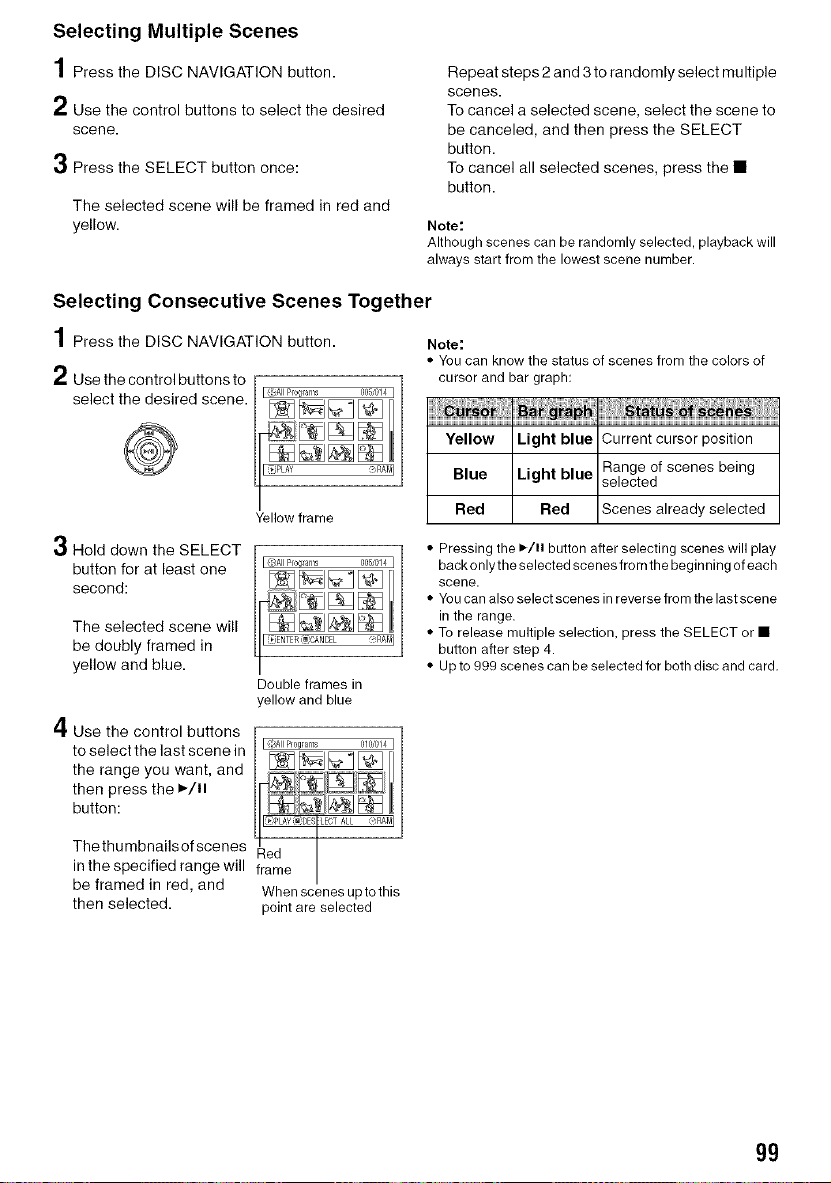
Selecting Multiple Scenes
1 Press the DISC NAVIGATION button.
2 Use the control buttons to select the desired
scene.
3 Press the SELECT button once:
The selected scene will be framed in red and
yellow.
Repeat steps 2 and 3 to randomly select multiple
scenes.
To cancel a selected scene, select the scene to
be canceled, and then press the SELECT
button.
To cancel all selected scenes, press the •
button.
Note:
Although scenes can be randomly selected, playback will
always start from the lowest scene number.
Selecting Consecutive Scenes Together
1 Press the DISC NAVIGATION button.
2 Use the control buttons to
select the desired scene. I'.A"R0glams 005/014I
rl
O Hold down the SELECT
button for at least one
second:
Yellow frame
The selected scene will
be doubly framed in
yellow and blue.
Double frames in
yellow and blue
AI
t"l' Use the control buttons [ I_:_A,P,oq...... 010,.014I
toselectthelastscenein / __ It
the range you want, and
then press the ,/tl / i[]'i_ _
button: Ill _',_E_r_0T_ -_.,,_1
Thethumbnails of scenes Red
in the specified range will frame
be framed in red, and Whenscenes uptothis
then selected, point are selected
Note:
• You can know the status of scenes from the colors of
cursor and bar graph:
Yellow Light blue Current cursor position
Blue Light blue Range of scenes being
selected
Red Red Scenes already selected
• Pressing the _/Iz button after selecting scenes will play
back only the selected scenes from the beginning of each
scene.
• You can also select scenes in reverse from the last scene
in the range.
• To release multiple selection, press the SELECT or •
button after step 4.
• Up to 999 scenes can be selected for both disc and card.
99
Loading ...
Loading ...
Loading ...