Loading ...
Loading ...
Loading ...
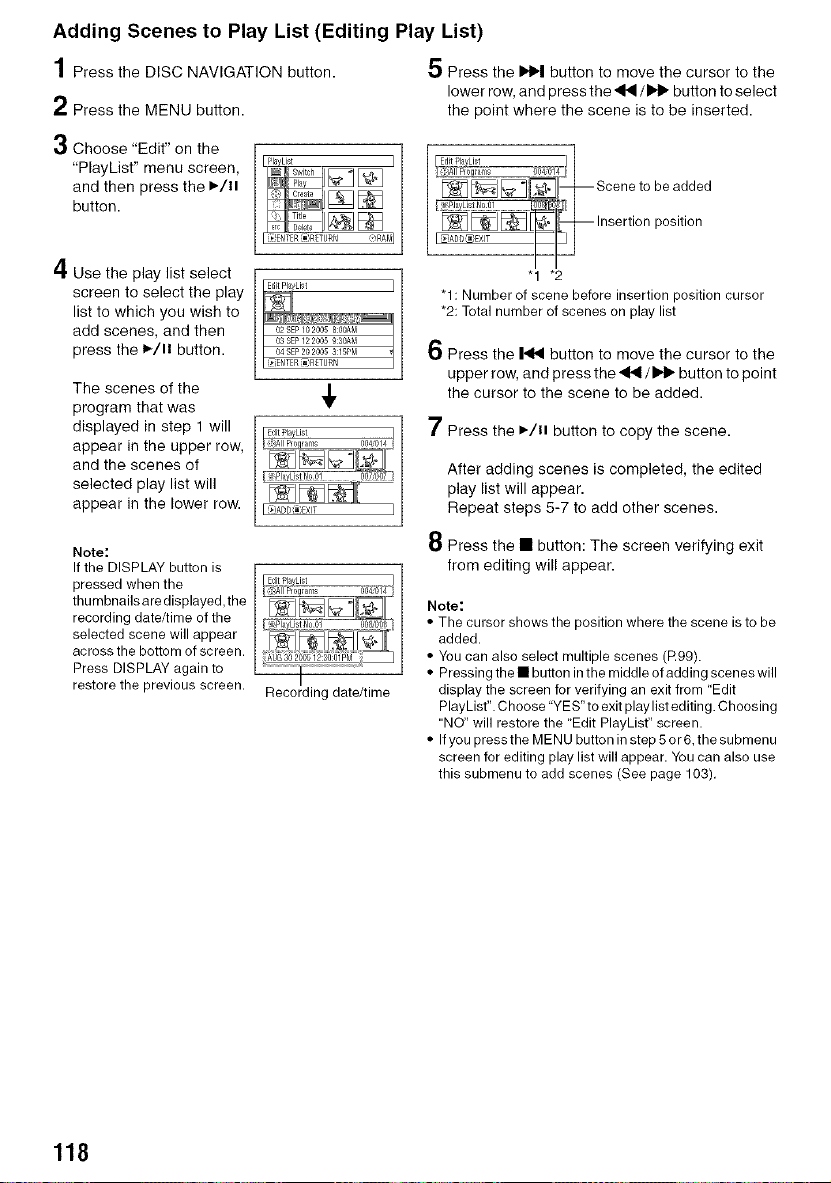
Adding Scenes to Play List (Editing Play List)
1Press the DISC NAVIGATION button.
2 Press the MENU button.
5 Press the IN_I button to move the cursor to the
lower row, and press the _/1_1_ button to select
the point where the scene is to be inserted.
3 Choose "Edit" on the
"PlayList" menu screen,
and then press the ,/in
button.
4 Use the play list select
screen to select the play
list to which you wish to
add scenes, and then
press the I_/11 button.
The scenes of the
program that was
displayed in step 1 will
appear in the upper row,
and the scenes of
selected play list will
appear in the lower row.
Note:
If the DISPLAY button is
pressed when the
thumbnails are displayed, the
recording date/time of the
selected scene will appear
across the bottom of screen.
Press DISPLAY again to
restore the previous screen.
,k
II_)ADD_)EXIT
Recording date/time
"1 *2
"1 : Number of scene before insertion position cursor
*2: Total number of scenes on play list
6 Press the |41_ button to move the cursor to the
upper row, and press the _ / _ button to point
the cursor to the scene to be added.
7 Press the ),/it button to copy the scene.
8
After adding scenes is completed, the edited
play list will appear.
Repeat steps 5-7 to add other scenes.
Press the • button: The screen verifying exit
from editing will appear.
Note:
• The cursor shows the position where the scene is to be
added.
• You can also select multiple scenes (R99).
• Pressing the • button in the middle of adding scenes will
display the screen for verifying an exit from Edit
PlayList". Choose "YES" to exit play list editing. Choosing
NO" will restore the Edit PlayList" screen.
• If you press the MENU button in step 5 or 6, the submenu
screen for editing play list will appear. You can also use
this submenu to add scenes (See page 103).
118
Loading ...
Loading ...
Loading ...