Loading ...
Loading ...
Loading ...
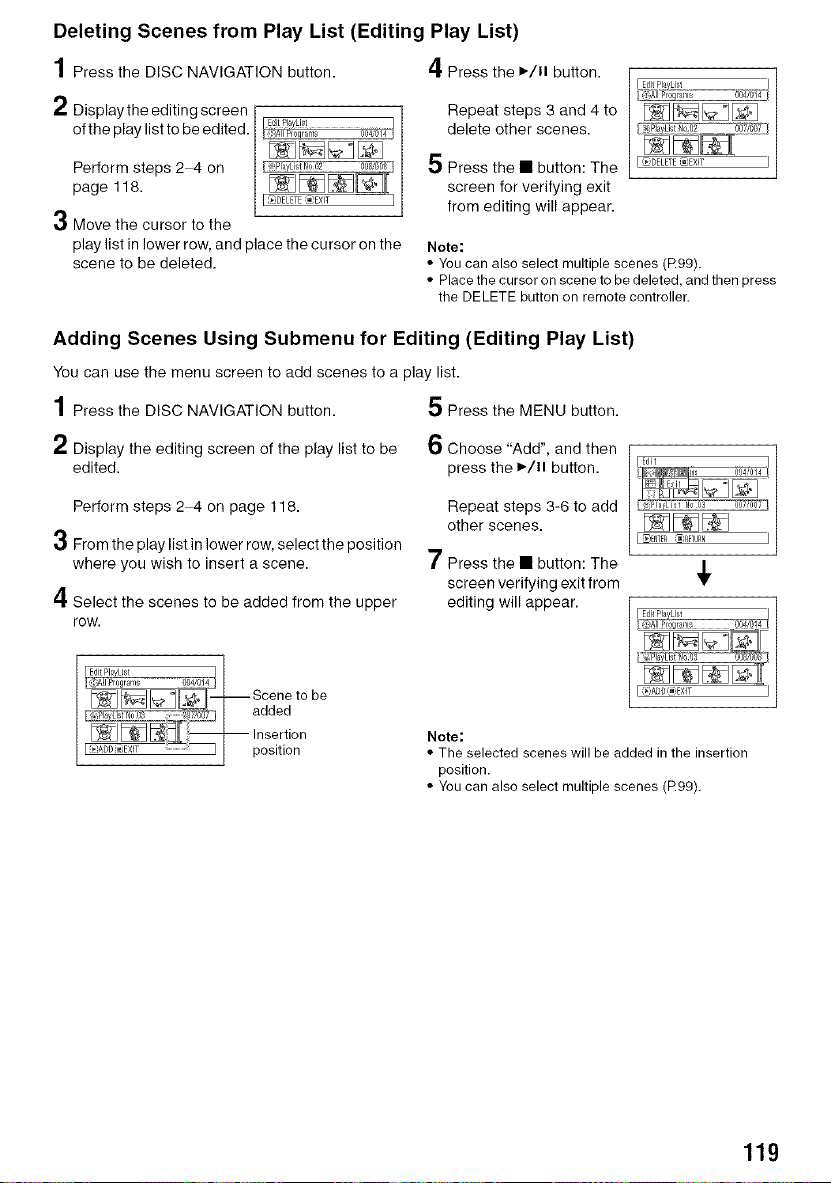
Deleting Scenes from Play List (Editing Play List)
1Press the DISC NAVIGATION button.
2 Display the editing screen
of the play list to be edited.
Perform steps 24 on
page 118.
3 Move the cursor to the
play list in lower row, and place the cursor on the
scene to be deleted.
4 Press the ,/ll button.
Repeat steps 3 and 4 to
delete other scenes.
5 Press the • button: The
screen for verifying exit
from editing will appear.
Note:
• You can also select multiple scenes (R99).
• Place the cursor on scene to be deleted, and then press
the DELETE button on remote controller.
Adding Scenes Using Submenu for Editing (Editing Play List)
You can use the menu screen to add scenes to a play list.
1 Press the DISC NAVIGATION button. 5 Press the MENU button.
2 Display the editing screen of the play list to be 6 Choose "Add", and then
edited, press the ,/ll button.
Perform steps 2-4 on page 118.
3 From the play list in lower row, select the position
where you wish to insert a scene.
4 Select the scenes to be added from the upper
row.
Repeat steps 3-6 to add
other scenes.
7 Press the • button: The
screen verifying exit from
editing will appear.
[(€lADDIe}EXIT
Note:
• The selected scenes will be added in the insertion
position.
• You can also select multiple scenes (R99).
119
Loading ...
Loading ...
Loading ...