Loading ...
Loading ...
Loading ...
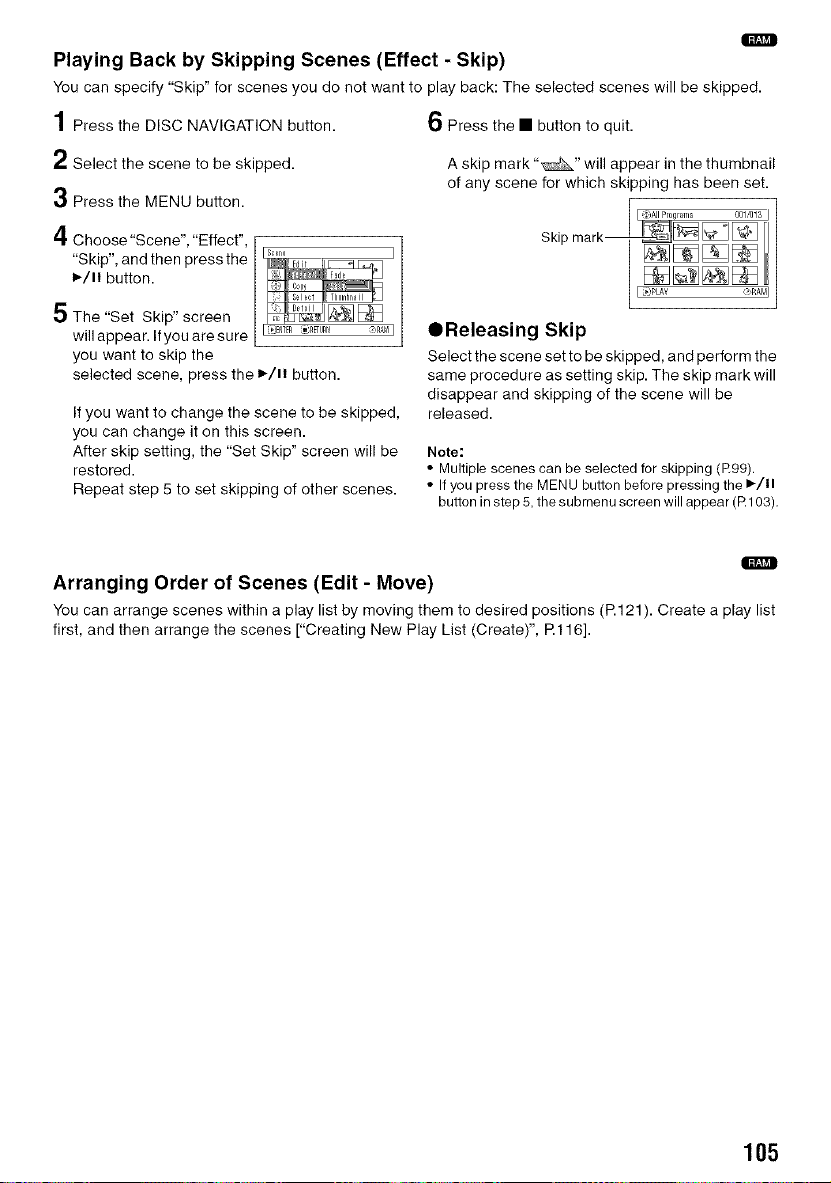
Q
Playing Back by Skipping Scenes (Effect - Skip)
You can specify "Skip" for scenes you do not want to play back: The selected scenes will be skipped.
1Press the DISC NAVIGATION button.
6 Press the • button to quit.
2 Select the scene to be skipped.
3 Press the MENU button.
,4
t"l' Choose "Scene", "Effect",
"Skip", and then press the
I_/11 button.
5 The "Set Skip" screen
will appear. If you are sure
you want to skip the
selected scene, press the D,./H button.
If you want to change the scene to be skipped,
you can change it on this screen.
After skip setting, the "Set Skip" screen will be
restored.
Repeat step 5 to set skipping of other scenes.
A skip mark "_" will appear in the thumbnail
of any scene for which skipping has been set.
[_J Proqrams 001/013 I
Skip mark__j_ I
[1"_ _" I
OReleasing Skip
Select the scene set to be skipped, and perform the
same procedure as setting skip. The skip mark will
disappear and skipping of the scene will be
released.
Note;
• Multiple scenes can be selected for skipping (R99).
• If you press the MENU button before pressing the I_/ll
button in step 5, the subrnenu screen will appear (R103).
Q
Arranging Order of Scenes (Edit - Move)
Youcan arrange scenes within a play list by moving them to desired positions (P.121).Create a play list
first, and then arrange the scenes ["Creating New Play List (Create)", R116].
105
Loading ...
Loading ...
Loading ...