Loading ...
Loading ...
Loading ...
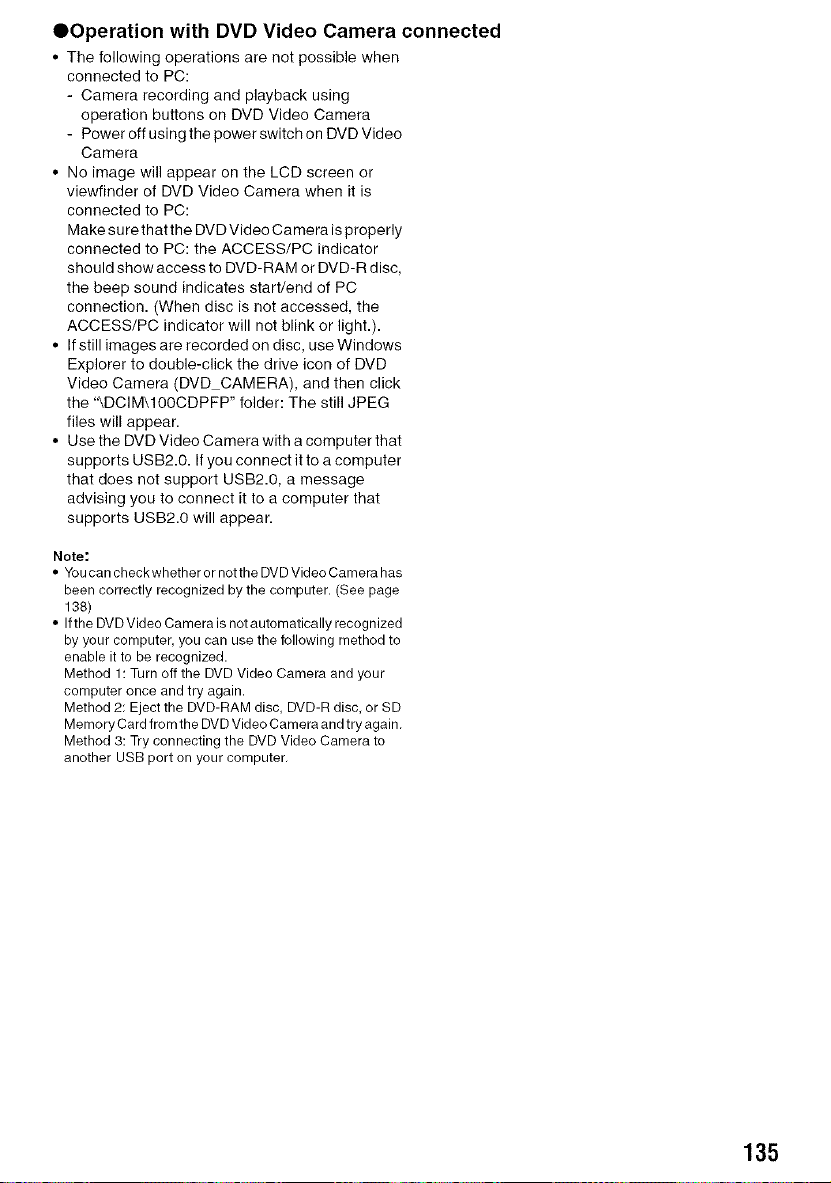
OOperation with DVD Video Camera connected
• The following operations are not possible when
connected to PC:
- Camera recording and playback using
operation buttons on DVD Video Camera
- Poweroffusingthepowerswitchon DVDVideo
Camera
• No image will appear on the LCD screen or
viewfinder of DVD Video Camera when it is
connected to PC:
Make sure that the DVD Video Camera is properly
connected to PC: the ACCESS/PC indicator
should show access to DVD-RAM or DVD-R disc,
the beep sound indicates start/end of PC
connection. (When disc is not accessed, the
ACCESS/PC indicator will not blink or light.).
• If still images are recorded on disc, use Windows
Explorer to double-click the drive icon of DVD
Video Camera (DVD CAMERA), and then click
the '&DCIM\100CDPFP" folder: The still JPEG
files will appear.
• Use the DVD Video Camera with a computer that
supports USB2.0. If you connect it to a computer
that does not support USB2.0, a message
advising you to connect it to a computer that
supports USB2.0 will appear.
Note:
• Youcancheckwhether or notthe DVDVideo Camera has
been correctly recognized bythe computer. (See page
1SS)
• Ifthe DVDVideo Camera is notautomatically recognized
by your computer, you can use the following method to
enable it to be recognized.
Method 1: Turnoff the DVD Video Camera and your
computer once and try again.
Method 2: Ejectthe DVD-RAM disc, DVD-Rdisc, or SD
MemoryCard from the DVDVideo Camera andtry again,
Method 3: Tryconnecting the DVD Video Camera to
another USB port on your computer,
135
Loading ...
Loading ...
Loading ...