Loading ...
Loading ...
Loading ...
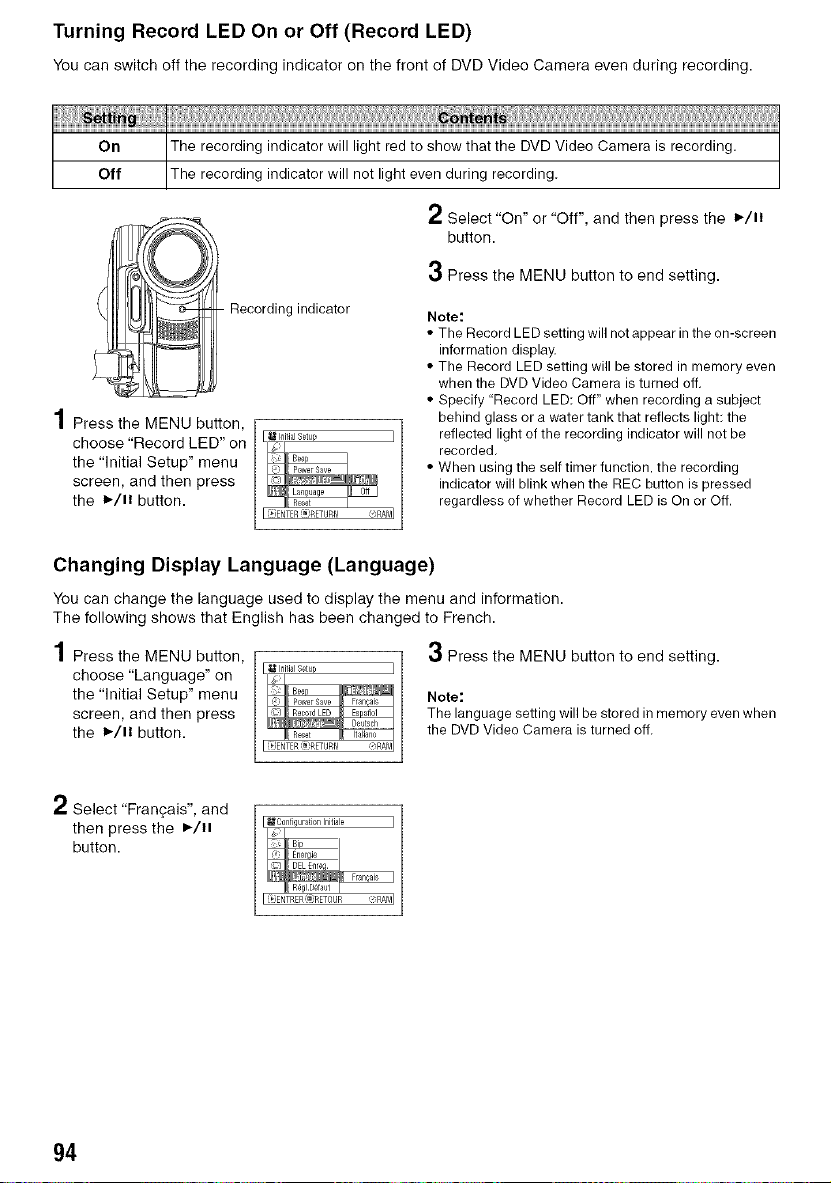
Turning Record LED On or Off (Record LED)
You can switch off the recording indicator on the front of DVD Video Camera even during recording.
On
Off _ ndicator will light red to show that the DVD Video Camera is recording.
indicator will not light even during recording.
2 Select "On" or "Off", and then press the I_/11
button.
3 Press the MENU button to end setting.
Recording indicator
4
| Press the MENU button,
choose "Record LED" on
the "Initial Setup" menu
screen, and then press
the I_/11 button.
Note:
• The Record LED setting will not appear in the on-screen
information display.
• The Record LED setting will be stored in memory even
when the DVD Video Camera is turned off.
• Specify "Record LED: Off" when recording a subject
behind glass or a water tank that reflects light: the
reflected light of the recording indicator will not be
recorded.
• When using the self timer function, the recording
indicator will blink when the REC button is pressed
regardless of whether Record LED is On or Off.
Changing Display Language (Language)
You can change the language used to display the menu and information.
The following shows that English has been changed to French.
1 Press the MENU button, 3 Press the MENU button to end setting.
choose "Language" on
the "Initial Setup" menu Note:
screen, and then press The language setting will be stored in memory even when
the 1_/11 button, the DVD Video Camera is turned off.
2 Select "Francais", and
then press the ,/.
button.
U C0nfiqurati0n Initiale
94
Loading ...
Loading ...
Loading ...