Loading ...
Loading ...
Loading ...
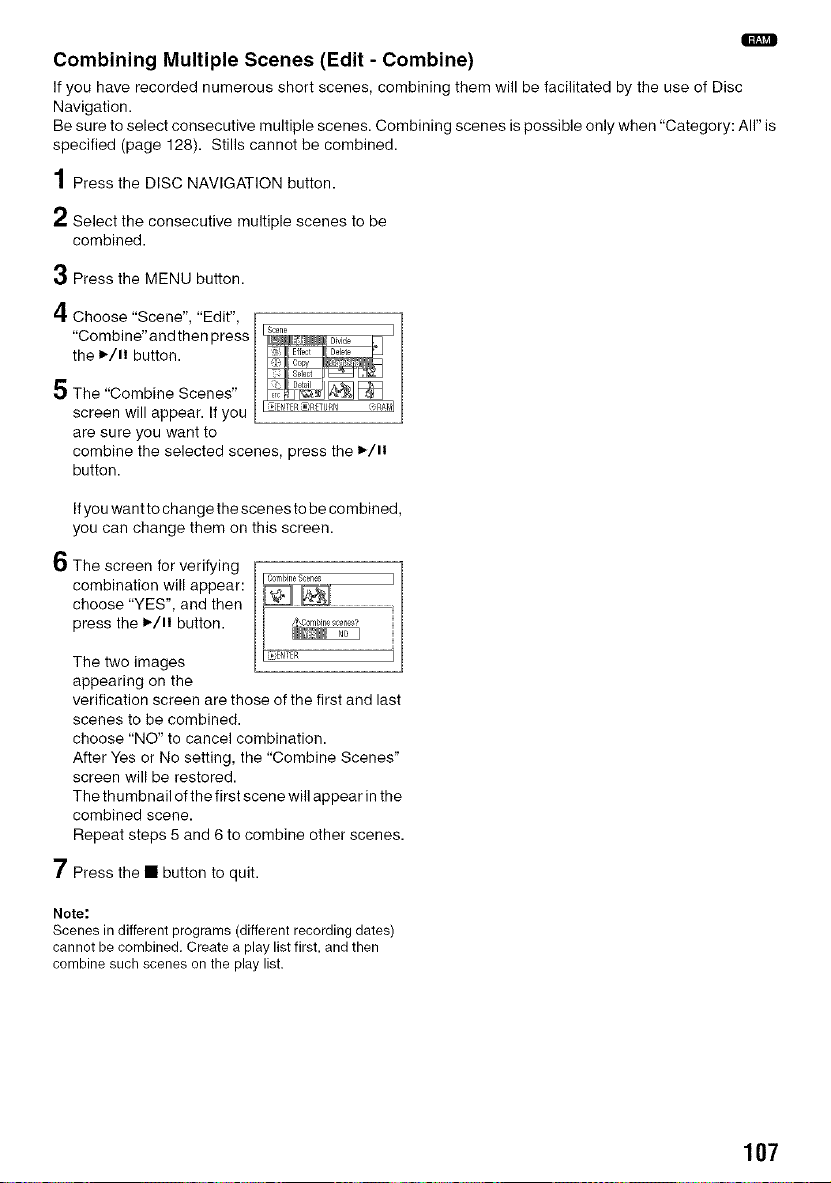
Q
Combining Multiple Scenes (Edit - Combine)
If you have recorded numerous short scenes, combining them will be facilitated by the use of Disc
Navigation.
Be sure to select consecutive multiple scenes. Combining scenes is possible only when "Category: All" is
specified (page 128). Stills cannot be combined.
1 Press the DISC NAVIGATION button.
rll
! Select the consecutive multiple scenes to be
combined.
rl
Press the MENU button.
4 Choose "Scene", "Edit",
"Combine" and then press
the I_/11 button.
5 The "Combine Scenes"
screen will appear. If you
are sure you want to
combine the selected scenes, press the I_/11
button.
If you want to change the scenes to be combined,
you can change them on this screen.
6 The screen for verifying
combination will appear:
choose "YES", and then
press the l,-/il button.
li_)ENT R I
The two images
appearing on the
verification screen are those of the first and last
scenes to be combined.
choose "NO" to cancel combination.
After Yes or No setting, the "Combine Scenes"
screen will be restored.
The thumbnail of the first scene will appear in the
combined scene.
Repeat steps 5 and 6 to combine other scenes.
7 Press the • button to quit.
Note:
Scenes in different programs (different recording dates)
cannot be combined. Create a play list first, and then
combine such scenes on the play list.
107
Loading ...
Loading ...
Loading ...