Loading ...
Loading ...
Loading ...
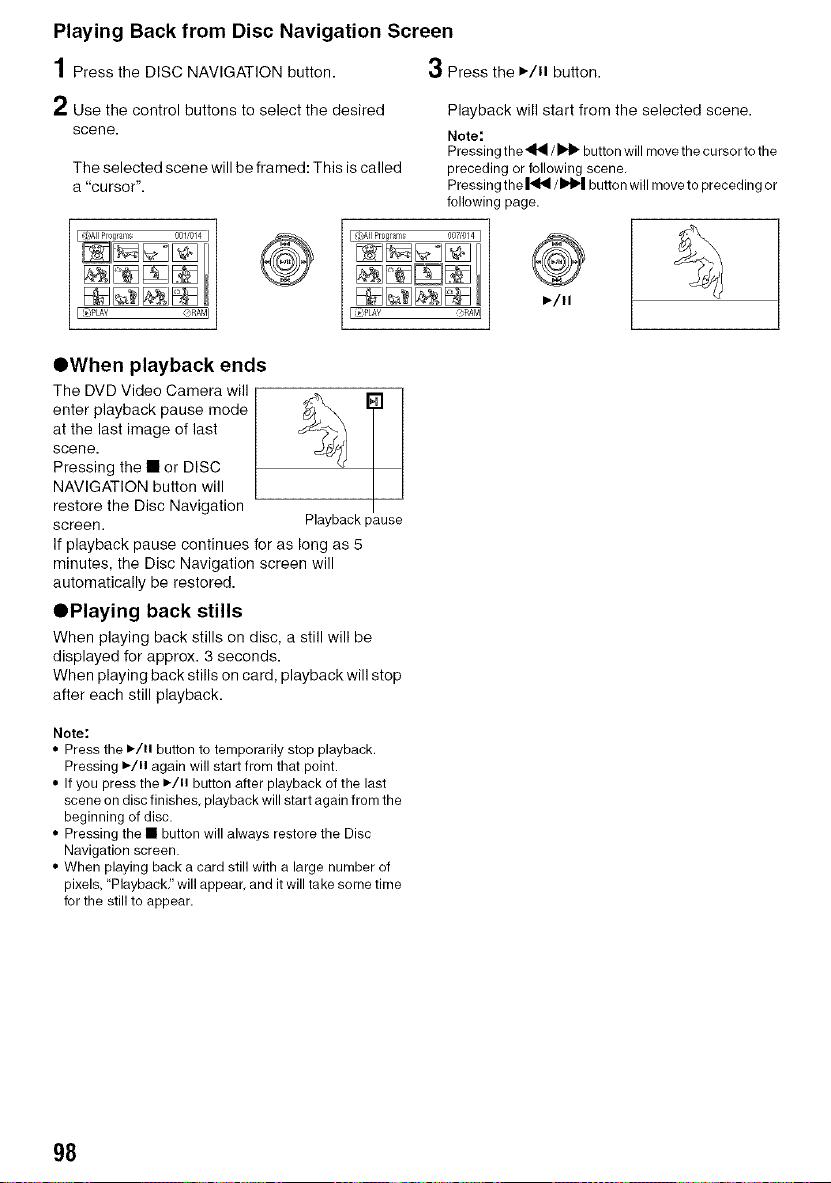
Playing Back from Disc Navigation Screen
1Press the DISC NAVIGATION button. 3 Press the _/ll button.
/ Use the control buttons to select the desired
scene.
The selected scene will be framed: This is called
a "cursor".
Playback will start from the selected scene.
Note:
Pressing the _/_ button will move the cursor to the
preceding or following scene.
Pressing the |41_ / I),1_| button will move to preceding or
following page.
)-/ll
OWhen playback ends
The DVD Video Camera will
enter playback pause mode __
at the last image of last
scene.
Pressing the • or DISC
NAVIGATION button will
restore the Disc Navigation
screen. Playback pause
If playback pause continues for as long as 5
minutes, the Disc Navigation screen will
automatically be restored.
OPlaying back stills
When playing back stills on disc, a still will be
displayed for approx. 3 seconds.
When playing back stills on card, playback will stop
after each still playback.
Note:
• Press the I)/11 button to temporarily stop playback.
Pressing ,/)1 again will start from that point.
• If you press the I_/11 button after playback of the last
scene on disc finishes, playback will start again from the
beginning of disc.
• Pressing the • button will always restore the Disc
Navigation screen.
• When playing back a card still with a large number of
pixels, "Playback." will appear, and it will take some time
for the still to appear.
98
Loading ...
Loading ...
Loading ...