Loading ...
Loading ...
Loading ...
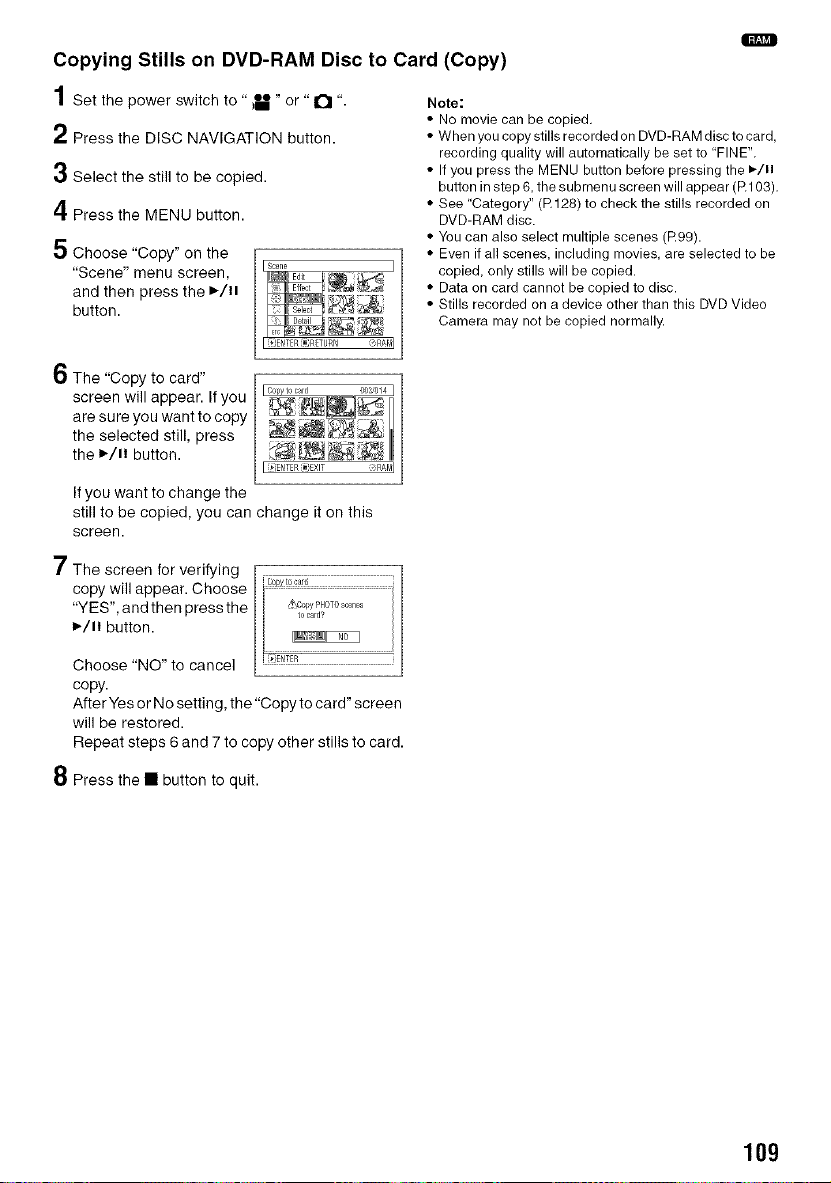
Q
Copying Stills on DVD-RAM Disc to Card (Copy)
1Set the power switch to" _" or" D ".
2 Press the DISC NAVIGATION button.
3 Select the still to be copied.
4 Press the MENU button.
5 Choose "Copy" on the
"Scene" menu screen,
and then press the I,-/11
button.
Note:
• No movie can be copied.
• When you copy stills recorded on DVD-RAM disc to card,
recording quality will automatically be set to FINE",
• If you press the MENU button before pressing the ,/11
button in step 6, the submenu screen will appear (R103),
• See Category" (R128) to check the stills recorded on
DVD-RAM disc.
• You can also select multiple scenes (R99).
• Even if all scenes, including movies, are selected to be
copied, only stills will be copied.
• Data on card cannot be copied to disc.
• Stills recorded on a device other than this DVD Video
Camera may not be copied normally.
O The "Copy to card"
screen will appear. If you
are sure you want to copy
the selected still, press
the I_/11 button.
I(_)ENTER(_;EXIT <_P_t_I
If you want to change the
still to be copied, you can change it on this
screen.
7 The screen for verifying
copy will appear. Choose
"YES", and then press the
I_/11 button.
Choose "NO" to cancel i ENTER
copy.
After Yes or No setting, the "Copy to card" screen
will be restored.
Repeat steps 6 and 7 to copy other stills to card.
8 Press the • button to quit.
109
Loading ...
Loading ...
Loading ...