Loading ...
Loading ...
Loading ...
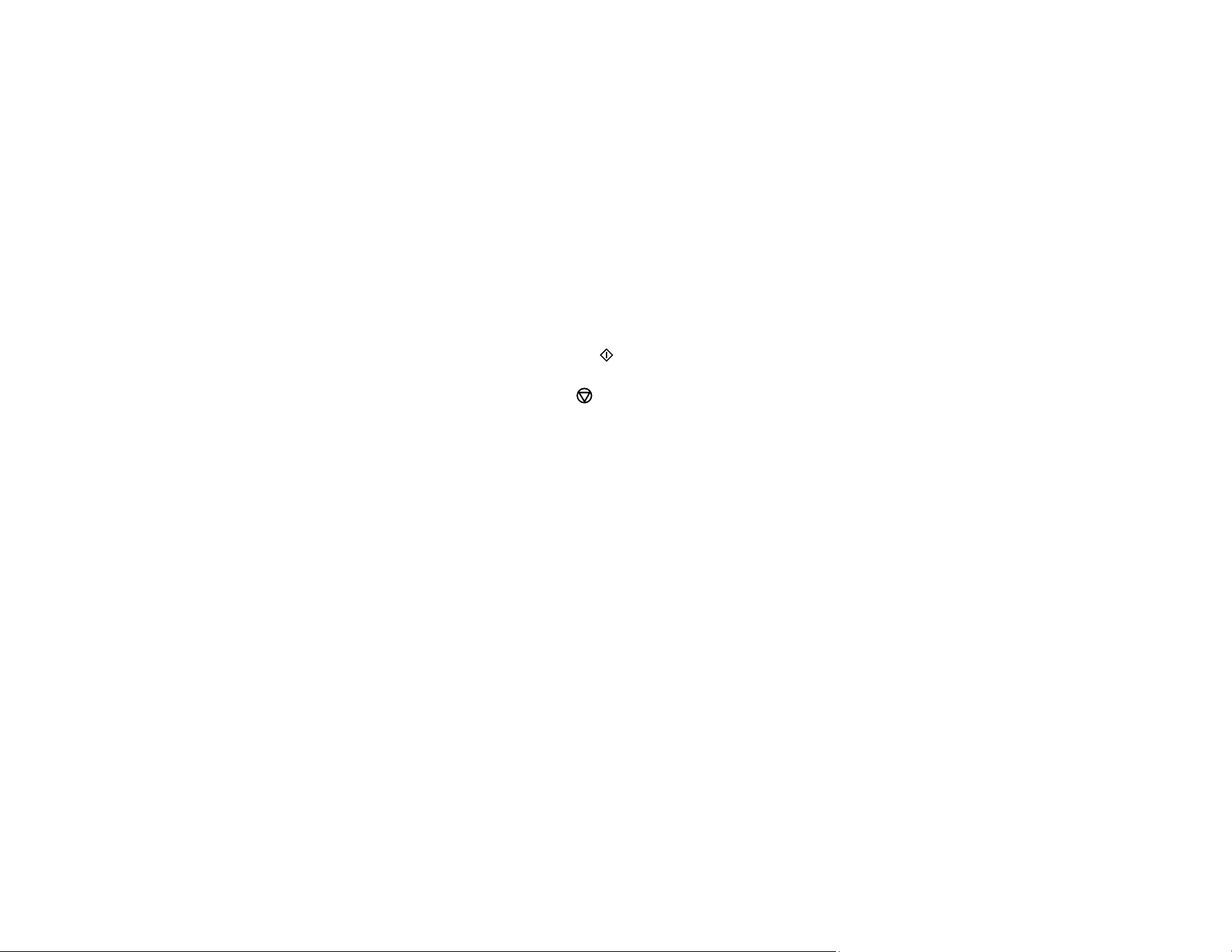
87
10. To select settings for the photos, press the down arrow button.
11. Do one or more of the following:
• To change the display setting for the LCD screen, select Display Mode, press the OK button, and
select the setting you want.
• To change the print settings, select Paper and Copy Settings, press the OK button, and select
the necessary settings.
• To adjust the copy image, select Photo Adjustments, press the OK button, and select the
necessary settings.
• To add a black-and-white filter, select Filter, press the OK button, and select B&W.
• To crop or zoom into your photo, select Crop/Zoom, press the OK button, and press the + or –
and arrow buttons to adjust the image area.
12. When you are ready to print, press the start button.
Note: To cancel copying, press the cancel button.
Parent topic: Copying
Related references
Paper Type Settings - Copying
Paper Size Settings - Copying
Copying Options
Related tasks
Placing Originals on the Scanner Glass
Related topics
Loading Paper
Loading ...
Loading ...
Loading ...