Loading ...
Loading ...
Loading ...
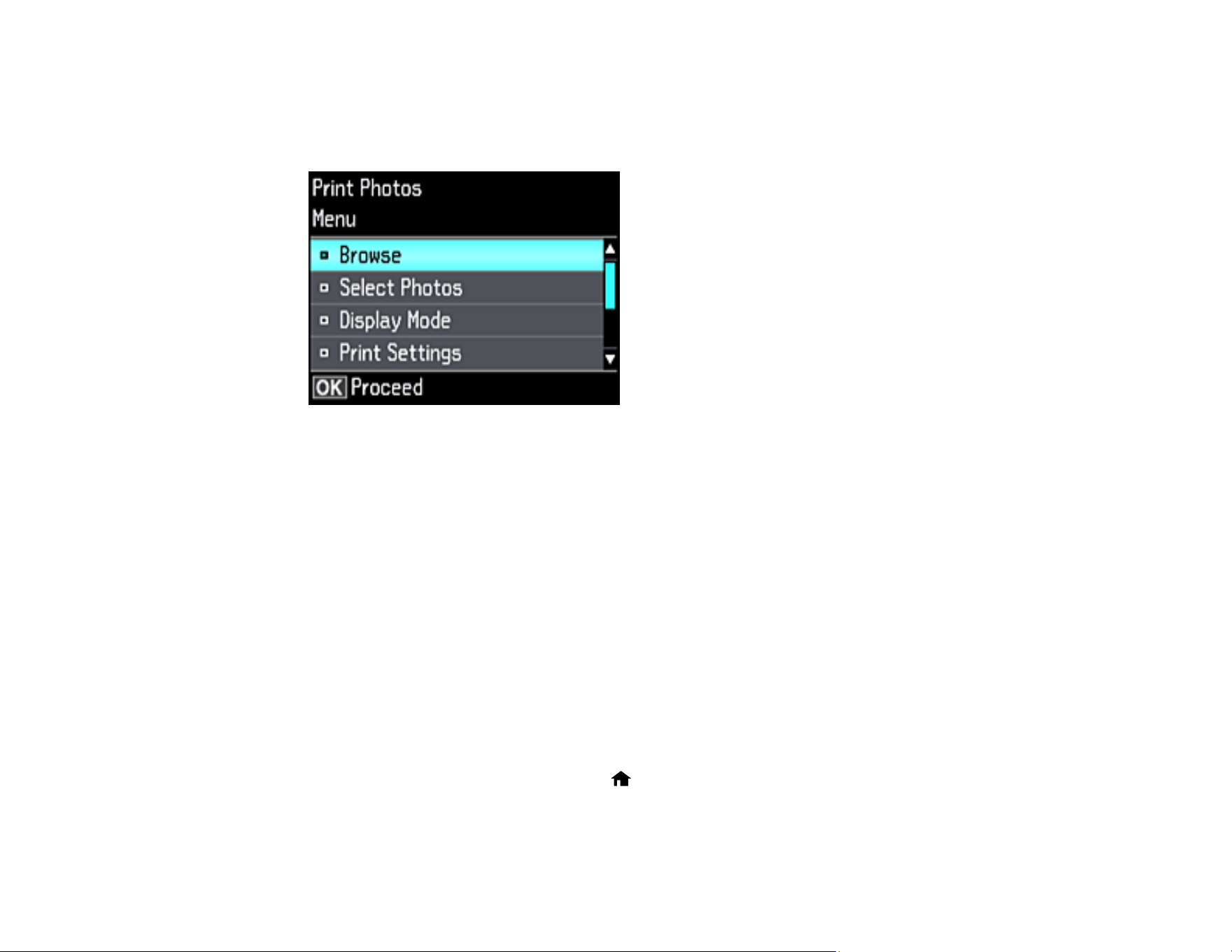
150
5. To view and select additional photos for printing, repeat the steps above.
6. To view additional settings, press the down arrow button.
You see this screen:
7. Do one of the following:
• To locate photos by date, select Browse, press the OK button twice, and select the photos you
want.
• To change the selected photos and number of copies to print, select Select Photos, press the OK
button, and select the necessary settings.
• To change the display setting for the LCD screen, select Display Mode, press the OK button, and
select the setting you want.
• To change the print settings, select Print Settings, press the OK button, and select the necessary
settings.
• To change the appearance (e.g., brightness and contrast) of your printed photos, select Photo
Adjustments, press the OK button, and select the necessary settings.
• To apply a sepia tone or black-and-white filter to the viewed or printed photo, select Filter, press
the OK button, and select the necessary settings.
• To crop or zoom into your photo, select Crop/Zoom, press the OK button, and press the + or –
button to adjust the image area or the home button to rotate the crop area. When you are
finished, press the OK button twice.
Loading ...
Loading ...
Loading ...