Loading ...
Loading ...
Loading ...
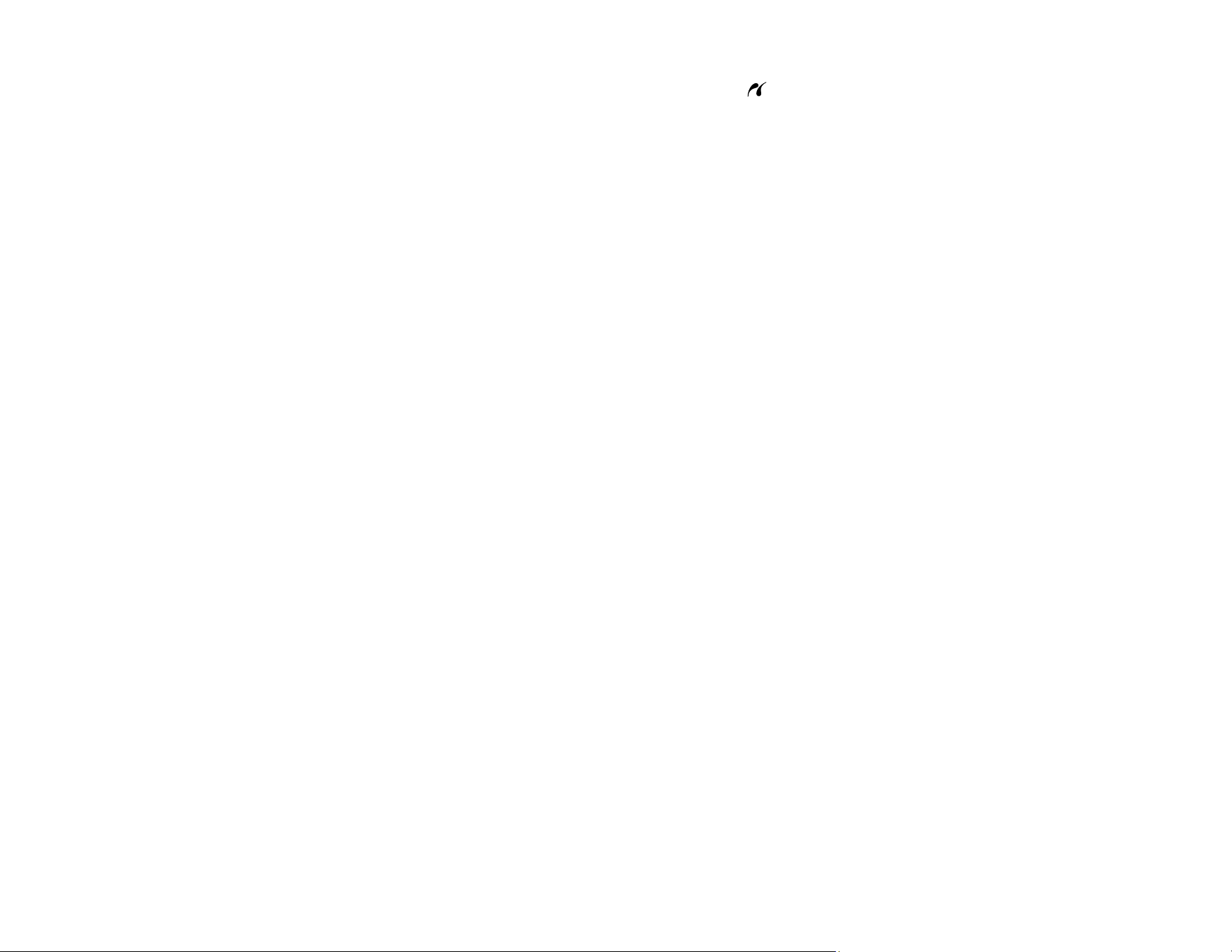
169
3. Connect the USB cable that came with your camera to the USB port on the front of your product.
Note: You cannot use the USB port to transfer images from your camera to your computer.
4. Turn on your camera.
5. Follow the instructions that came with your camera to select and print your photos.
When you finish printing, turn off your camera and disconnect it from the product.
Parent topic: Printing from a Camera
Related tasks
Removing a Memory Card
Related topics
Loading Paper
Printing from a Camera Wirelessly
You can print photos from a digital camera using a wireless connection. Make sure your digital camera
can connect to a network and is PictBridge compatible (DPS over IP).
1. Remove any memory cards from the product.
2. Load the paper you want to print on.
3. Turn on your camera.
4. Set up the camera's wireless network connection. See the documentation that came with your
camera for details.
Note: Connect the camera to the same network that your product uses. You can print a Network
Status sheet to view your product's network settings.
5. Follow the instructions that came with your camera to select and print your photos.
When you finish printing, turn off your camera and disconnect it from the network.
Parent topic: Printing from a Camera
Related tasks
Printing a Network Status Sheet
Removing a Memory Card
Loading ...
Loading ...
Loading ...