Loading ...
Loading ...
Loading ...
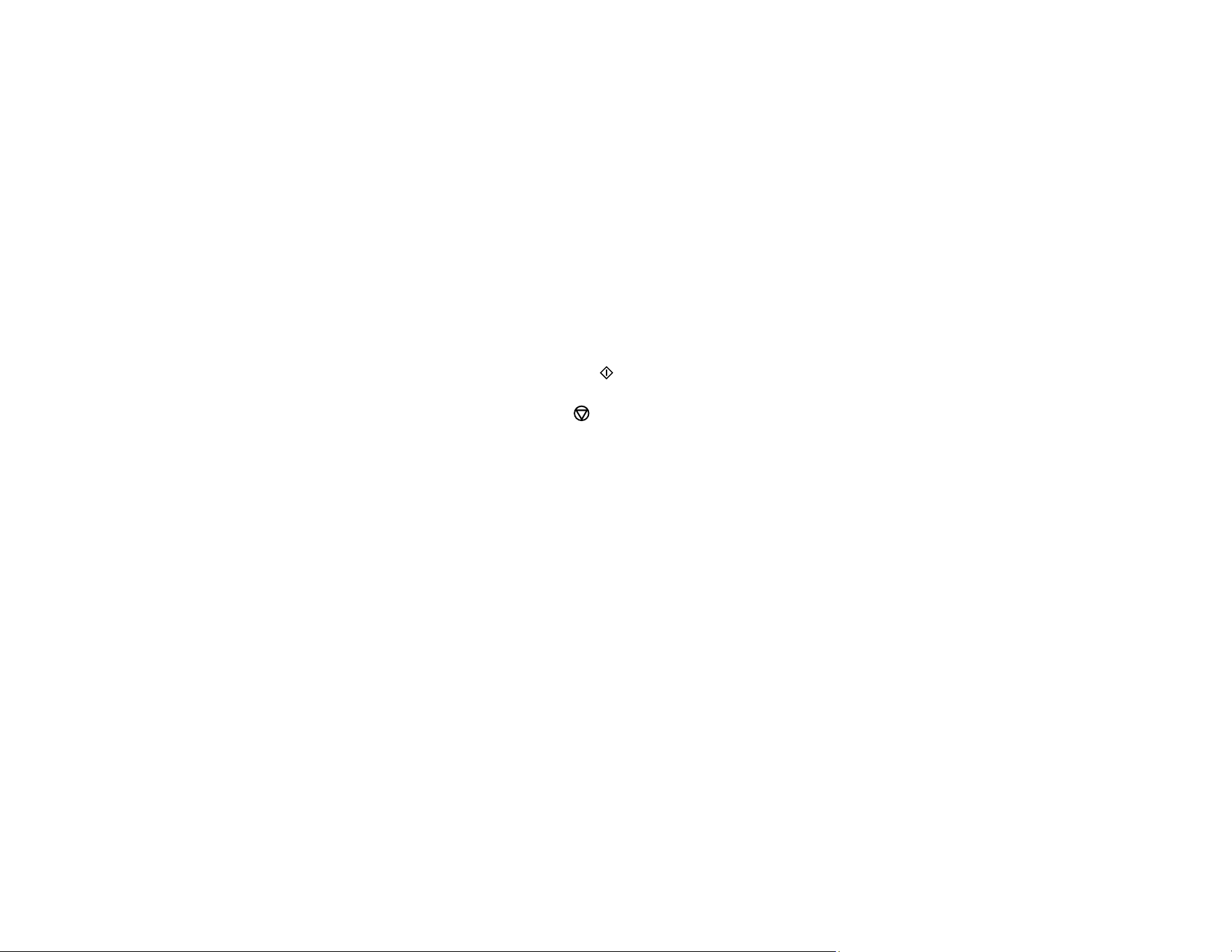
156
• To place photos in the layout manually, select Place Photos Manually and press the OK button.
Press the arrow buttons to change layout options, pressing the OK button to confirm each photo
placement.
Note: If the product does not automatically advance to the next screen when you finish placing
your photos, press the arrow buttons to select Finished and press the OK button.
9. If you want to change the print settings for the photo layout sheet, press the up or down arrow button
to select Menu and press the OK button.
10. Press the + or – button to select one or more copies of each photo layout sheet (up to 99).
11. Press the OK button.
12. To print more than one copy of the photo layout sheet, press the + or – button to select the number
(up to 99).
13. When you are ready to print, press the start button.
Note: To cancel printing, press the cancel button.
Photo Layout Options
Parent topic: Printing from a Memory Card
Related references
Paper Type Settings - Copying
Paper Size Settings - Copying
Related topics
Loading Paper
Photo Layout Options
Select the layout you want to use when printing your photos in a layout.
Picture Package
Prints one photo in multiple sizes on one sheet.
2-up, 4-up, 8-up, or 20-up
Print 2, 4, 8, or 20 photos on one sheet.
Upper ½ or Lower ½
Print one photo in the upper or lower half of the sheet.
Loading ...
Loading ...
Loading ...