Loading ...
Loading ...
Loading ...
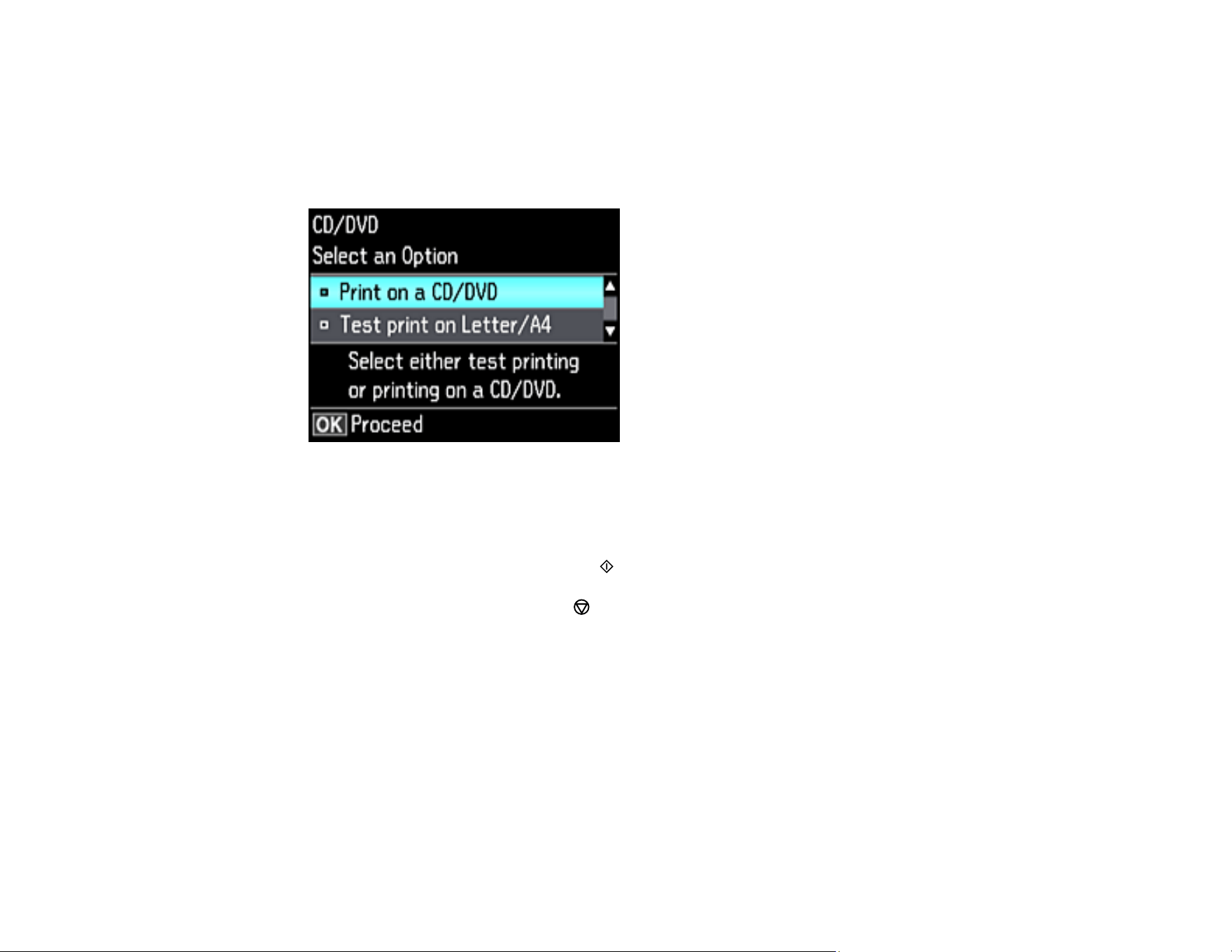
183
5. Follow the instructions on the LCD screen to place your original CD, DVD, or photo on the scanner
glass and press the OK button.
6. If necessary, adjust the inner and outer diameter of your CD as shown on the screen, and press the
OK button.
You see this screen:
7. Select one of the options shown on the screen and press the OK button. If printing a test print on
plain paper, press the OK button again.
8. Select any copy settings as needed.
9. When you are ready to print, press the start button.
Note: To cancel printing, press the cancel button.
Parent topic: Printing on CDs/DVDs
Related tasks
Loading a CD/DVD
Placing a CD/DVD on the Scanner Glass
Placing Originals on the Scanner Glass
Printing Photos from a Memory Card Onto a CD/DVD
You can print one or more photos from a memory card directly onto a CD/DVD. If you want, you can first
print a test design on plain paper.
Loading ...
Loading ...
Loading ...