Loading ...
Loading ...
Loading ...
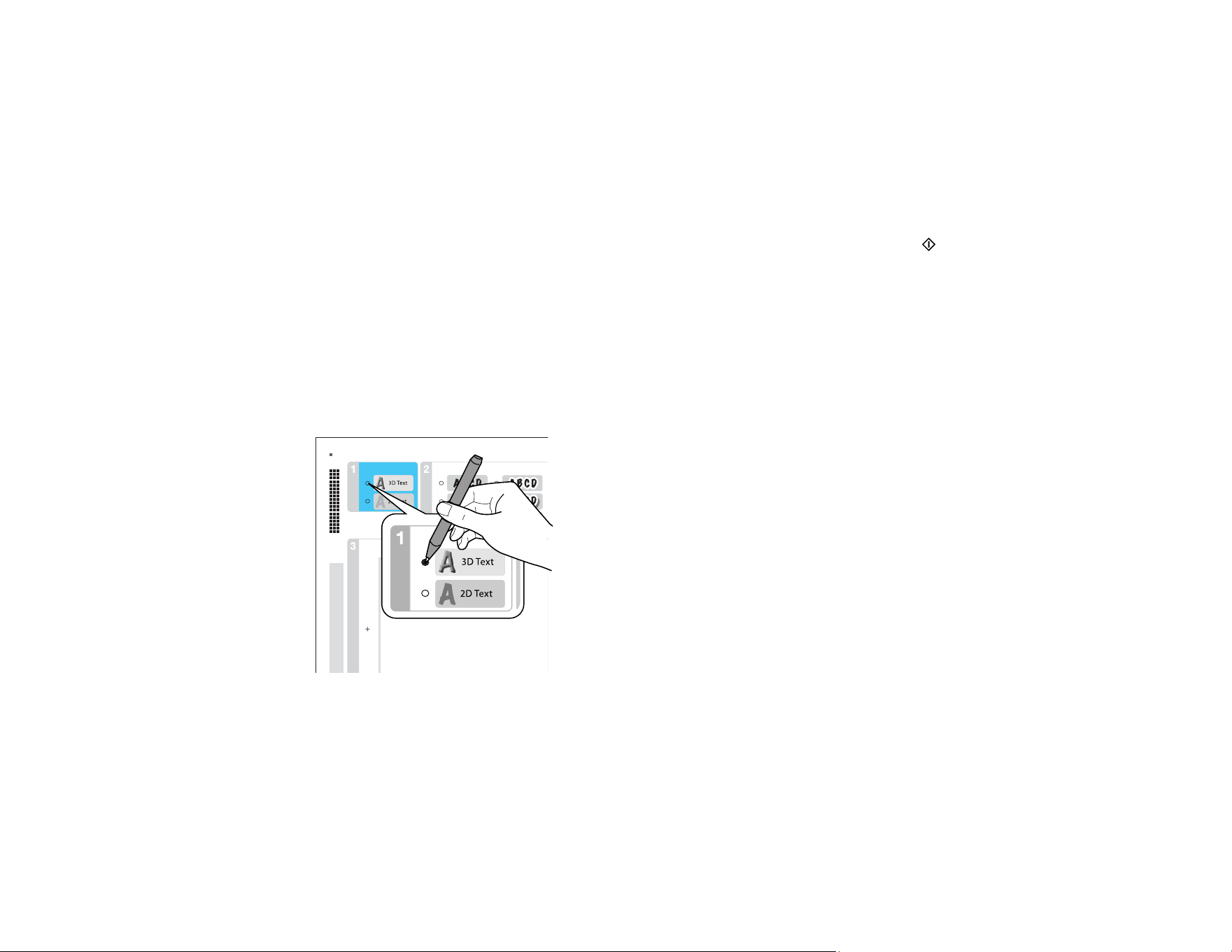
158
4. Select Select Photo and Print Template and press the OK button.
5. Press the left or right arrow button to select the photo you want and press the OK button.
6. Select Letter to print three cards on one letter-size sheet or 4x6in to print one card. Then press the
OK button.
7. Select the type of paper you plan to use and press the OK button.
8. Select the other print settings as necessary, pressing the OK button after each selection.
9. When you are ready to print your greeting card template on plain paper, press the start button.
Parent topic: Printing Photo Greeting Cards
Related tasks
Printing a Greeting Card from a Template
Printing a Greeting Card from a Template
After your greeting card template is printed, you fill it out to create your card and add your message.
1. Use a dark pen or pencil to fill in the circles and select the Text Style and Text Effects.
2. Add your greeting card message within the box. You can write it in by hand, print a message and
paste it into the box, or draw a picture.
Note: When adding text, place it in the direction that your photo faces.
Loading ...
Loading ...
Loading ...