Loading ...
Loading ...
Loading ...
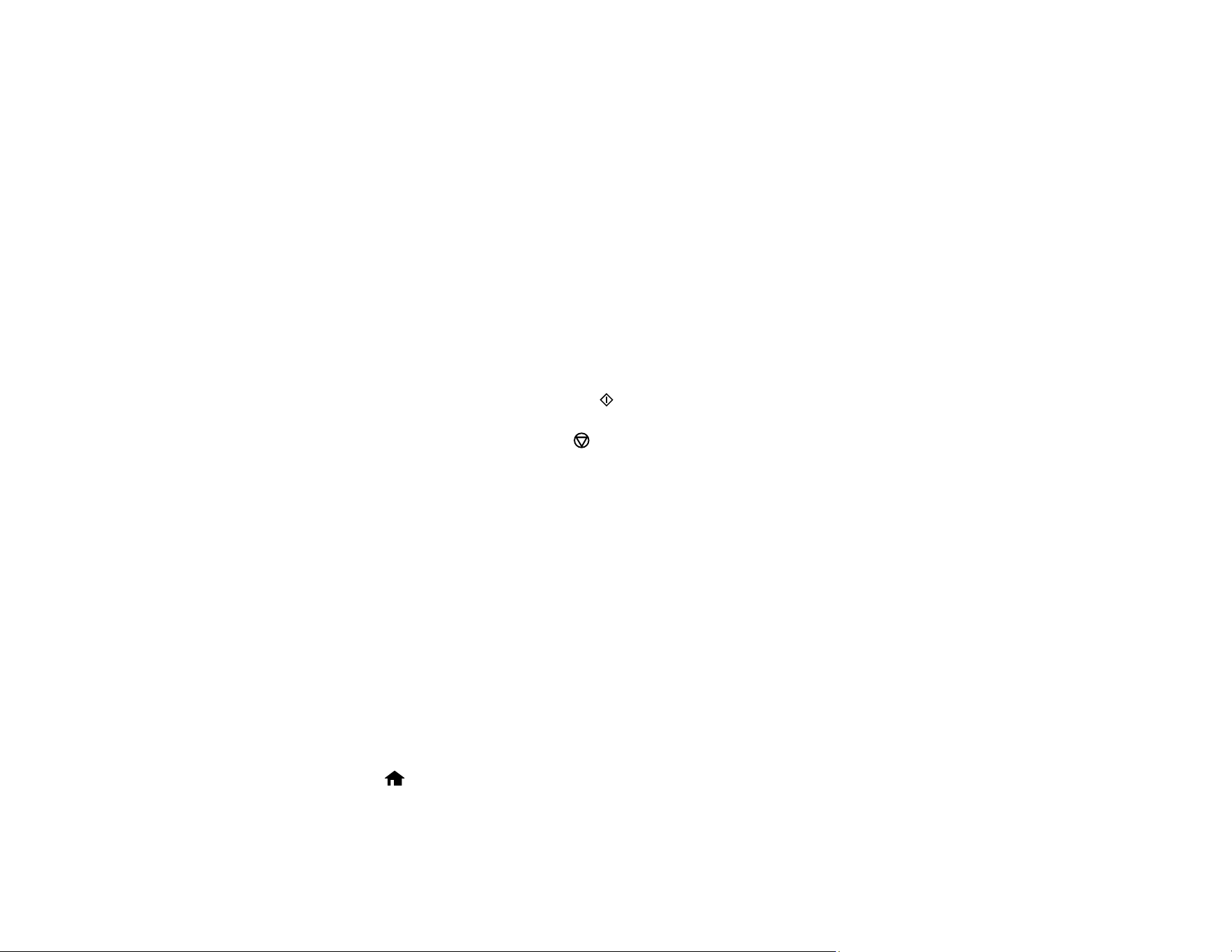
173
5. Select Coloring Book and press the OK button.
6. Select one of the following settings:
• Photo or Drawing on Scanner Glass to print a design from an original placed facedown on the
scanner glass, in the front right corner
• Photo on Memory Card to print a design from a memory card inserted in your product, then
select a photo
7. Press the OK button twice.
8. Press the left or right arrow button to select the size and type of paper that you loaded.
9. Press the down arrow button to select Paper Source and select where you loaded your paper.
10. If necessary, adjust the following settings:
• Density to make the print lighter or darker
• Line Detection to change the amount of detail in the print
11. When you are ready to print, press the start button.
Note: To cancel printing, press the cancel button.
Parent topic: Printing Personalized Projects
Related tasks
Placing Originals on the Scanner Glass
Inserting a Memory Card
Related topics
Loading Paper
Printing Personalized Note Paper
You can print lined or unlined note paper with one of your own photos in the background.
1. Load plain paper in either Letter (8.5 × 11 inches [216 × 279 mm]) or A4 (8.3 × 11.7 inches
[210 × 297 mm]) size.
2. Insert a memory card into your product's memory card slot.
3. Press the home button, if necessary.
Loading ...
Loading ...
Loading ...