Loading ...
Loading ...
Loading ...
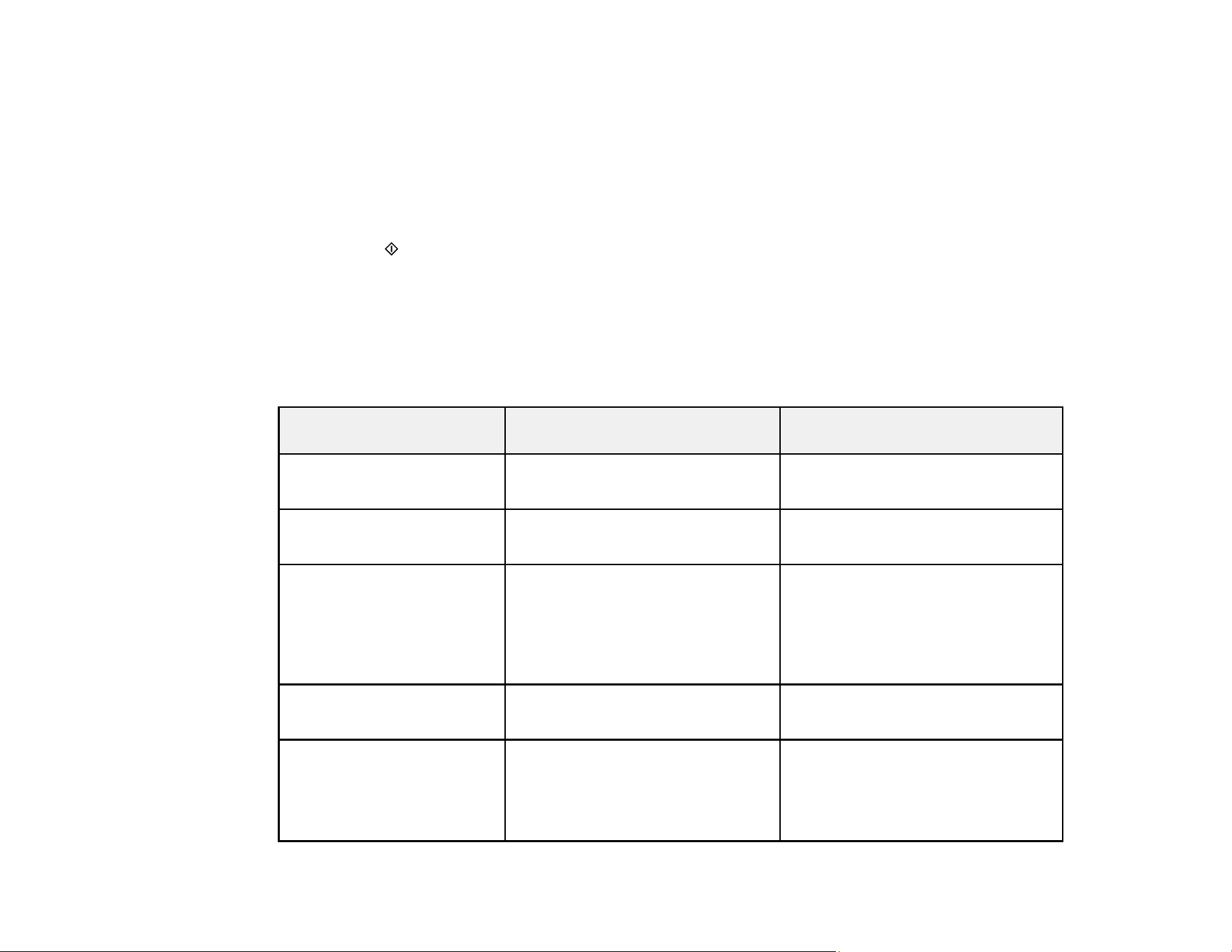
133
Note: To use this feature, you must first set up WSD (Web Services for Devices) on the computer
you want to scan to.
5. To scan to your PC, select how you connected your product to your computer:
• If your product is connected directly to your computer with a USB cable, select USB Connection.
• If your product is connected to your computer over a network, select the computer name from the
list.
6. Press the start button to start scanning.
Scan to Memory Card Options
Changing Default Scan Job Settings
Parent topic: Starting a Scan
Scan to Memory Card Options
Select the Scan to Memory Card options you want to use.
Scan to Memory Card
setting
Available options Description
Format JPG
PDF
JPG: for photos
PDF: for documents
Color Color
B&W
Select color or black-and-white
scans
Scan Area Letter
A4
Auto Cropping
Max Area
Selects the page size for documents
or special settings for photos.
Auto Cropping: for photos with
dark edges
Max Area: for most photos
Document Text
Photograph
Selects the type of original you are
scanning
Resolution 200 dpi
300 dpi
600 dpi
200 dpi: for e-mailing or posting on
the web
300 dpi: for printing or OCR
600 dpi: for highest quality printing
Loading ...
Loading ...
Loading ...