Loading ...
Loading ...
Loading ...
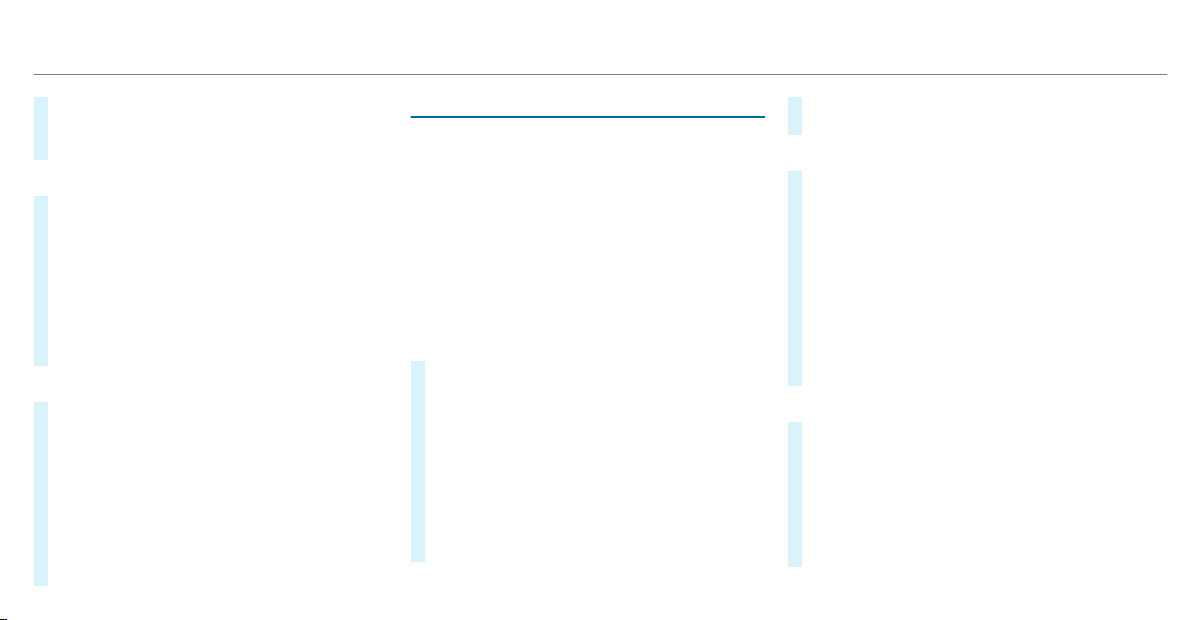
#
Enter the security key which is shown in the
media display on the device to be connected.
#
Confirm the entry.
Connecting using NFC
#
Select Connect via NFC.
#
Activate NFC on the mobile device (see the
manufacturer's operating instructions).
#
Bring the mobile device into the NFC area of
the vehicle (/ page 334).
#
Select Finished.
The mobile device is now connected to the
multimedia system hotspot via NFC.
Generating a new security key
#
Select Vehicle Hotspot.
#
Select Generate Security Key.
A connection will be established with the
newly created security key.
#
To save a security key: select Save.
When a new security key is saved, all existing
Wi-Fi connections are then disconnected. If
the Wi-Fi connections are being re-estab‐
lished, the new security key must be entered.
Managing MBUX Touch devices
Requirements:
R
The MBUX Touch app is installed on the
external device (e.g. tablet or smartphone).
R
Wi-Fi is activated (/ page 276) and the
multimedia system is configured as a Wi-Fi
hotspot (/ page 277).
Multimedia system:
4
©
5
Settings
5
System
5
MBUX Touch
Connecting and authorizing a new device
#
Select Authorize a New Device.
#
Select Connect New Device.
#
Enter the security key in the external device.
The Please start MBUX Touch on your device
and follow the instructions. message
appears.
#
Select Continue.
#
Accept the connection request from the new
device.
#
Enter the PIN shown on the external device.
The device is authorized.
Authorizing a connected device
#
Select Authorize a New Device.
#
Continue Using Connected Devices
The Please start MBUX Touch on your device
and follow the instructions. message
appears.
#
Select Continue.
#
The connection request from the device
Accept.
#
Enter the PIN shown on the external device.
The device is authorized.
De-authorizing the device
#
Select an authorized device from the list.
A prompt will appear asking whether you
would like to de-authorize the selected
device.
#
Select Deauthorize.
#
Select Yes.
The device is de-authorized.
278
MBUX multimedia system
Loading ...
Loading ...
Loading ...