Loading ...
Loading ...
Loading ...
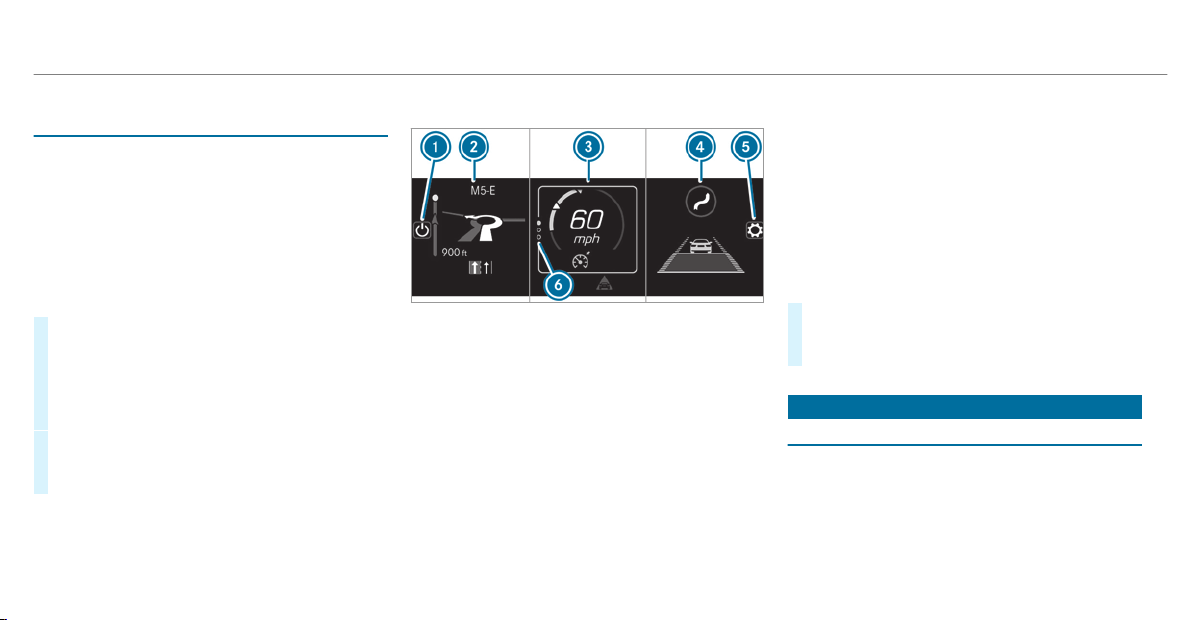
Setting the Head-up Display using the on-
board computer
On-board computer:
4
HEAD-UP DISPLAY
The following Head-up Display settings can be
selected:
R
Position
R
Brightness
R
Displays
#
To select a setting: swipe upwards or down‐
wards on the left-hand Touch Control.
#
Press the left-hand Touch Control.
#
To adjust the position: swipe upwards or
downwards on the left-hand Touch Control.
#
To adjust the brightness: swipe to the left
or right on the left-hand Touch Control.
#
Press the left-hand Touch Control.
Selecting what the Head-up Display shows
(Example)
1
To switch the Head-up Display on/off
2
Left display area
Navigation system
Average consumption
G-Meter
3
Central display area
Set speed in the driver assistance system
(e.g. cruise control)
Warnings from driver assistance systems
(e.g. distance warning)
4
Right display area
Traffic Sign Assist
Assistance graphic
5
To select the settings
6
Index points
Non-required display areas 2 to 4 can be hid‐
den.
%
In audio mode, the station name or track will
be shown temporarily when the audio source
is being actively operated.
#
To select a display: swipe upwards or down‐
wards on the left-hand Touch Control.
#
Press the left-hand Touch Control.
Head-up Display
Function of the Head-up Display
The Head-up Display projects important informa‐
tion in the driver's f ield of vision, e.g. current
speed.
Depending on the vehicle's equipment, different
content can be shown in the three areas of the
Head-up Display (
/ page 222).
222
Instrument Display and on-board computer
Loading ...
Loading ...
Loading ...