Loading ...
Loading ...
Loading ...
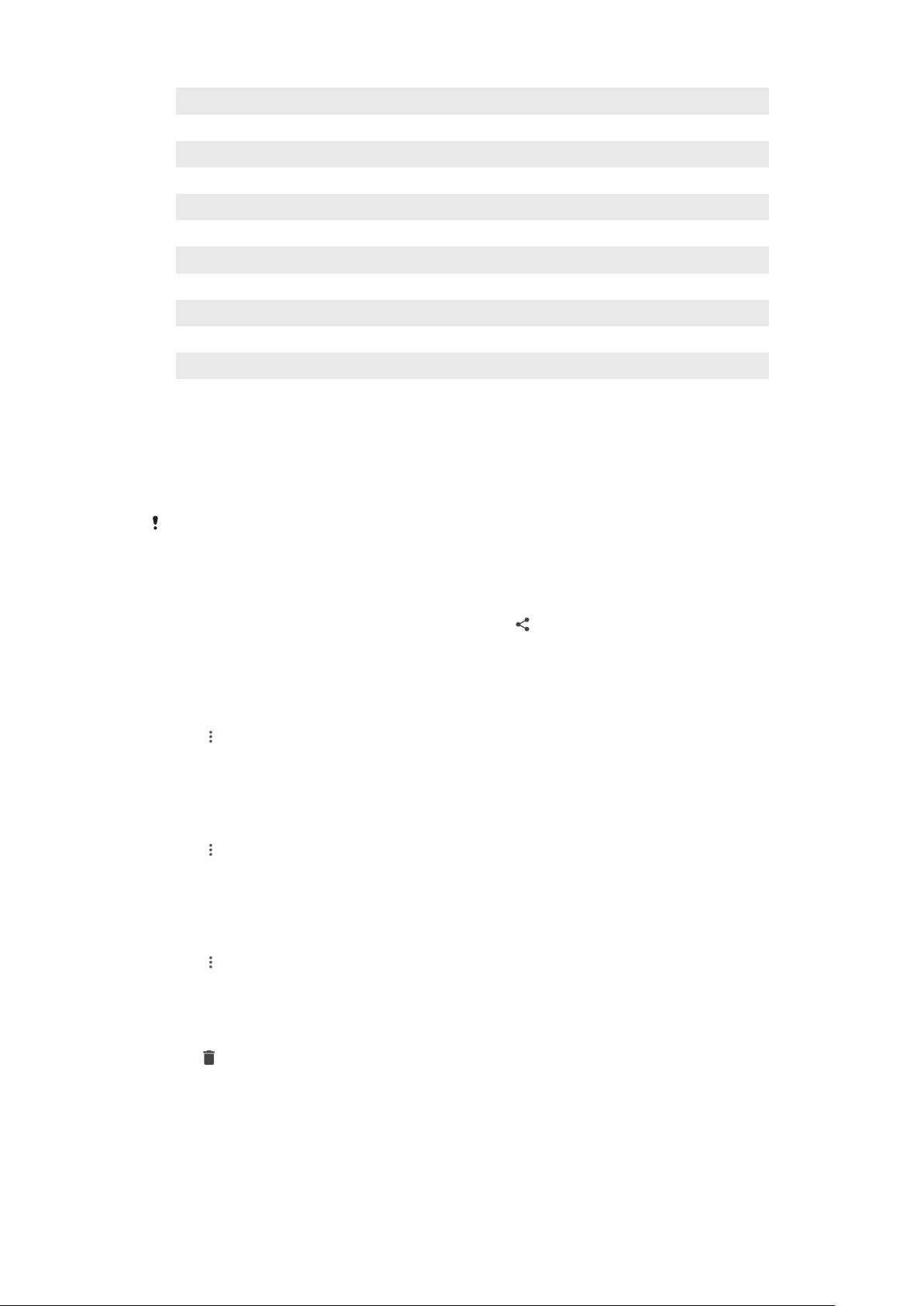
3 View folders for saved media items
4 View saved videos
5 View your photos on a map or in Globe view
6 View your favourite photos and videos
7 View hidden photos and videos
8 Upload photos and videos to an online service
9 Launch 3D Creator to make 3D scans with your device
10 Launch Movie Creator to view short movies of your photos
11 View photos and videos on other devices in the same network
12 Open the Album settings menu
13 Open web support
Sharing and managing photos and videos
You can share photos and videos that are saved on your device. You can also
manage photos in batches or link photos to contacts. To free up space and avoid
unpredictable data loss, regularly transfer your photos and videos to a computer or
external storage device. See
Managing files using a computer
on page 41.
You might not be able to copy, send or transfer copyright-protected items. Some items may
not send if the file size is too large.
To share a photo or video
1 In Album, find and tap the photo or video that you want to share.
2 Tap the screen to display the toolbars, then tap
.
3 Tap the application that you want to use to share the photo, then follow the
steps to send it.
To use a photo as a contact picture
1 When you are viewing a photo, tap the screen to display the toolbars, then
tap
> Use as > Contact photo.
2 Select a contact, then edit the photo as desired.
3 Tap Save.
To use a photo as wallpaper
1 When you are viewing a photo, tap the screen to display the toolbars, then
tap
> Use as > Wallpaper.
2 Select an option, then edit the photo as desired.
3 Tap Save.
To rotate a photo
1 When you are viewing a photo, tap the screen to display the toolbars, then
tap
.
2 Tap Rotate, then select an option. The photo is saved in the new orientation.
To delete a photo or video
1 When you are viewing a photo, tap the screen to display the toolbars, then
tap
.
2 Tap Delete.
99
This is an internet version of this publication. © Print only for private use.
Loading ...
Loading ...
Loading ...