Loading ...
Loading ...
Loading ...
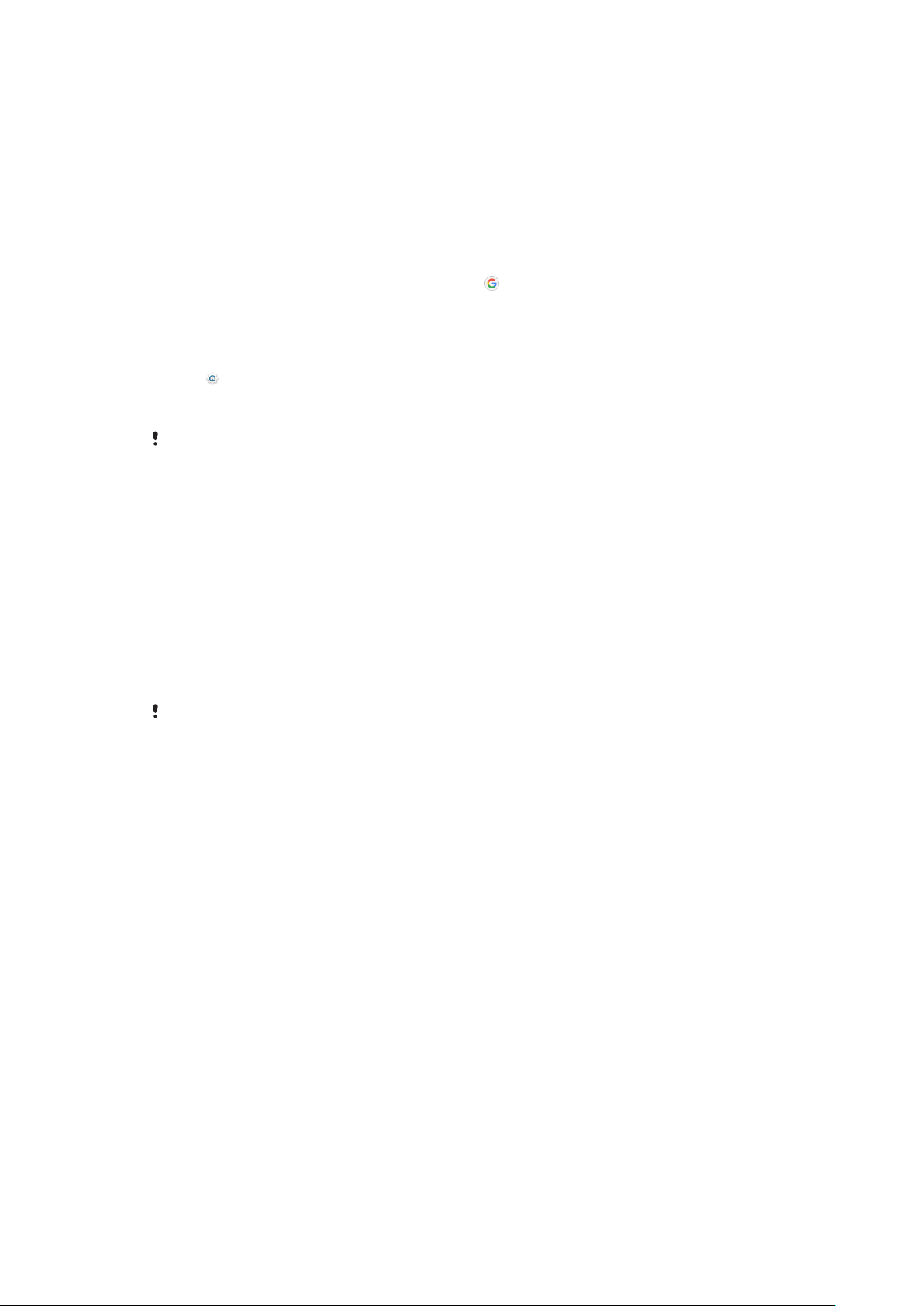
Smart apps and features that save
you time
Google Feed
Use the Google app to search the internet. You can also enable a feed for regular
updates ‒ for example, you can get trac information before commuting to work,
find popular restaurants in your area, see your favourite team's current score, and
more. The app can be accessed by tapping in the application list, or you can
reserve a pane on your Home screen for quick access and easy reading.
To reserve a pane on the Home screen for Google Feed
1 Touch and hold an empty area on your Home screen.
2 Tap
, then tap the Google feed slider.
3 You can now swipe to the left-most pane on the Home screen to access the
Google Feed interface.
If you reserve the left-most pane for Google Feed, the main Home screen pane cannot be
changed and additional panes cannot be added to the left. Only the left-most pane can be
reserved.
To enable or disable data usage for Your feed
1 Find and tap Settings > Google > Search > Your feed.
2 Tap the Data Saver slider to enable or disable data usage for Your feed.
Using your device as a wallet
You can use your device to pay for goods without reaching for your real wallet and
manage all payment services in one place. When making a payment, remember to
turn on the NFC function before you touch your device to a card reader. For more
information about NFC, see
NFC (Near Field Communication)
on page 101.
Mobile payment services may not be available in your region. For Dual SIM devices, NFC-
initiated payments are only supported for an NFC-enabled SIM card inserted in SIM card slot
1.
To manage payment services
1 Make sure NFC is enabled on your device.
2 Find and tap Settings > Apps & notifications > Advanced > Default Apps >
Tap & pay. A list of payment services appears.
3 Manage the payment services as desired. For example, you can change your
default payment service.
Xperia Actions
Use Xperia Actions to customise phone settings for dierent circumstances. You
can select and schedule separate phone settings for night-time, specific days,
hours or locations, and when you travel abroad. For example, have your device
automatically turn on Flight or Do not Disturb mode for times when you do not
want to receive notifications. You can also set which apps use data when roaming,
or have STAMINA mode automatically turn on when you travel abroad.
106
This is an internet version of this publication. © Print only for private use.
Loading ...
Loading ...
Loading ...