Loading ...
Loading ...
Loading ...
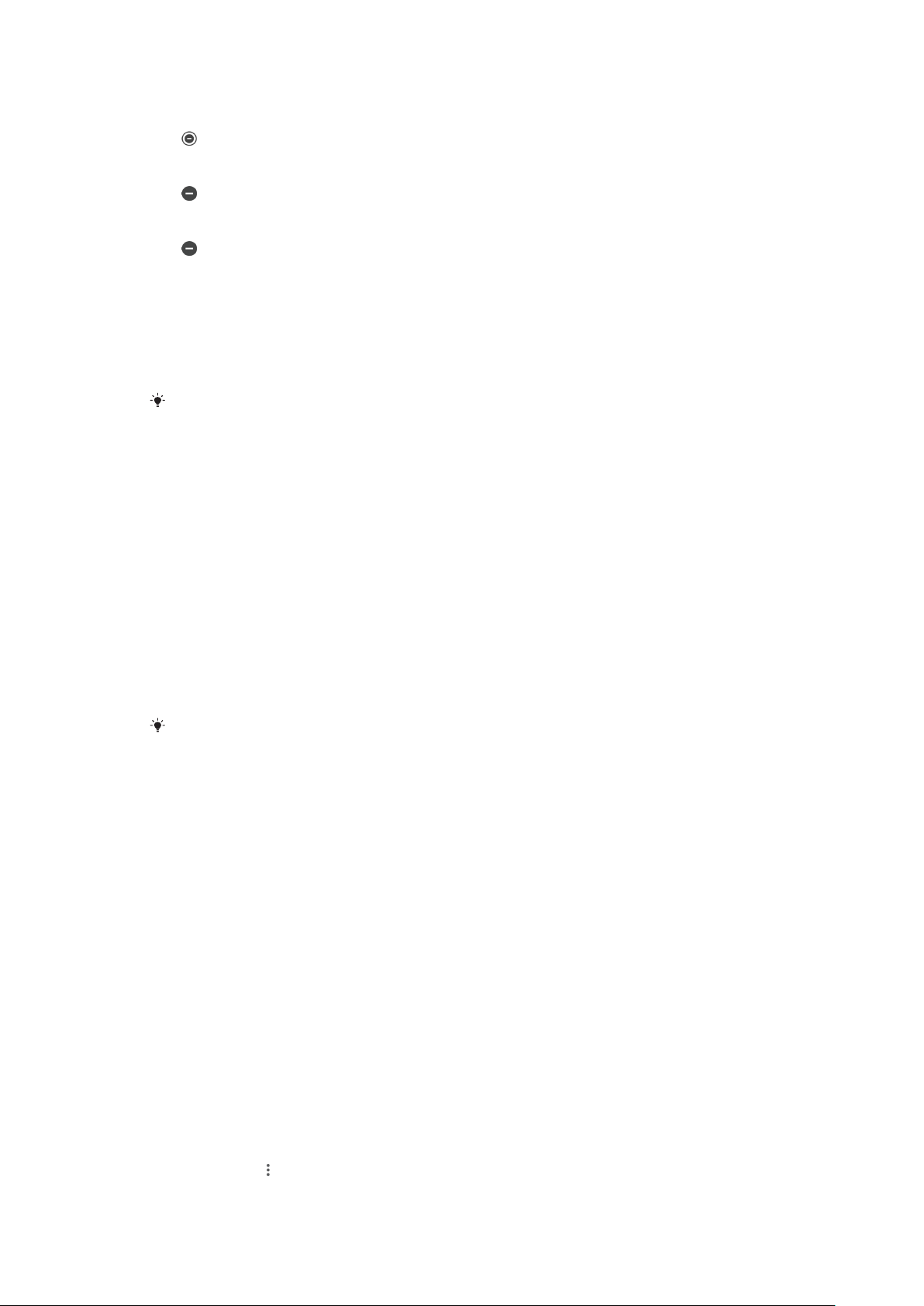
Limitation levels
Total silence
All vibrations and all ring, media and alarm sounds are turned o.
Alarms only
The ring sound is turned o. Alarm and media sounds are still on.
Priority only
You only receive the notifications and calls you have selected. Alarm and
media sounds are still on.
To set up Priority only
1 Find and tap Settings > Sound > Do not disturb > Allowed in Priority only.
2 Tap the sliders to activate one or more options.
You can allow certain apps to bypass the priority. See
Notifications
on page 30.
To block visual disturbances
1 Find and tap Settings > Sound > Do not disturb > Block visual
disturbances.
2 Tap the sliders to activate one or more options.
Automatic rules
You can set automatic rules to activate Do not disturb mode for specific times or
events.
To set an automatic rule
1 Find and tap Settings > Sound > Do not disturb.
2 Tap an automatic rule, for example Weekend.
3 Tap the options to set the rule name, time and behaviours as desired.
4 Tap the slider to activate the rule.
To create a new rule, tap Add more and follow the on-screen instructions.
Screen settings
You can change the screen´s behaviour, brightness, viewing size and quality. For
example, select a bigger font or display size for easier reading, change the icons
you see in the status bar or select glove mode to navigate your screen with gloves.
If you want to change your background and theme, see
Background and themes
on page 30. To change how long you want to have the screen on before it is
turned o, see
Turning the screen on or o
on page 21.
To change a screen setting
1 Find and tap Settings > Display.
2 Tap the setting you want to change.
3 Use the sliders, checkboxes or additional menus to adjust.
Brightness
Adjust the brightness level with the slider. You can also enable Adaptive brightness
to automatically optimise brightness based on surrounding light.
White balance
Use the sliders to adjust the white balance of your display. To revert to the default
setting, tap
.
59
This is an internet version of this publication. © Print only for private use.
Loading ...
Loading ...
Loading ...