Loading ...
Loading ...
Loading ...
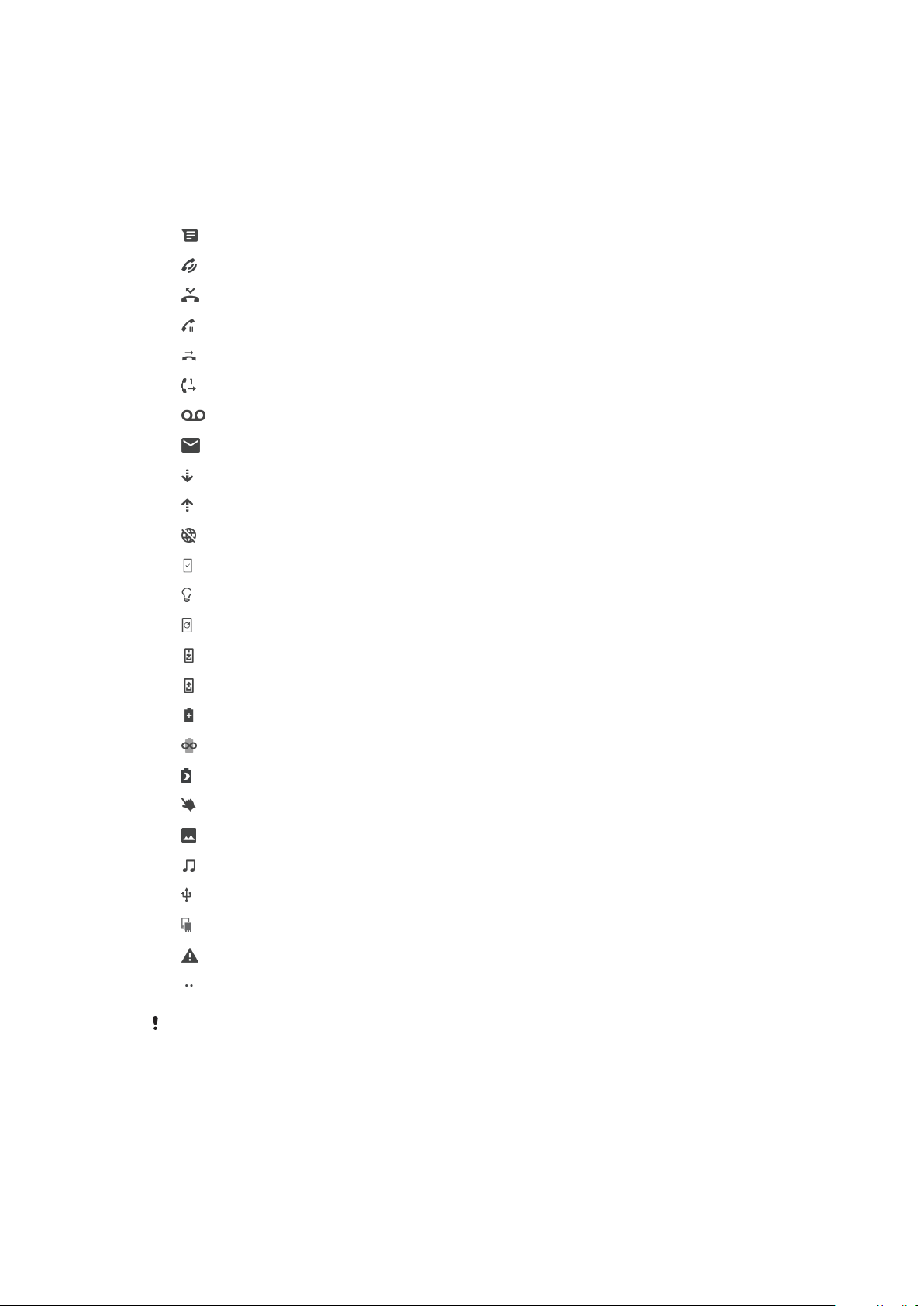
To manage status bar icons
1 Find and tap Settings > Display > System icons.
2 Mark the checkboxes for the system icons that you want to appear in the
status bar.
Notification icons
New text message or multimedia message
Ongoing call
Missed call
Call on hold
Single SIM device: Call forwarding is turned on
Dual SIM device: Call forwarding is turned on
New voicemail message
New email message
Downloading data
Uploading data
Mobile data is disabled
Perform a basic setup of your device
Xperia Assist tip
System updates are available
Downloading system updates
Install the downloaded system updates
STAMINA mode is activated
Ultra STAMINA mode is activated
Battery Care is activated
Glove mode is activated
Screenshot captured
A song is playing
The device is connected to a computer via a USB cable
Internal storage is 75% full — tap to transfer data to a memory card
Warning
More undisplayed notifications
Not all icons that may appear on your device are listed here. This list is for reference
purposes only, and changes may be made without notice.
To block an application from sending notifications
1 Find and tap Settings > Apps & notifications > Configure notifications >
Notifications.
2 Select an application.
3 Tap the slider beside On to block application notifications.
34
This is an internet version of this publication. © Print only for private use.
Loading ...
Loading ...
Loading ...