Loading ...
Loading ...
Loading ...
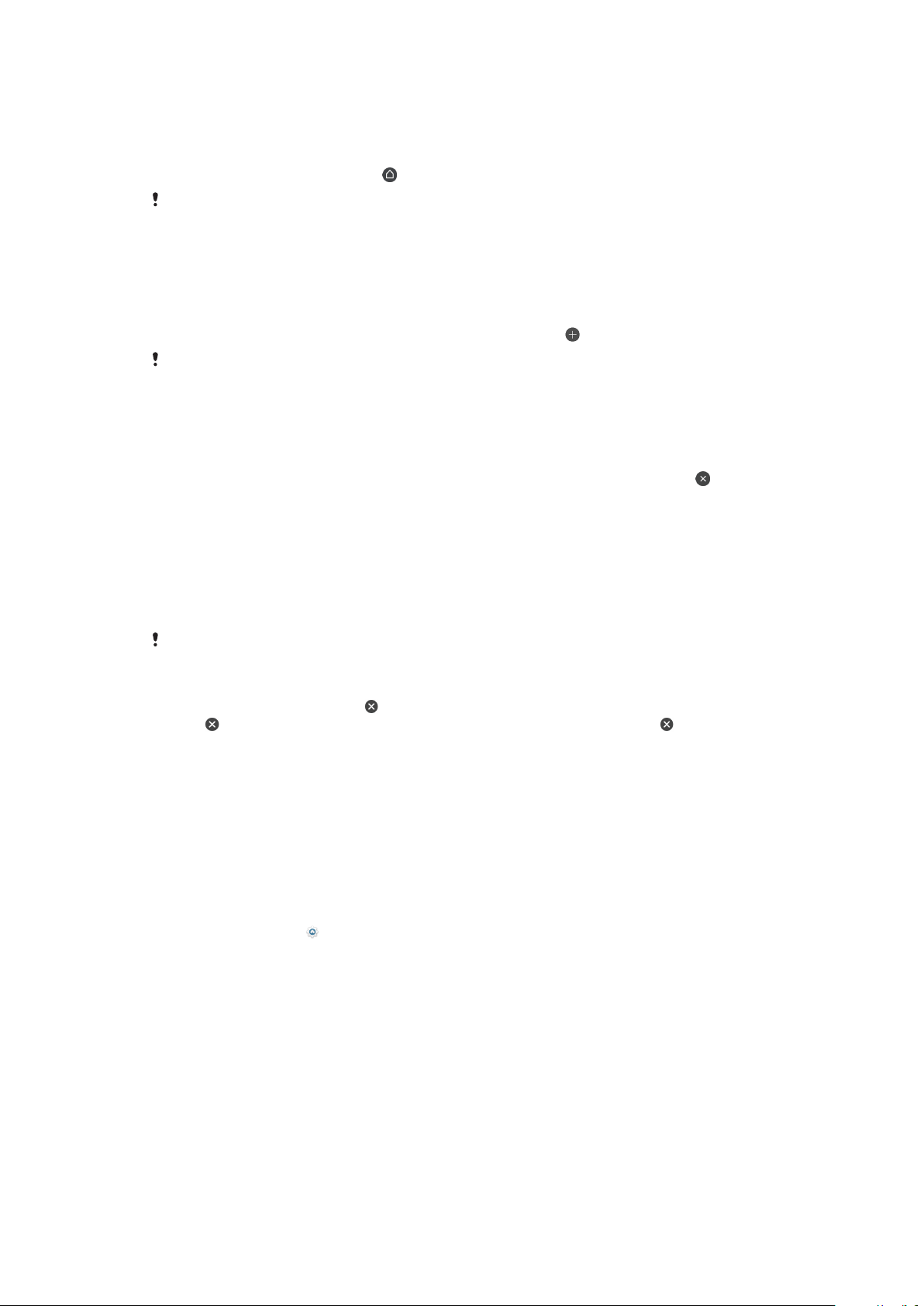
To set a pane as the main Home screen pane
1 Touch and hold an empty area on your Home screen until the device
vibrates.
2 Flick left or right to browse to the pane that you want to set as your main
Home screen pane, then tap .
When Google Feed is enabled, the left-most pane is reserved for this service and the main
Home screen pane cannot be changed. For more information, see
Google Feed
on
page 106.
To add a pane to your Home screen
1 Touch and hold an empty area on your Home screen until the device
vibrates.
2 Flick the panes all the way to the right or left, then tap .
When Google Feed is enabled, the left-most pane is reserved for this service and additional
panes cannot be added to the left. For more information, see
Google Feed
on page 106.
To delete a pane from your Home screen
1 Touch and hold an empty area on your Home screen until the device
vibrates.
2 Flick left or right to browse to the pane that you want to delete, then tap
on the top right corner of the pane.
Home screen settings
You can use the Settings shortcut to adjust some basic Home screen settings. For
example, you can adjust the size of icons on your Home screen.
To disable or uninstall an application from the Home screen
Disabling a pre-installed app deletes all data, but the app can be enabled again from
Settings > Apps & notifications > App info. Only downloaded apps can be fully uninstalled.
1 Touch and hold the application you want to disable or uninstall. If it can be
disabled or uninstalled an appears.
2 Tap
> Disable if the app came pre-installed on your device or tap > OK if
the app was downloaded and you would like to uninstall it.
To adjust the grid size of the screen
1 Touch and hold an empty area on your Home screen until the device
vibrates.
2 Tap Grid, then select size.
3 Tap APPLY.
To adjust the size of icons on your Home screen
1 Touch and hold an empty area on your Home screen until the device
vibrates, then tap
.
2 Tap Icon size, then select an option.
Application screen
The Application screen, which you open from the Home screen, contains the
applications that come pre-installed on your device as well as applications that you
download.
23
This is an internet version of this publication. © Print only for private use.
Loading ...
Loading ...
Loading ...