Loading ...
Loading ...
Loading ...
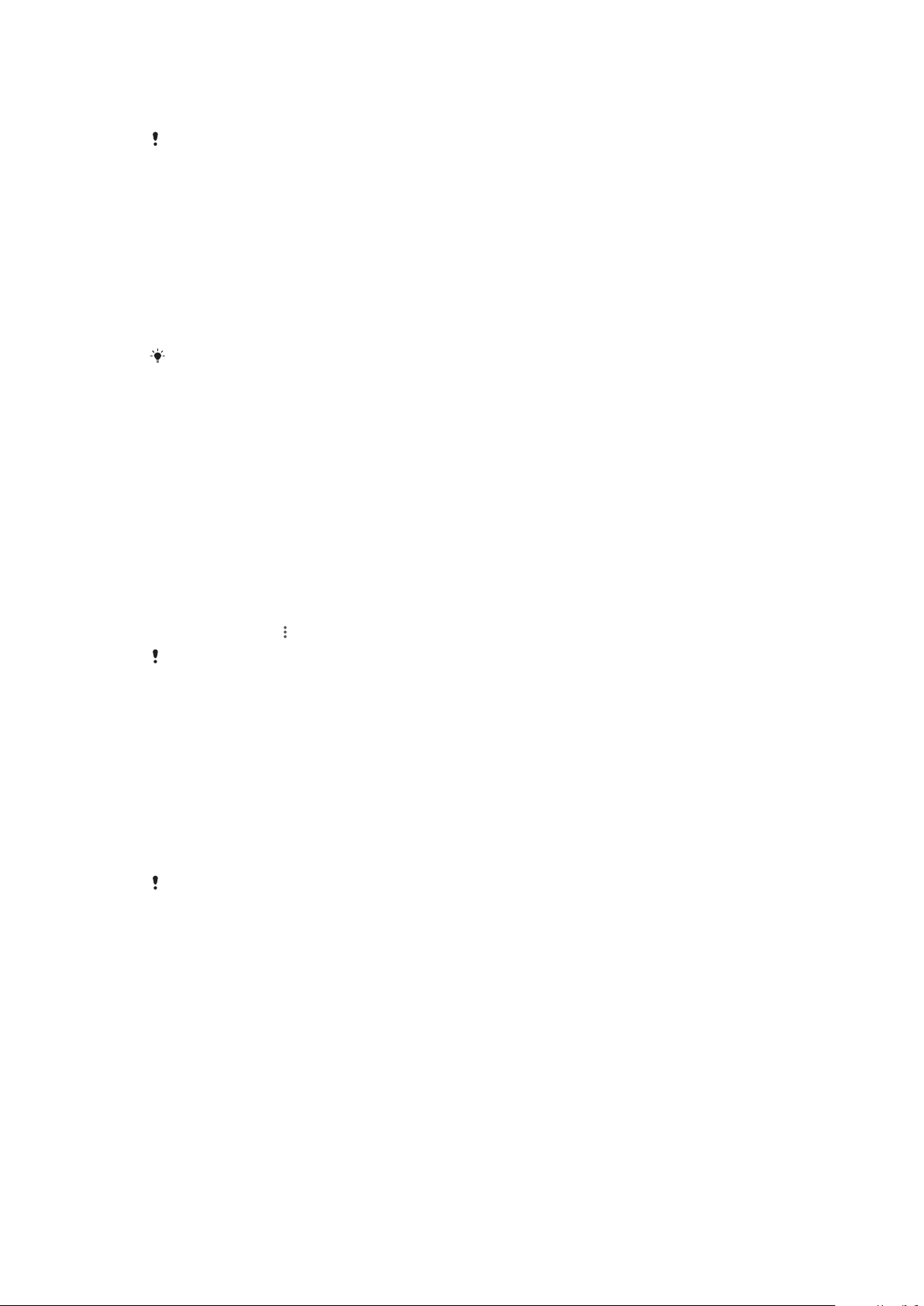
• If your device can't read content on the memory card, you may need to format the
card. Note that when you format the card, all content is erased.
If you are sharing a device with multiple users, you must log in as the owner, that is, the
primary user, to be able to perform certain actions, such as transferring data to the memory
card and formatting the memory card.
To view the memory status
• Find and tap Settings > Storage.
To clear the cache memory for all applications
1 Find and tap Settings > Storage.
2 Tap Other apps, then tap the desired application.
3 Tap CLEAR CACHE.
When you clear the cache memory, you don't lose any important information or settings.
To transfer media files to the memory card
1 Make sure you have a memory card inserted into your device.
2 Find and tap Settings > Storage > Transfer data to SD card.
3 Mark the files that you want to transfer to the memory card.
4 Tap Transfer.
To stop applications and services from running
1 Find and tap Settings > Apps & notifications > App info.
2 Select an application or service, then tap FORCE STOP > OK.
To format the memory card
1 Find and tap Settings > Storage.
2 Tap SD card >
, then tap Storage settings > Format > Erase & format.
All content on the memory card gets erased when you format it. Make sure you first make
backups of all data that you want to save. To back up your content, you can copy it to a
computer. For more information, see
Managing files using a computer
on page 41.
Smart cleaner
Using Smart cleaner you can improve device performance by automatically
optimising storage and memory depending on frequency of app use.
To enable or disable Smart cleaner
1 Find and tap Settings > Assist.
2 Tap Smart cleaner, then tap the slider to enable or disable the function.
You can also modify, copy or delete files manually if you find and tap the Files application.
Backing up and restoring content
Generally, you should not save photos, videos and other personal content solely
on the internal memory of your device. If your device is damaged, lost or stolen,
the data stored on its internal memory may be impossible to recover. It is
recommended to use the Xperia Companion software to make backups which save
your data safely to an external device. This method is especially recommended if
you are updating your device software to a newer Android version.
The Xperia Backup & restore application is recommended for backing up data
before you do a factory data reset. With this application you can back up data to
an online account, an SD card or to an external USB storage device that you have
connected to your device using a USB host adapter.
With the Google Backup & restore application, you can back up data to a Google
server.
43
This is an internet version of this publication. © Print only for private use.
Loading ...
Loading ...
Loading ...