Loading ...
Loading ...
Loading ...
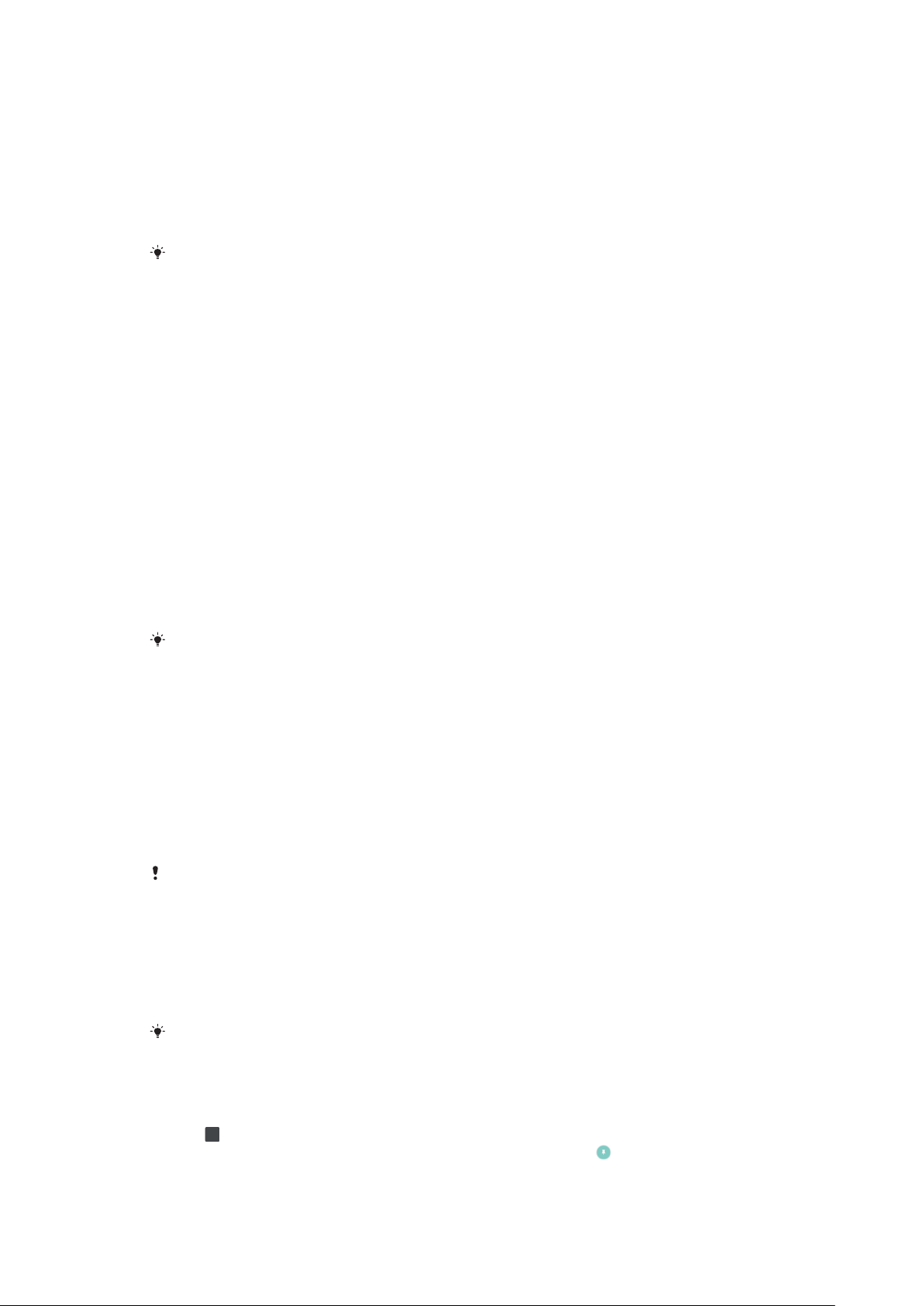
Touch block
Prevent unintentional operations while your device is in a pocket or a bag. Tap the
Disable touchscreen with screen o slider to enable or disable.
Colour gamut and contrast
Enhance the quality of photos and videos when viewing them on your device. For
example, use Super-vivid mode to make colours appear more vibrant on-screen.
When Professional mode is selected, the HDR converter cannot be used.
Screen saver
Set up a screen saver that automatically displays colours, photos or a slideshow
while your device is docked or charging and the screen is idle. On a device with
multiple users, each user can have individual screen saver settings.
Screen rotation
Set the screen to rotate automatically when the device is turned, or set it to stay in
portrait view.
Cover selection
When using a screen cover, adapt your screen to work with the screen cover type.
Video image enhancement
You can use X-Reality with HDR converter to improve the visual quality of videos
when you view them on your device. With this feature, videos recorded in SDR
mode are played with HDR-like quality.
This feature is applicable only for certain applications.
Screen pinning
Use screen pinning to set your device to display only the screen for a specific
application. For example, if you are playing a game and you accidentally touch the
Home navigation key, the screen pinning feature prevents the active game app
screen from being minimised. You can also use this feature when you lend your
device to another person to make it harder for them to access more than one
application. For example, you can lend your device to somebody to take a photo
and pin the screen to the Camera application so that the person can't easily use
other apps such as Email.
Screen pinning is not a security feature and does not fully prevent other users from
unpinning a screen and accessing your device. To protect your data, you should set up your
device to request a screen lock PIN, password or pattern before someone can unpin the
screen.
To enable or disable screen-pinning
1 Find and tap Settings > Lock screen & security > Screen-pinning.
2 Tap the slider to enable or disable the function.
A pattern, PIN or password is not mandatory for screen pinning to work.
To pin a screen
1 Make sure that screen pinning is activated on your device.
2 Open an app and go to the screen that you want to pin.
3 Tap
.
4 To display the screen pinning icon, swipe upwards and tap .
5 In the window that appears, tap Got it.
60
This is an internet version of this publication. © Print only for private use.
Loading ...
Loading ...
Loading ...