Loading ...
Loading ...
Loading ...
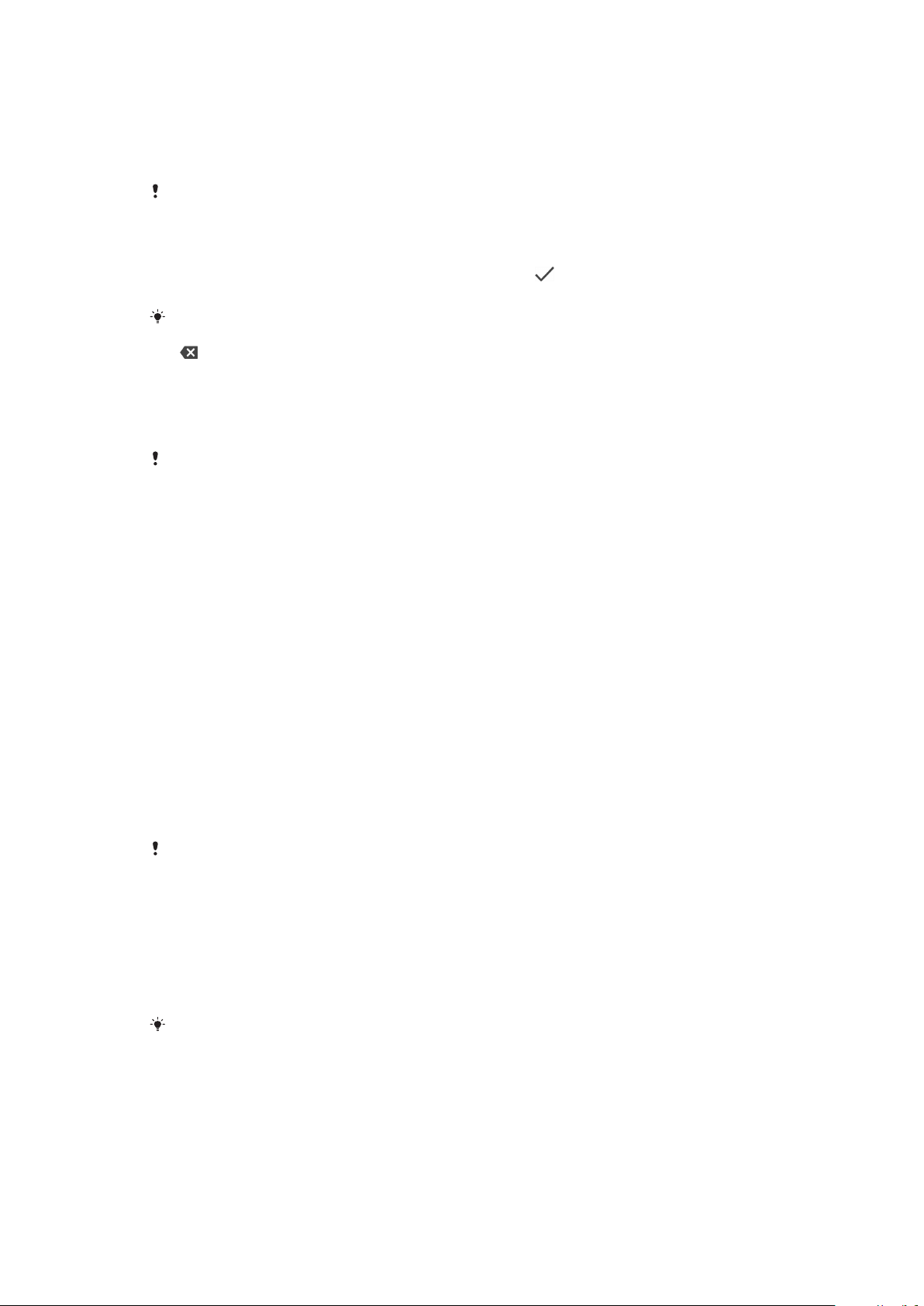
The first time you start your device, a setup guide helps you to configure basic
settings, personalise your device and sign in to your accounts, for example a
Google™ account.
To turn on your device
It is recommended to charge the battery for at least 30 minutes before you turn on your
device for the first time. It is important to use the USB Type-C™ cable provided when
charging your device, as other types of USB cables can damage your device.
1 Press and hold down the power key until the device vibrates.
2 Enter your SIM card PIN when requested, then tap .
3 Wait a moment for the device to start.
Your SIM card PIN is initially supplied by your network operator, but you can change it later
from the Settings menu. To correct a mistake made while entering your SIM card PIN, tap
.
To turn o the device
1 Press and hold down the power key until the Options menu opens.
2 In the Options menu, tap Power o.
It may take a while for the device to shut down.
Why do I need a Google account?
Your Xperia device from Sony runs on the Android platform developed by Google.
A range of Google applications and services is available on your device when you
purchase it, for example, Gmail™, Google Maps™, YouTube™ and the Play Store™.
To get the most out of these services, you need a Google account. For example, a
Google account enables you to do the following:
• Download and install applications from Google Play™.
• Synchronise your email, contacts and calendar using Gmail.
• Chat with friends using the Duo™ application.
• Synchronise your browsing history and bookmarks using the Google Chrome™
web browser.
• Identify yourself as the authorised user after a software repair using Xperia
Companion.
• Remotely find, lock or clear a lost or stolen device using the Find my device
services.
For more information about Android and Google, go to
http://support.google.com
.
It is crucial to remember your Google account user name and password, since in some
situations, you may need it to identify yourself for security reasons. If you fail to give your
Google user name and password in such situations, your device is locked. Also, if you have
more than one Google account, make sure to enter the details for the relevant account.
To set up a Google account on your device
1 Find and tap Settings > Users & accounts > Add account > Google.
2 Follow the on-screen instructions to create a Google account, or sign in if
you already have an account.
You can also create a Google account using the setup guide when you
first start your
device, or go online later and create an account at
https://myaccount.google.com/
.
10
This is an internet version of this publication. © Print only for private use.
Loading ...
Loading ...
Loading ...