Loading ...
Loading ...
Loading ...
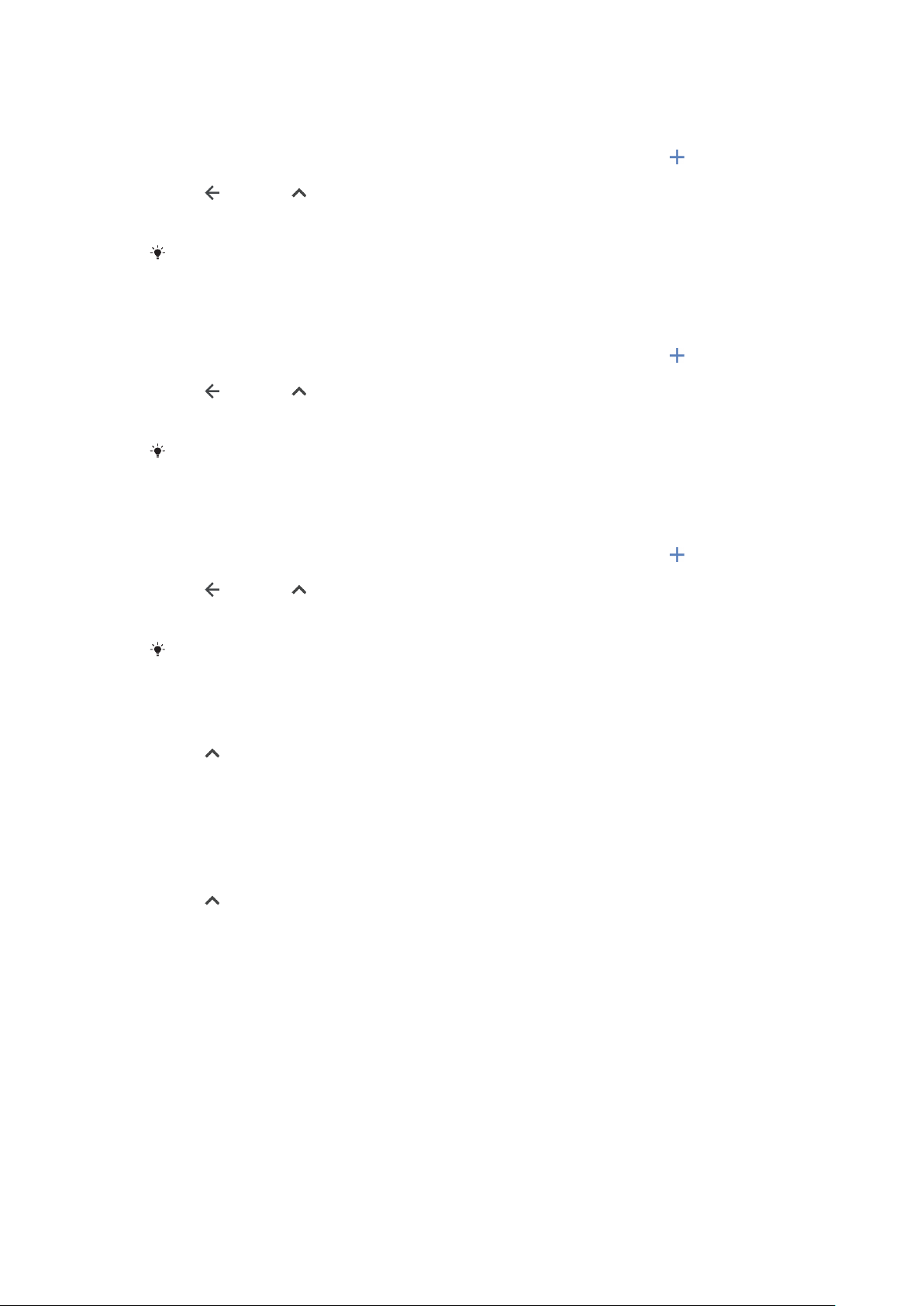
To activate Good night actions
1 Find and tap Settings > Xperia Assist > Xperia Actions.
2 Tap Good night.
3 Tap the time interval. Select the time interval you want to edit, or tap to
add a new time interval. Select the desired days and time, then tap DONE.
4 Tap , then tap and mark the checkboxes as desired.
5 Tap SAVE.
6 Tap the sliders to enable or disable the functions.
You can also add your location for a more accurate experience.
To activate Focus actions
1 Find and tap Settings > Xperia Assist > Xperia Actions.
2 Tap Focus.
3 Tap the time interval. Select the time interval you want to edit, or tap
to
add a new time interval. Select the desired days and time, then tap DONE.
4 Tap
, then tap and mark the checkboxes as desired.
5 Tap SAVE.
6 Tap the sliders to enable or disable the functions.
You can also add your location for a more accurate experience.
To activate Commute actions
1 Find and tap Settings > Xperia Assist > Xperia Actions.
2 Tap Commute.
3 Tap the time interval. Select the time interval you want to edit, or tap
to
add a new time interval. Select the desired days and time, then tap DONE.
4 Tap
, then tap and mark the checkboxes as desired.
5 Tap SAVE.
6 Tap the sliders to enable or disable the functions.
You can also add your location for a more accurate experience.
To activate Gaming actions
1 Find and tap Settings > Xperia Assist > Xperia Actions.
2 Tap Gaming.
3 Tap
and mark the checkboxes as desired then tap No apps selected and
select the games you wish to use the settings for.
4 Tap SAVE.
5 Tap the sliders to enable or disable the functions.
To activate Abroad actions
1 Find and tap Settings > Xperia Assist > Xperia Actions.
2 Tap Abroad.
3 Tap
and mark the checkboxes as desired.
4 Tap SAVE.
5 Tap the sliders to enable or disable the functions.
107
This is an internet version of this publication. © Print only for private use.
Loading ...
Loading ...
Loading ...