Loading ...
Loading ...
Loading ...
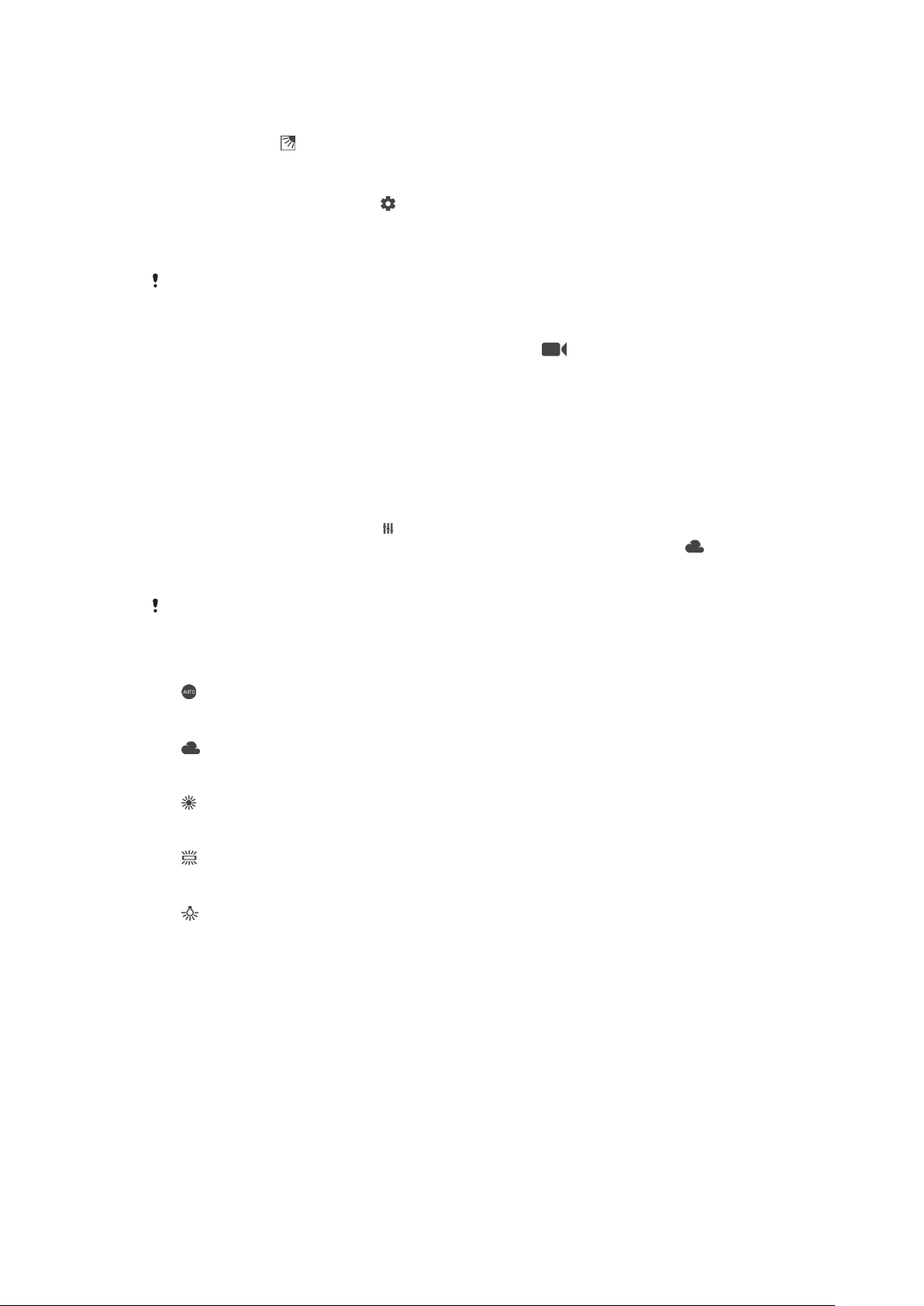
Strong backlight (HDR)
In Superior auto and Video modes, strong backlight is automatically adjusted and
indicated with . You can adjust for strong backlight manually in Manual mode.
To adjust towards a strong backlight
1 When using the camera, tap .
2 Tap the HDR slider to enable the function.
3 Close the settings menu. The setting is saved.
4 Press the camera key or tap the shutter button to take a photo.
This setting is only available in Manual mode.
To record a video in HDR
1 When using the camera, swipe the screen to select .
2 Tap HDR to enable or disable.
3 Press the camera key or tap the shutter button to start or stop recording.
White balance
In Superior auto and Video modes, white balance adjustments are automatic. You
can adjust the white balance manually in Manual mode.
To adjust the white balance
1 When using the camera, tap
.
2 Tap WB and select one of the pre-defined light conditions, for example .
3 Close the settings menu. The setting is saved.
4 Press the camera key or tap the shutter button to take a photo.
This setting is only available in Manual mode.
White balance settings
Auto
Adjust the colour balance automatically
Cloudy
Adjust the colour balance for a cloudy sky
Daylight
Adjust the colour balance for sunny outdoor conditions
Fluorescent
Adjust the colour balance for fluorescent lighting
Incandescent
Adjust the colour balance for warm lighting conditions, such as under light
bulbs
Optimising exposure
Exposure metering measures the amount of light that strikes an object, to optimise
exposure.
Exposure metering is automatically adjusted in Superior auto and Video modes.
You can adjust the exposure manually in Manual mode for the main camera, for
example to change the exposure for a specific part of the photo.
87
This is an internet version of this publication. © Print only for private use.
Loading ...
Loading ...
Loading ...