Loading ...
Loading ...
Loading ...
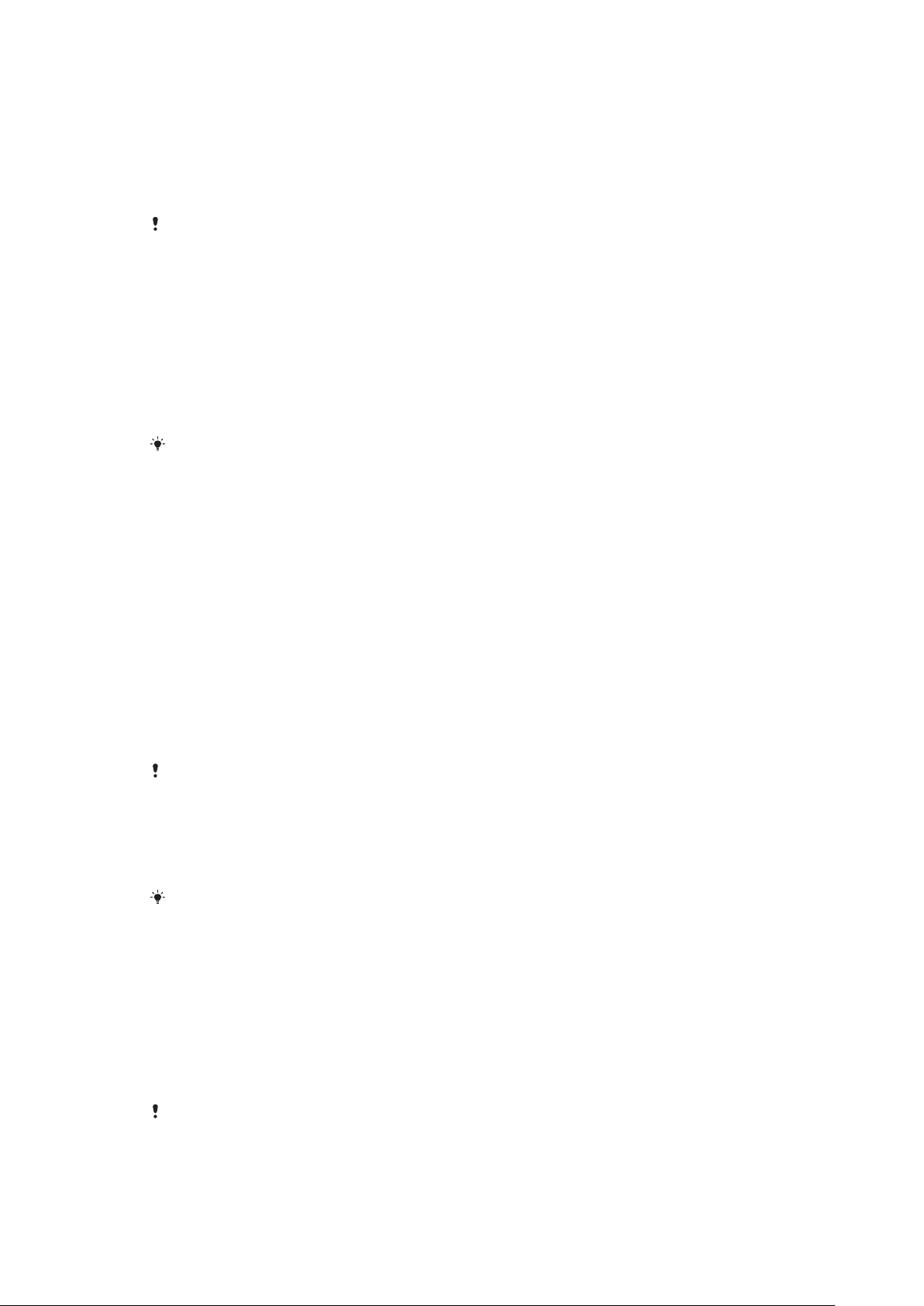
Controlling data usage
You can keep track of the amount of data transferred to and from your device over
your mobile data or Wi-Fi connection during a given period. For example, you can
view the amount of data used by individual applications. For data transferred over
your mobile data connection, you can also set data usage warnings and limits to
avoid additional charges.
If you are using a device with multiple users, only the owner, that is, the primary user, can
adjust data usage settings. Adjusting data usage settings can help you keep greater control
over data usage but cannot guarantee the prevention of additional charges.
To help reduce data usage
1 Find and tap Settings > Network & Internet > Data usage > Data Saver.
2 Tap the slider to enable or disable the function.
To turn data trac on or o
1 Find and tap Settings > Network & Internet > Data usage.
2 Tap the Mobile data slider to turn data trac on or o.
When data trac is turned o, your device can still establish Wi-Fi and Bluetooth
connections.
To set a data usage warning
1 Make sure that mobile data trac is turned on.
2 Find and tap Settings > Network & Internet > Data usage > Billing cycle.
3 To set the warning level, tap the slider beside Set data warning.
4 Tap Data warning, enter the desired data limit and tap SET. You receive a
warning notification when the amount of data trac reaches the level you
set.
To set a mobile data limit
1 Make sure that mobile data trac is turned on.
2 Find and tap Settings > Network & Internet > Data usage.
3 Tap Billing cycle and tap the slider beside Set data limit, then tap OK.
4 To set the data usage limit, tap Data limit, enter the desired data limit and
tap SET.
Once your mobile data usage reaches the set limit, mobile data trac on your device gets
turned o automatically.
To control the data usage of individual applications
1 Find and tap Settings > Apps & notifications > App info.
2 Tap the application that you want to control, then tap Data usage.
The performance of individual applications may be aected if you change the related data
usage settings.
To check your data usage
1 Find and tap Settings > Network & Internet > Data usage.
2 To view information about the amount of data transferred via mobile data
connection, tap Mobile data usage. To view information about the amount
of data transferred via Wi-Fi connection, tap Wi-Fi data usage.
Selecting a SIM card for data trac
This function only applies for Dual SIM devices.
If you are using a Dual SIM device, you can select which SIM card handles data at
any given time. You can do this during the initial setup of your device, or you can
select or change it later via the Settings menu.
53
This is an internet version of this publication. © Print only for private use.
Loading ...
Loading ...
Loading ...