Loading ...
Loading ...
Loading ...
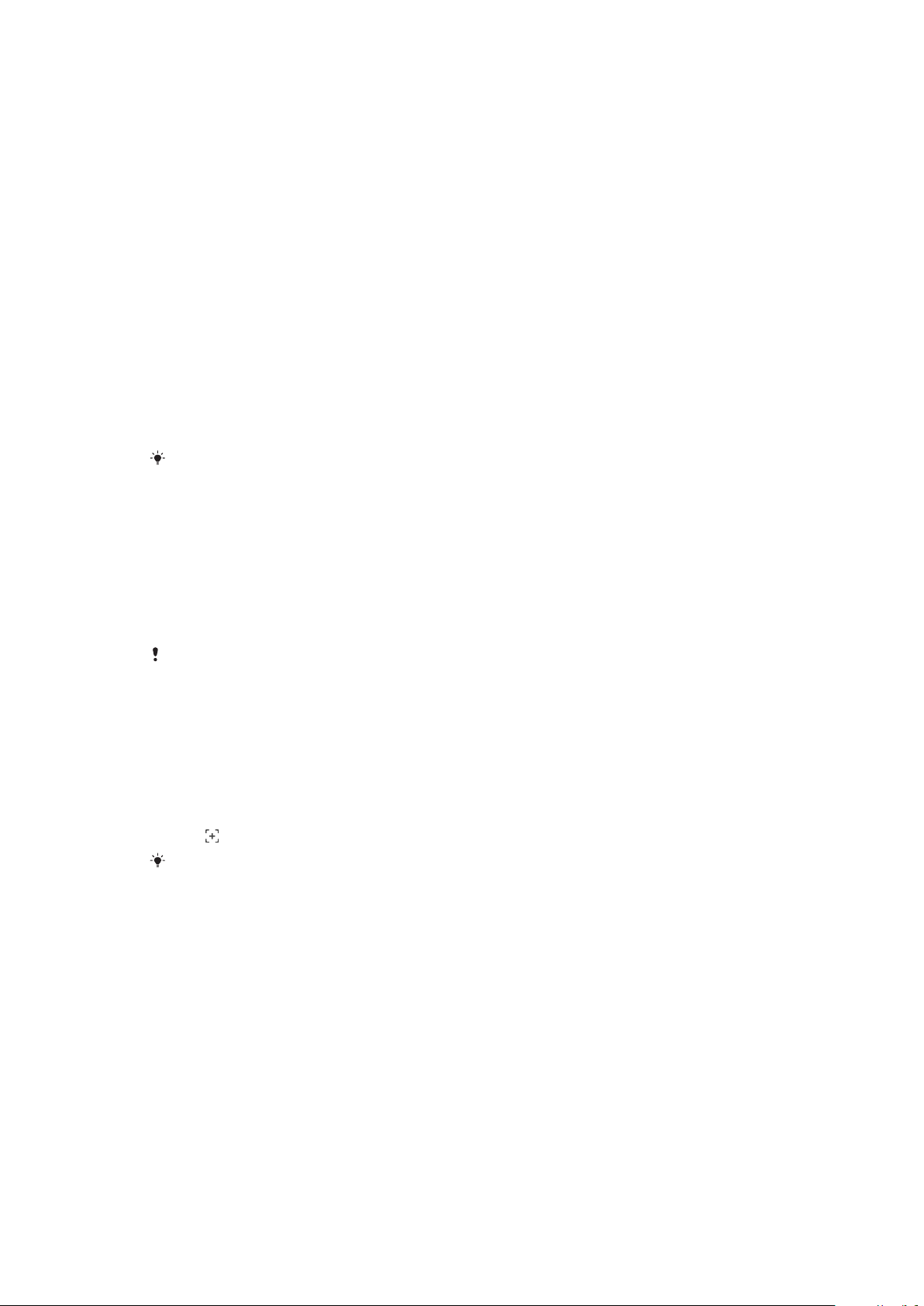
Background and themes
Your device comes with a default background, but you can adapt the Home screen
and Lock screen to your own style using wallpapers and themes featuring dierent
colours and patterns.
A wallpaper may be used without changing any of the other elements of your
Home screen and Lock screen. Live wallpapers add visual eects to your
interactions with the touch screen, letting the display change dynamically.
Themes can include a wallpaper, a screensaver, title bars, and a sound scheme
that all fit together to create a unique look and feel for your device.
To change your wallpaper
1 Touch and hold any empty area on your Home screen until the device
vibrates.
2 Tap Wallpapers.
3 To set the same wallpaper for the Lock and Home screens, select the
wallpaper and tap APPLY. To set dierent wallpapers, first tap the Lock or
Home screen preview. Choose a wallpaper for that screen and tap SELECT >
APPLY.
You can also use a photo as your wallpaper. Instead of selecting a wallpaper from the
options shown, tap Photos. Choose a photo and tap SELECT > APPLY.
To set a theme
1 Touch and hold an empty area on your Home screen until the device
vibrates.
2 Tap Themes.
3 Choose an option:
• To use an existing theme, select the theme, then tap APPLY THEME.
• To download a new theme, tap GET MORE THEMES.
When you change a theme, the background also changes in some applications.
Taking a screenshot
You can capture still images of any screen on your device as a screenshot.
Screenshots you take are automatically saved in the Album application.
To take a screenshot
1 Long press the power key until a prompt window appears.
2 Tap
.
You can also take a screenshot by pressing and holding the power key and volume down
key at the same time.
To view your screenshot
1 Double-tap the status bar to display the Notification panel.
2 Tap the screenshot.
Notifications
Notifications inform you of events such as new messages and calendar
notifications as well as activities in progress such as file downloads. Notifications
appear in the following places:
• The status bar
• The notification panel
• The lock screen
• The app icon
30
This is an internet version of this publication. © Print only for private use.
Loading ...
Loading ...
Loading ...