Loading ...
Loading ...
Loading ...
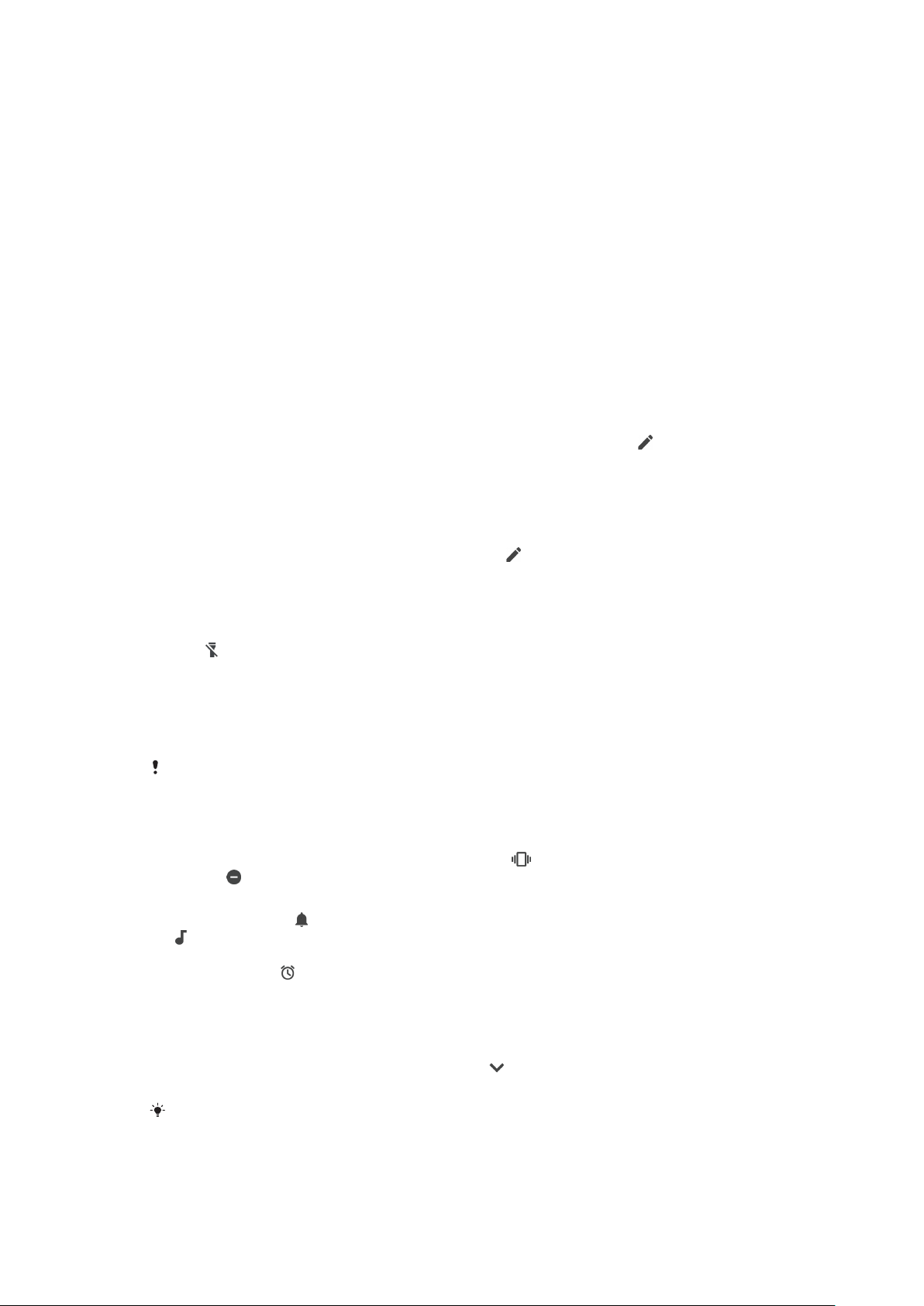
Basic settings
Accessing settings
View and change settings for your device from the Settings menu. The Settings
menu is accessible from both the Application screen and the Quick settings panel.
To open the device settings menu from the Application screen
• Find and tap Settings.
To view information about your device
• Find and tap Settings > System > About phone.
To access the Quick settings panel
• Drag the status bar downwards using two fingers.
To select which settings to display on the Quick settings panel
1 Using two fingers, drag the status bar fully downwards, then tap
.
2 To add a setting to the Quick settings panel, drag and drop the icon into the
upper part of the screen. To remove a setting, drag and drop the icon into
the lower part of the screen.
To rearrange the Quick settings panel
1 Drag the status bar fully downwards, then tap
.
2 Touch and hold an icon, then move it to the desired position.
To turn on the Torch
1 Drag the status bar downwards using two fingers.
2 Tap
.
Volume, vibration and sound
The volume and vibration can be changed either by using the volume keys or by
changing a setting. Sounds and tones can only be changed from a setting.
App settings can override the selected volume, vibration and sound settings.
Volume and vibration
You can use the volume key to quickly change the ring, media or alarm volumes.
Additionally, you can set your device to vibrate or activate a Do not disturb
option
to mute sounds and vibrations. For more information about Do not
disturb, see
Silence your device with Do not disturb
on page 58.
The ring volume
aects incoming calls and notifications, and the media volume
aects music, videos, games and other media. For example, if you change the
volume while watching a video, the media volume is changed. The alarm volume is
indicated with
.
To change the volume
1 Press the volume key up or down. This changes the ring and notification
volume.
2 To change the media or alarm volumes, tap
. Use the sliders to adjust the
volumes.
Tap a volume icon to quickly turn the volume on or
o.
57
This is an internet version of this publication. © Print only for private use.
Loading ...
Loading ...
Loading ...