Loading ...
Loading ...
Loading ...
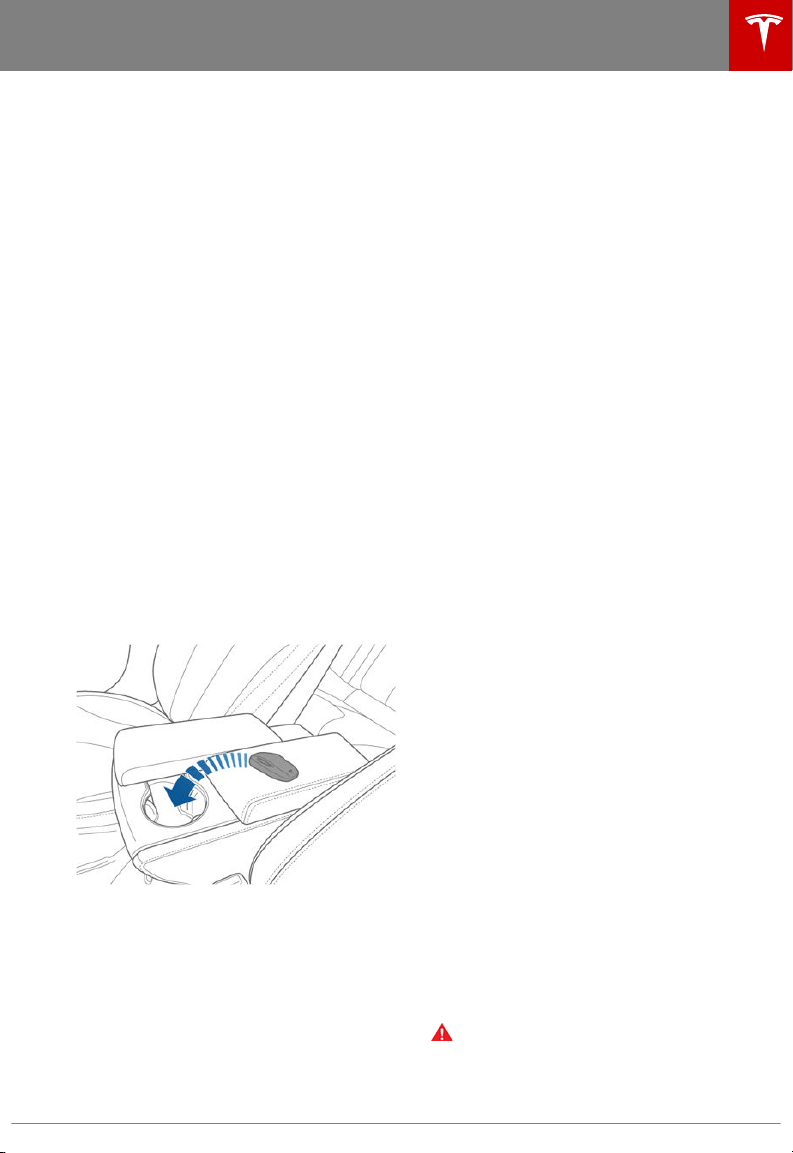
Starting
When you open a door, Model X powers on
the instrument panel and touchscreen and you
can operate all controls.
To drive Model X:
1. PRESS THE BRAKE PEDAL - Model X
powers on and is ready to drive.
2. SELECT A GEAR - Move the gear lever all
the way down for Drive and all the way up
for Reverse. See Shifting Gears on page
53.
Note: If Passive Entry is
o and you do not
press the brake pedal to start Model X within
approximately
five minutes, a message
displays on the instrument panel and you must
use the key to lock then unlock Model X again
before starting the vehicle.
Everything you need to know when driving
Model X displays on the instrument panel.
Key Not Inside
If Model X does not detect a key when you
press the brake, the instrument panel displays
a message telling you that a key is not inside.
If you receive this message, place the key in
the center console cup holder where Model X
can best detect it.
If Model X still does not detect the key, try
holding it against the center console,
immediately below the 12V power socket (see
12V Power Socket on page 137). If the key is
still not detected, remove the key's battery
and try again. See Replacing the Key Battery
on page 5. Or try using another key. If another
key does not work, contact Tesla.
A number of factors can
aect whether
Model X can detect the key. These include a
low battery in the key, interference from other
devices using radio signals, and objects
between the key and receiver.
Always keep the key with you. After driving,
the key is needed to restart Model X after it
powers o. And when you leave Model X, you
must bring the key with you to lock Model X,
either manually or automatically.
Powering
O
When you finish driving, shift into Park by
pressing the button on the end of the gear
selector. The parking brake automatically
engages and all systems keep operating.
When you leave Model X with the key , it
powers
o automatically, turning o the
instrument panel and touchscreen.
Model X also powers o automatically after
being in Park for 15 minutes, even if you are
sitting in the driver’s seat.
Although usually not needed, you can power
o Model X while sitting in the driver’s seat,
provided the vehicle is not moving. Touch
Controls > E-Brake & Power O > Power O.
Model X automatically powers back on again if
you press the brake pedal or touch the
touchscreen.
Note: Model X automatically shifts into Park
whenever it is determined that you are exiting
the vehicle, even when you shift into Neutral
before exiting. To keep Model X in Neutral, see
Keeping Your Vehicle in Neutral (Tow Mode)
on page 53.
Restarting the Touchscreen
If your touchscreen is unresponsive or
demonstrates unusual behavior, restart it by
shifting into Park then pressing and holding
both scroll wheels on the steering wheel until
the touchscreen turns black, releasing when
the Tesla logo appears. Within approximately
30 seconds, the touchscreen restarts. If the
touchscreen is still unresponsive or
demonstrating unusual behavior, contact
Tesla.
Note: Restarting the touchscreen does not
power Model X
o and on.
Warning:
Paying attention to road and
trac conditions must always be the
driver's highest priority. To ensure the
safety of vehicle occupants as well as
other road users, restarting the
Starting and Powering O
Driving 51
Loading ...
Loading ...
Loading ...