Loading ...
Loading ...
Loading ...
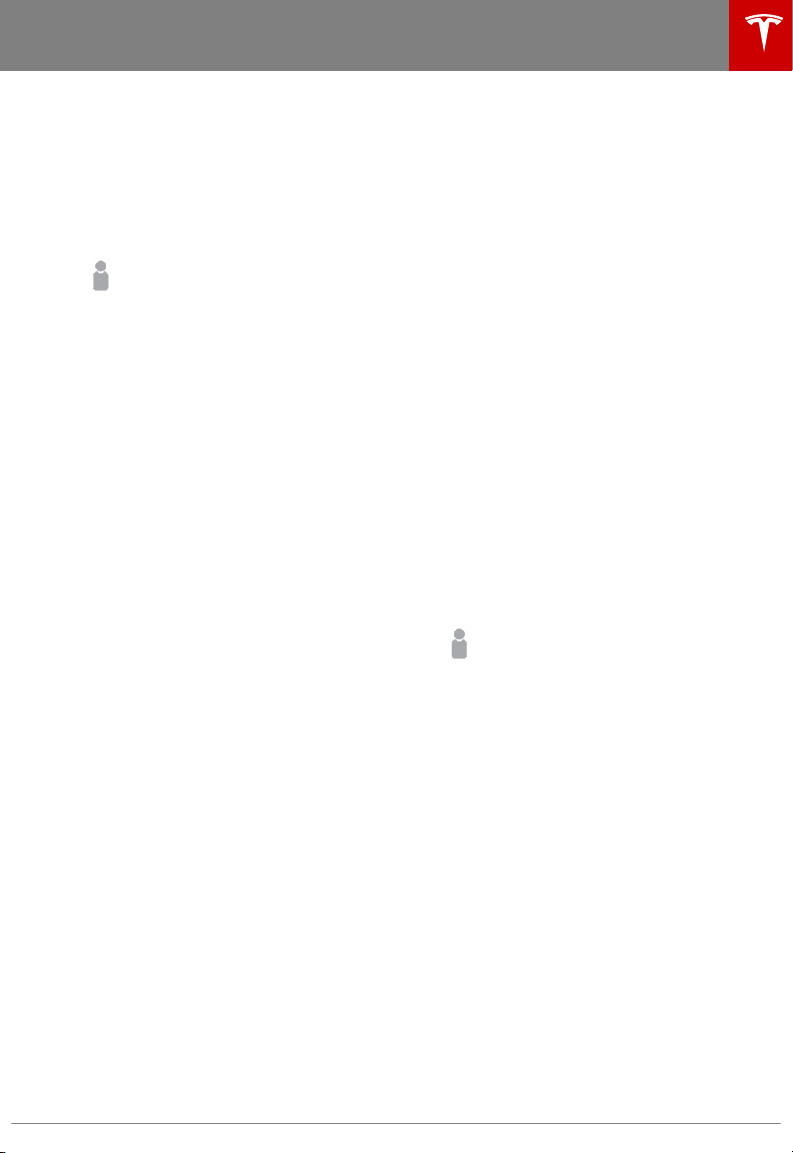
Creating a Driver Profile
When you first adjust the driver’s seat,
steering wheel, or driver’s side mirror, the
touchscreen prompts you to create a driver
profile to save these adjustments. Your profile
also saves some of the preferences you make
using the touchscreen’s Settings window.
To add a new driver profile, touch
Controls > Settings > Driver Profiles
(you can also touch the driver icon
on the touchscreen's status bar).
Then touch Add New Driver, type
the driver's name and touch Create
Profile. Follow the onscreen
instructions to save the seating
position to the driver profile. You can
also check the Use Easy Entry
checkbox if you want to save (or use
existing) Easy Entry settings in
which the driver's seat and the
steering wheel are automatically
adjusted to make it easy to enter and
exit Model X.
If you change the position of the steering
wheel, driver’s seat, or driver’s side mirror
after you have saved or chosen a driver
profile, the touchscreen prompts you to save
the new position or restore the previously
saved position (other settings are
automatically saved). To change a setting
without saving or restoring, just ignore the
prompt.
To adjust Model X based on a driver’s
profile,
touch the driver profile icon and choose the
driver name. The saved adjustments are
automatically made.
Note: Valet mode is a built-in driver
profile
used to limit speed and restrict access to
some Model X features (see Valet Mode on
page 46).
Easy Entry
You can define an Easy Entry setting that
moves the steering wheel and driver's seat to
make it easy to enter and exit Model X. Any
driver can use the Easy Entry setting by
associating it with their driver's
profile. When
the Easy Entry setting is associated with a
driver's profile, the steering wheel and driver's
seat automatically adjust when the park gear
is engaged and the driver's seat belt is
unbuckled, allowing an easy exit from the
vehicle. When returning to the vehicle and
stepping on the brake pedal, settings
automatically adjust back to the settings used
by the most recent driver
profile (or based on
the key if it's linked to a driver profile).
To set up Easy Entry, touch Controls >
Settings > Driver Profiles (or touch the driver
icon on the touchscreen's status bar). Choose
a driver
profile, check the Easy Entry
checkbox and follow the onscreen instructions
to save how you want the steering wheel and
seat positioned when entering and exiting
Model X. Once created, the Easy Entry
profile
appears on the driver profile list and any
driver can use these settings to enter and exit.
Restoring a Driver’s
Profile
To adjust Model X based on a
driver’s profile, touch the driver
profile icon on the touchscreen's
status bar. Then choose the driver
and Model X is adjusted based on
the settings that have been saved to
the chosen driver
profile.
See What's Saved
To see what settings are associated with a
driver
profile, touch Controls > Settings >
Driver Profiles. Then touch See what’s saved.
A popup window lists all the settings that are
saved to driver
profiles.
Note: The settings that are associated with
driver
profiles may vary depending on the
version of software currently installed on your
Model X.
Driver
Profiles
Driving 45
Loading ...
Loading ...
Loading ...