Loading ...
Loading ...
Loading ...
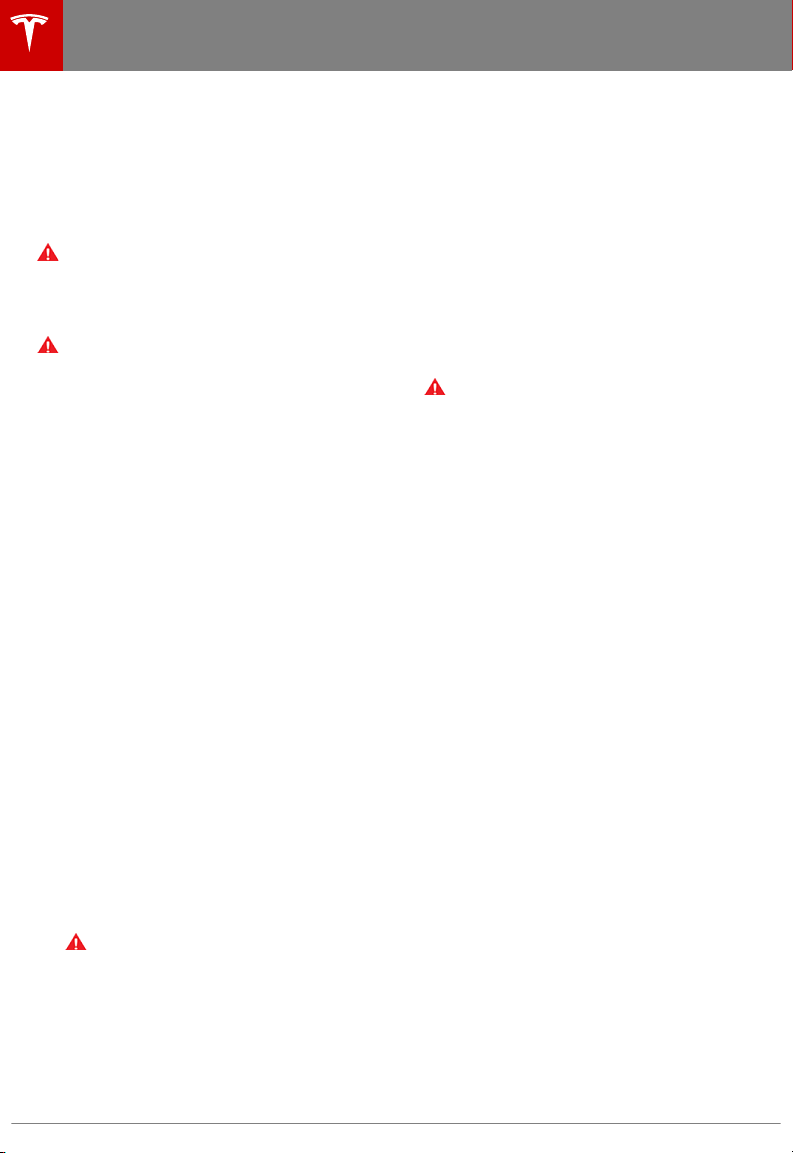
then re-initiate the parking process, choosing
the same direction.
Note: Summon can move Model X a short
distance laterally to avoid an obstacle but in
doing so, does not return the vehicle to its
driving path (i.e. Summon does not attempt to
move Model X around an obstacle).
Warning: Summon is unable to operate as
intended if the ultrasonic sensors are
obstructed by a vehicle bra, excessive
paint, or adhesive products (such as
wraps, stickers, rubber coating, etc.).
Warning: Model X cannot detect
obstacles that are located lower than the
bumper, very narrow (i.e. bicycles), or
hanging from a ceiling. In addition, many
unforeseen circumstances can impair
Summon's ability to move in or out of a
parking space and as a result, Summon
may not appropriately steer Model X.
Therefore, you must continually monitor
the vehicle's movement and surroundings
and remain prepared to stop Model X at
any time.
Customizing Summon
Before operating Summon, use the
touchscreen to enable it. Touch Controls >
Settings > Driver Assistance > Summon > ON.
Then touch Customize to specify how
Summon operates whenever it parks or
retrieves your vehicle:
• Bumper Clearance: Set the distance that
you want Summon to stop from a
detected object. For example, you may
want Summon to stop within just a few
inches of the garage wall. This distance
applies only to objects detected directly in
front of (when moving forward) or behind
(when reversing) Model X.
• Summon Distance: Specify the distance
Model X travels when backing out of a
parking space.
• Side Clearance: Allow Model X to enter
and exit very narrow parking spaces.
Warning:
Parking in a narrow space
limits the ability of the sensors to
accurately detect the location of
obstacles, increasing the risk of
damage to Model X and/or
surrounding objects.
• Use Auto HomeLink (if equipped): Set to
ON if you want to activate HomeLink to
open/close a programmed garage door
that meets safety standards during the
parking process. If enabled, the garage
door automatically opens and closes when
Model X enters or exits.
Note: This setting automatically opens
and closes the garage door only when
using Summon. To automate HomeLink in
other situations (such as when driving),
you must access the HomeLink device's
main settings by touching Controls >
Settings > HomeLink (see HomeLink
Universal Transceiver on page 148).
Warning: Do not use this setting with
gates or with a garage door that does
not meet safety standards. A garage
door opener that does not have
safety stop and reverse features
(cannot detect an object in its path
and then automatically stop and
reverse) does not meet these
standards. Using a garage door
opener without these features
increases the risk of injury or death.
Note: All settings associated with Summon are
retained until you manually change them.
Position the Vehicle for Parking
Before operating Summon, align Model X
laterally with the parking space so Model X
can move straight into the space in either
Drive or Reverse. You must also position
Model X within 12 meters of the parking space
(the maximum distance that Summon can
move Model X).
If applicable, open your garage door. As
described earlier, this can be automated using
Auto HomeLink (if equipped).
Note: Use Summon on
flat driveways only
where a raised concrete edge does not exceed
approximately 2.5 cm.
Operating Summon with the Mobile App
On the mobile app, start Summon and hold
down the forward or reverse button to move
Model X into the parking space.
Summon shifts Model X into Drive or Reverse
(based on the direction you
specified) and
drives into the parking space.
Note: If you release the direction button on
the mobile app, Summon stops moving
Model X.
Autopark
104 Model X Owner's Manual
Loading ...
Loading ...
Loading ...