Loading ...
Loading ...
Loading ...
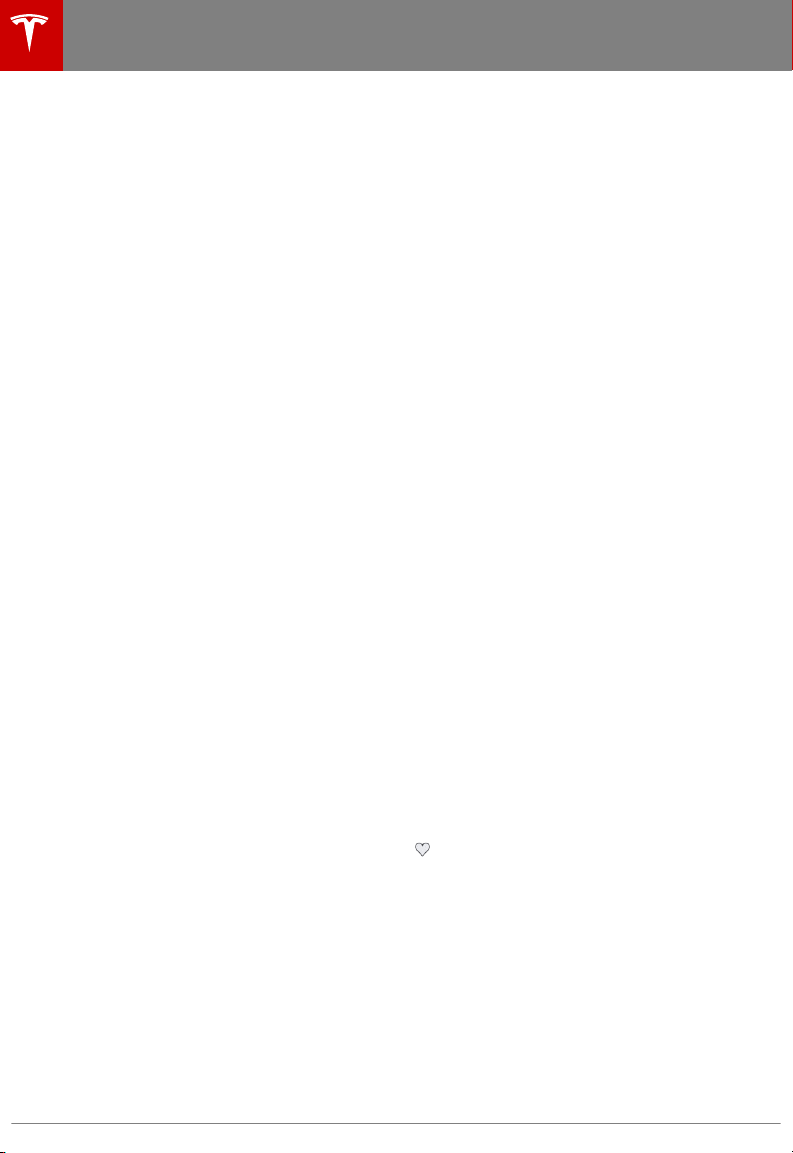
Predicting Energy Usage
When navigating to a destination, Model X
helps you anticipate your charging needs by
calculating the amount of energy that will
remain when you reach your destination. The
calculation is an estimate based on driving
and environmental factors such as predicted
speed and elevation changes. The touchscreen
displays this calculation at the bottom of the
turn-by-turn direction list when you
first
initiate the navigation route. Thereafter, you
can display it by touching the area at the
bottom of the turn-by-turn direction list.
Throughout your route, Model X monitors
energy usage and updates the calculation as
needed. A popup warning displays at the
bottom of the turn-by-turn direction list in
these situations:
• A yellow warning displays when you have
very little energy remaining to reach your
destination and should drive slowly to
conserve energy. For tips on conserving
energy, see Getting Maximum Range on
page 76.
• A red warning displays when you must
charge Model X to reach your destination.
If you select Always Show Estimated Round
Trip Energy in the Navigation settings,
Model X also lets you know if you have
enough energy for a round trip at the bottom
of the turn-by-turn directions. By default, an
estimate of your round trip energy usage
displays at the bottom of the turn-by-turn
directions when the remaining battery energy
is estimated at less than ten percent after
completion of the round trip, or when the
round trip consumes a
significant amount of
your energy.
When navigating, you can also use the Energy
app to monitor energy usage while on your
trip (see Getting Maximum Range on page
76).
Trip Planner
Trip Planner helps you take longer road trips
with
confidence. If reaching your destination
requires charging, Trip Planner routes you
through the appropriate Supercharger
locations. Trip Planner selects a route that
minimizes the time you spend driving and
charging. To use Trip Planner, touch Controls >
Settings > Apps > Maps and Navigation > Trip
Planner > On.
After you select a destination, Trip Planner
zooms out to give you an overview of your
trip. As you begin your trip, Trip Planner
zooms in to start navigation. The turn-by-turn
directions include:
• The list of Supercharger stops (Trip
Planner does not consider charging
locations that are not Superchargers).
• The charging time required at each
Supercharger stop.
• The estimated amount of energy available
when you arrive at the
first Supercharger
location.
Note: You can scroll down the list (or zoom
out on the map) to see the next Supercharger
location on your trip. Trip Planner estimates
how much time you will need to charge at
each location.
While charging at a Supercharger stop, the
charging screen displays the remaining charge
time needed for your trip. If you charge for a
shorter or longer length of time, the charge
time for subsequent stops are readjusted.
Note: If a Supercharger located on your
existing route experiences an outage, Trip
Planner displays a
notification and reroutes
you to a dierent Supercharger location.
If Trip Planner estimates that you won't have
enough energy for your round trip, and there
is no Supercharger stop on your route, Trip
Planner displays an alert at the top of the
turn-by-turn directions and an empty battery
icon with the amount of additional energy
needed for your trip at the bottom of the turn-
by-turn directions.
Favorite, Home, and Work
Destinations
Add any destination to your
Favorites list by either touching its
pin while navigating to it, or by
displaying it on the map and then
touching its pin. In the popup dialog
that appears, touch the Favorites
icon, and then touch Add to
Favorites. To remove a favorite
destination, select it on the map,
touch the Favorites icon in the
popup that displays, and
confirm
deletion of the favorite by touching
Delete.
Maps and Navigation
144 Model X Owner's Manual
Loading ...
Loading ...
Loading ...