Loading ...
Loading ...
Loading ...
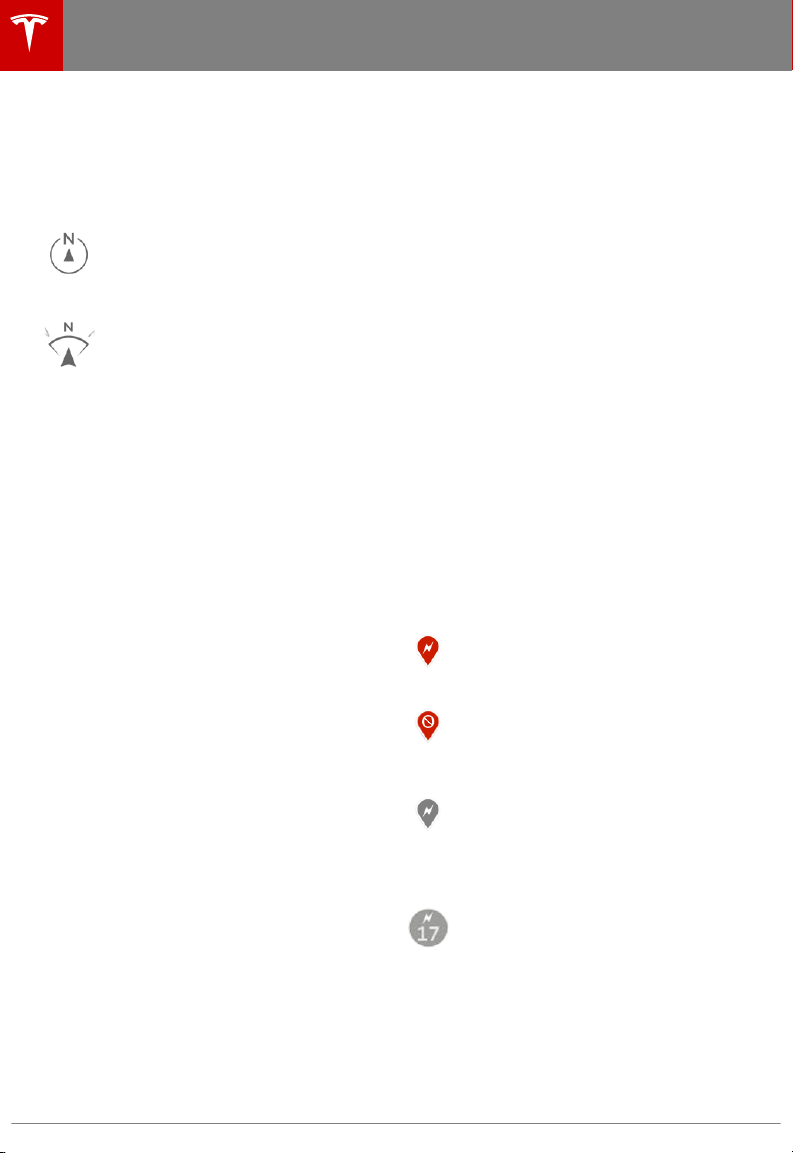
Touch the zoom icons in the top right area to
zoom the map in and out on your current or
chosen location. Touch the North/Heading Up
icon to center the map on your current
location and change the orientation of the
map:
North Up - North is always at the
top of the screen.
Heading Up - The direction you are
heading is always at the top of the
screen. The map rotates when you
change direction. This icon has an
integrated compass that indicates
the direction you are driving.
You can rotate the map in any direction using
your
fingers. When you rotate the map in a
clockwise or counter-clockwise direction, or
move the map up, down, left, or right, the
North/Heading Up icon turns gray and no
longer tracks your position. (The message
"Tracking Disabled" is displayed next to the
North/Heading Up icon.) To re-enable
tracking, and adjust the orientation of the map
so that North, or the direction you are
traveling, is at the top of the screen, touch the
North/Heading Up icon again. The North/
Heading Up icon is reenabled, and the
message, "North Up" or "Heading Up" is
displayed.
Note: To keep tracking enabled, zoom in or
out using only the zoom icons or by pinching
your
fingers. To disable tracking, move the
map in any direction.
To maximize the size of the map, the
touchscreen's status bar and app area, as well
as the icons on the map, disappear after a few
seconds. Simply touch the map to redisplay
them.
Charging Locations
Superchargers are displayed on the map by
default, represented by red pins that you can
touch to display more information about the
Supercharger location, navigate to it, or mark
it as a favorite. When you touch the pin for a
Supercharger location on the map,
information about the Supercharger location
is displayed, including the total number of
Superchargers, the number of Superchargers
available, the address of the Supercharger, and
its approximate distance from you. The popup
also displays any amenities that are available
at the Supercharger location, including
restrooms, restaurants, lodging, shopping, and
Wi-Fi availability.
Note: The popup displays the straight line
distance to the charger location, not the
driving distance to the charger location. When
you begin navigating, the navigation system
displays the driving distance to the charger
location.
In addition to Superchargers, you can display
destination chargers and charging stations
that you used before by touching the charging
icon in the lower right corner of the map.
Display details about any charging location by
touching its pin:
The Supercharger location is
operational.
The Supercharger location may be
out of operation or is operating at
a reduced capacity (touch the pin
to display details).
The location is equipped with a
charging station (Wall Connector).
Touch to display more information,
such as the charging station's
capacity and usage restrictions.
The location is equipped with more
than one charging station. The
number on the icon indicates how
many charging stations are located
at the destination. Zoom in to
display the pin for each charging
station (described above).
Starting Navigation
1. Touch the Nav app to display the map.
2. Touch Navigate and enter a destination.
You can also use voice commands (see
Maps and Navigation
142 Model X Owner's Manual
Loading ...
Loading ...
Loading ...