Loading ...
Loading ...
Loading ...
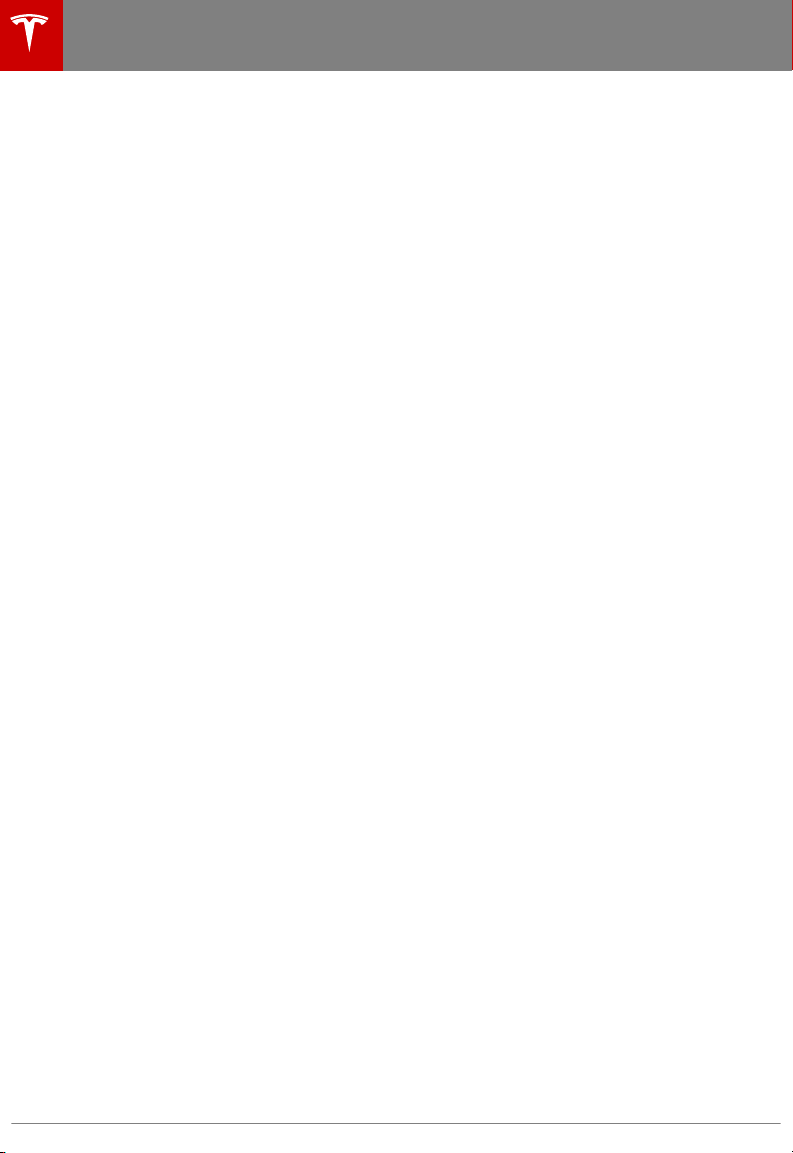
Wi-Fi is available as a data connection method
and is often faster than cellular data networks.
Connecting to Wi-Fi is especially useful in
areas with limited or no cellular connectivity.
To ensure fast, reliable delivery of Model X
updates (see Software Updates on page 151),
Tesla recommends leaving Wi-Fi turned on
and connected to a Wi-Fi network. To connect
to a Wi-Fi network:
1. Touch the LTE (or 3G) icon in the
touchscreen status bar. Model X will start
scanning and display the Wi-Fi networks
that are within range.
2. Select the Wi-Fi network you want to use,
enter the password (if necessary), then
touch Connect.
You can also connect to a hidden network that
isn't shown on the list of scanned networks.
Just touch Wi-Fi Settings and enter the name
of the network in the resulting dialog box.
Once you have connected to a network,
Model X automatically connects whenever the
network is within range. If more than one
previously connected network is within range,
Model X connects to the one most recently
used.
Note: You can also use a mobile hotspot or
your phone's Internet connection via Wi-Fi
tethering.
Note: At Tesla Service Centers, Model X
automatically connects to the Tesla Service
Wi-Fi network.
Connecting to Wi-Fi
150 Model X Owner's Manual
Loading ...
Loading ...
Loading ...