Loading ...
Loading ...
Loading ...
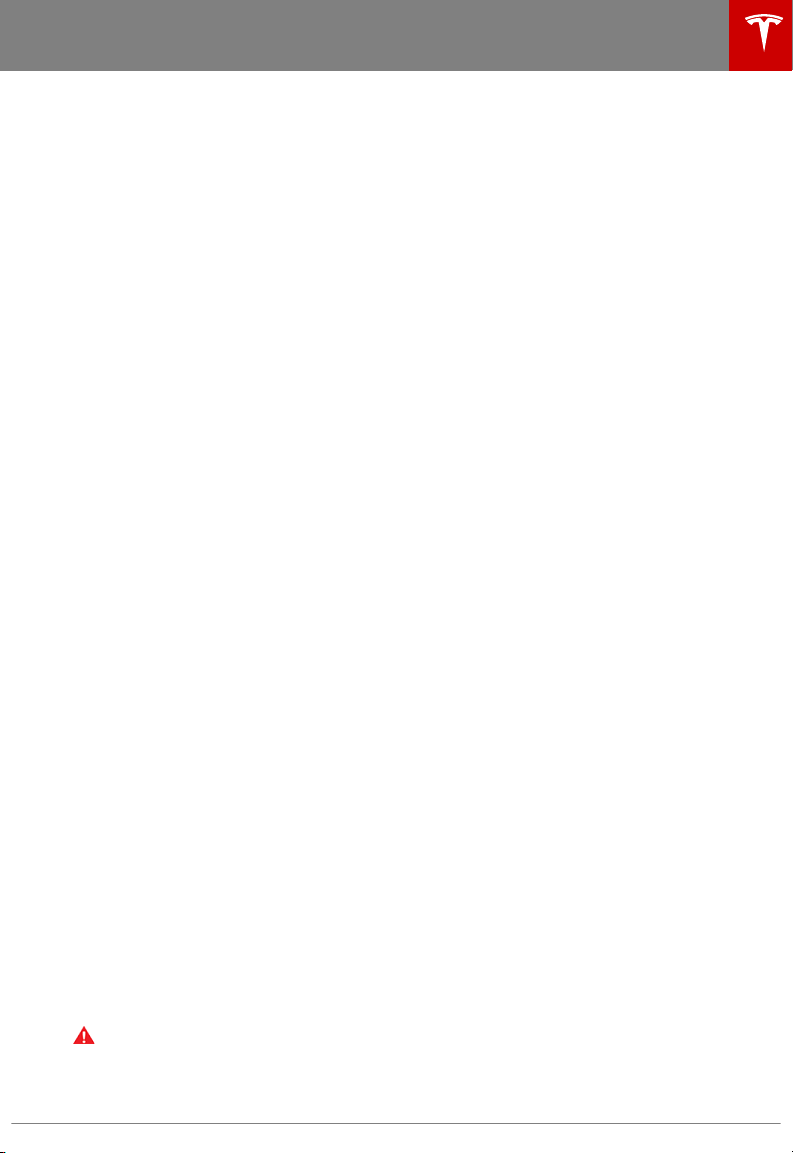
• Creep
When on, Model X slowly moves forward when in Drive and backward in Reverse when
you release the brake (similar to a conventional vehicle with an automatic transmission).
You can adjust this setting only when Model X is in Park.
• Traction Control
In circumstances where you deliberately want the wheels to spin, you can enable Slip
Start. A warning message displays on the instrument panel. Although Slip Start disables
automatically when driving speed exceeds 80 km/h (or when you start Model X), it is
strongly recommended that you disable it immediately after the circumstances that
required you to enable it have passed. See Traction Control on page 69.
• Regenerative braking
When you release the accelerator when driving, regenerative braking slows Model X and
feeds any surplus energy back to the Battery. If set to Low, Model X does not slow down
as quickly, but you may experience less range (see Regenerative Braking on page 66).
Note: Regardless of the setting, the energy gained by regenerative braking is reduced if
the Battery is full, or if it is extremely cold or hot (the surplus energy is used to heat or
cool the Battery).
• Range Mode
If on, Model X conserves energy by limiting the power of the climate control system and
turning
o signature lighting. Cabin heating and cooling may be less eective, but seat
heaters can be used to provide warmth in colder climates. When turned on in a dual-
motor vehicle, torque distribution between the motors is optimized to maximize range.
6. Cold Weather
If Model X is equipped with the optional cold weather package, you can control all seat
heaters as well as the heated wipers and steering wheel. Heaters that are turned on are
displayed in red. To turn
o all seat heaters, touch All O. Note that you can also control the
front driver and passenger seats using the main climate control panel located on the bottom
of the touchscreen (see Climate Controls on page 126).
7. Trips
View and reset the trip meters that summarize how far you have driven (see Trip Information
on page 75).
8. Displays
Manually control the brightness and the Day (light background) or Night (dark background)
setting of the touchscreen and instrument panel. When set to Auto, the brightness changes
automatically between day and night brightness based on ambient lighting conditions. When
Auto-adjust is checked, the displays are further adjusted based on both the surroundings and
by learning your preferences (i.e. it remembers the type of manual adjustments you make).
To disable the touchscreen momentarily for cleaning purposes, touch Clean Mode.
You can also put Model X into an energy saving mode so it consumes less energy when not in
use (see Getting Maximum Range on page 76).
Note: The Displays settings can also be accessed from the Settings screen.
9. E-Brake & Power
O
You can manually:
• Apply and release the parking brake (see Parking Brake on page 67).
• Power o (see Powering O on page 51).
10. Lights (see Lights on page 60)
Warning:
Do not read the touchscreen while driving. Doing so increases the likelihood of a
collision. Everything you need to know when driving is displayed on the instrument panel.
Controls
Using the Touchscreen 121
Loading ...
Loading ...
Loading ...